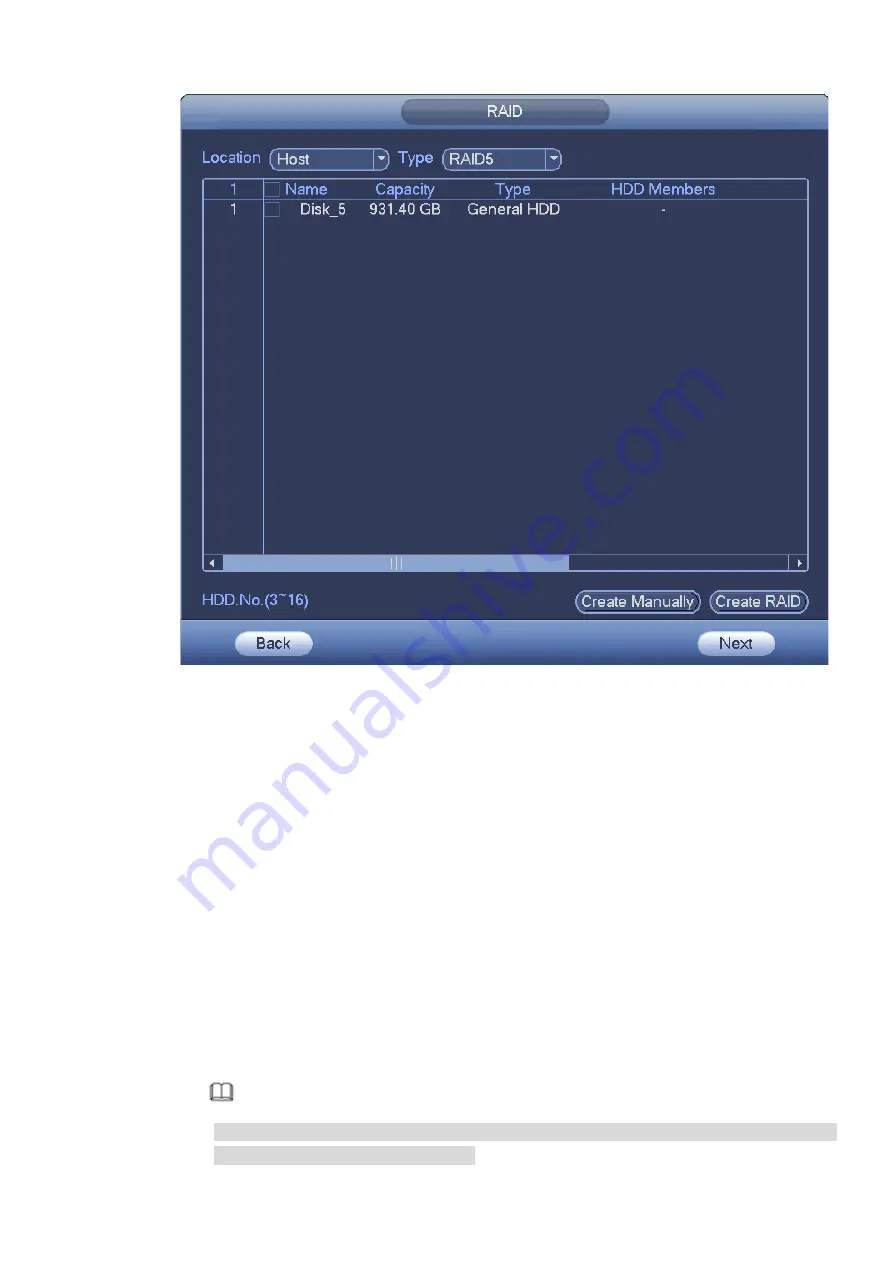
51
Figure 3-24
Step 2 Select Create RAID or Create Manually to create RAID type.
Create RAID
Click Create RAID. You do not need to select the disks and the system automatically
creates a RAID 5. Details are shown as follows:
Before the creation, there is no RAID and hotspare disk in the system. The system
creates RAID 5 and a hotspare disk at the same time.
Before the creation, there is no RAID in the system, but a hotspare disk is already
available. The system creates RAID 5 only and uses the existing hotspare disk.
Before the creation, there is RAID available in the system. The system breaks up the
original RAID and creates a new RAID 5 with other physical disks. The system uses
the existing hospare disk and does not create a new one again.
Create Manually
1. Select RAID type and select disks according to the system prompt.
2. Click Create Manually and the system prompts that all data will be cleared.
3. Click OK and the system performs the creation.
Note
When creating RAID 5 and RAID 6, you can adjust the RAID sync speed by selecting the
working mode of RAID 5 and RAID 6.
Содержание NVR608-32-4KS2
Страница 1: ...I Network Video Recorder User s Manual V6 0 0 ZHEJIANG DAHUA VISION TECHNOLOGY CO LTD...
Страница 56: ...40 Figure 3 14 Step 2 Click Add new holiday button and device displays the following interface See Figure 3 15...
Страница 121: ...105 Figure 3 92 Figure 3 93...
Страница 144: ...128 Figure 3 111 Figure 3 112 Figure 3 113...
Страница 157: ...141 Figure 3 126 Figure 3 127...
Страница 159: ...143 Figure 3 129 Click draw button to draw the zone See Figure 3 130 Figure 3 130...
Страница 162: ...146 Figure 3 133 Click Draw button to draw a zone See Figure 3 134 Figure 3 134...
Страница 167: ...151 Figure 3 139 Click draw button to draw the zone See Figure 3 140...
Страница 178: ...162 Figure 3 151 Step 2 Add surveillance scene 1 Click Add The Add interface is displayed See Figure 3 152...
Страница 185: ...169 Figure 3 157 Figure 3 158...
Страница 186: ...170 Figure 3 159 Figure 3 160...
Страница 189: ...173 Figure 3 164 Figure 3 165...
Страница 224: ...208 Figure 3 199...
Страница 231: ...215 Figure 3 206 Step 2 Click Add user button in Figure 3 206 The interface is shown as in Figure 3 207 Figure 3 207...
Страница 247: ...231 Figure 3 227 Step 2 Click Add group Enter add group interface See Figure 3 228 Figure 3 228...
Страница 311: ...295 Figure 4 56 Figure 4 57...
Страница 317: ...301 Figure 4 62 Figure 4 63...
Страница 318: ...302 Figure 4 64 Figure 4 65...
Страница 343: ...327 Figure 4 101 Figure 4 102...
Страница 352: ...336 Figure 4 115 Figure 4 116...
Страница 372: ...356 Figure 4 144 Note For admin you can change the email information See Figure 4 145...






























