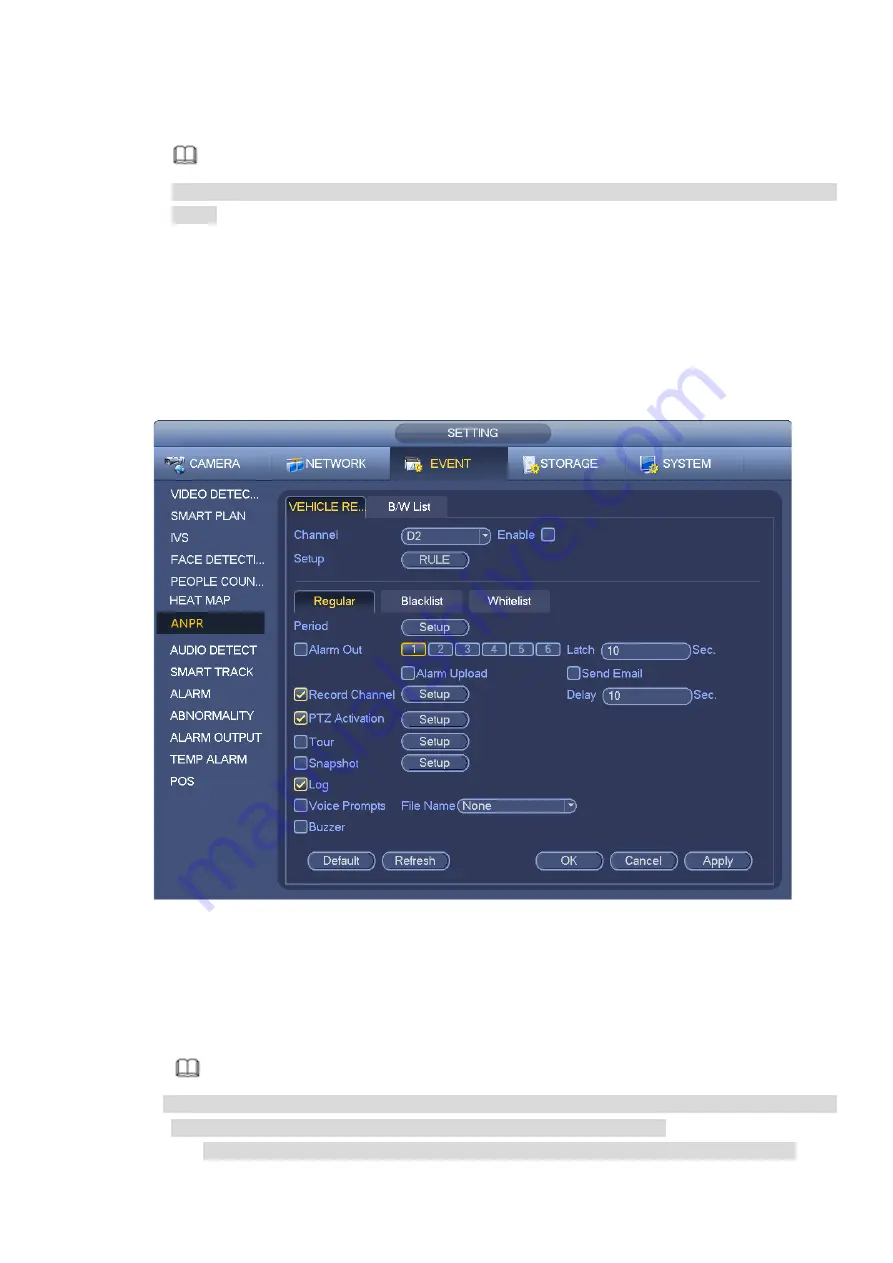
158
Step 4 Set arm/disarm period. Refer to chapter 3.10.1.1 Motion detect for detailed setup information.
Step 5 Click Apply button to complete setup.
Note
After set the heat map parameters, go to main menu->Info->Event->Heat map to view heat map
report.
3.10.7
ANPR
3.10.7.1 Plate recognition settings
Device can generate an alarm when it detects the corresponding plate information.
Please follow the steps listed below.
Step 1 From main menu->Setup->Event->ANPR-> Vehicle Recognition.
Enter Vehicle Recognition interface. See Figure 3-147.
Figure 3-147
Step 2 Check Enable to enable plate recognition function.
Step 3 Select a channel number and then click the Rule to set the plate recognition name and detection
zone.
Step 4 Click Regular, blacklist, whitelist to set.
Note
Before use blacklist alarm or whitelist alarm function, please add the corresponding plate
information. Refer to chapter 3.10.7.2 B/W list for detailed information.
Regular: In this interface, device triggers an alarm when it detects all plate numbers.
Содержание NVR608-32-4KS2
Страница 1: ...I Network Video Recorder User s Manual V6 0 0 ZHEJIANG DAHUA VISION TECHNOLOGY CO LTD...
Страница 56: ...40 Figure 3 14 Step 2 Click Add new holiday button and device displays the following interface See Figure 3 15...
Страница 121: ...105 Figure 3 92 Figure 3 93...
Страница 144: ...128 Figure 3 111 Figure 3 112 Figure 3 113...
Страница 157: ...141 Figure 3 126 Figure 3 127...
Страница 159: ...143 Figure 3 129 Click draw button to draw the zone See Figure 3 130 Figure 3 130...
Страница 162: ...146 Figure 3 133 Click Draw button to draw a zone See Figure 3 134 Figure 3 134...
Страница 167: ...151 Figure 3 139 Click draw button to draw the zone See Figure 3 140...
Страница 178: ...162 Figure 3 151 Step 2 Add surveillance scene 1 Click Add The Add interface is displayed See Figure 3 152...
Страница 185: ...169 Figure 3 157 Figure 3 158...
Страница 186: ...170 Figure 3 159 Figure 3 160...
Страница 189: ...173 Figure 3 164 Figure 3 165...
Страница 224: ...208 Figure 3 199...
Страница 231: ...215 Figure 3 206 Step 2 Click Add user button in Figure 3 206 The interface is shown as in Figure 3 207 Figure 3 207...
Страница 247: ...231 Figure 3 227 Step 2 Click Add group Enter add group interface See Figure 3 228 Figure 3 228...
Страница 311: ...295 Figure 4 56 Figure 4 57...
Страница 317: ...301 Figure 4 62 Figure 4 63...
Страница 318: ...302 Figure 4 64 Figure 4 65...
Страница 343: ...327 Figure 4 101 Figure 4 102...
Страница 352: ...336 Figure 4 115 Figure 4 116...
Страница 372: ...356 Figure 4 144 Note For admin you can change the email information See Figure 4 145...






























