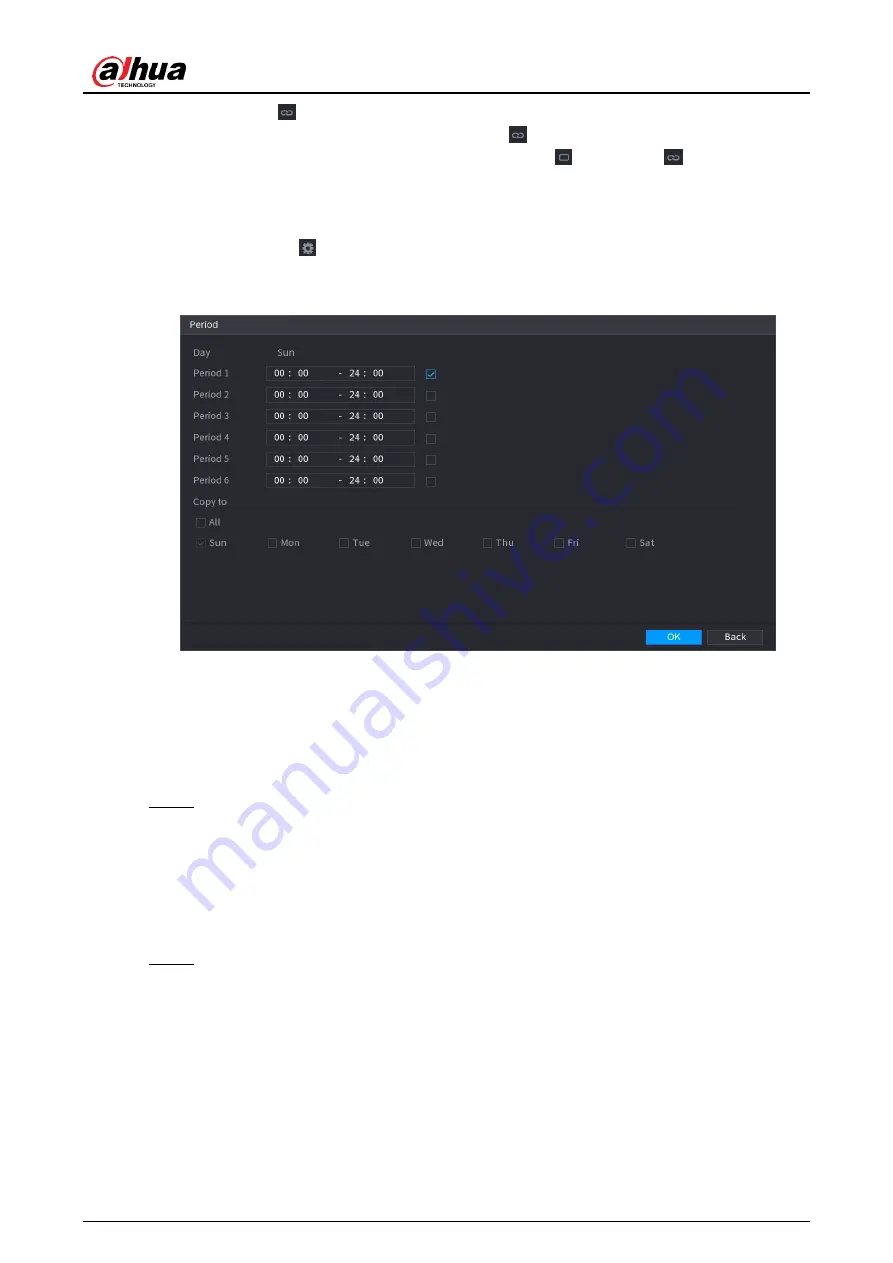
User's Manual
272
to
. On the timeline of any selected day, click the half-hour blocks to select
the active periods, all the days with
will take the same settings.
◇
Define for all days of a week: Click
All
, all
switches to
. On the timeline
of any day, click the half-hour blocks to select the active periods, all the days
will take the same settings.
● Define the period by editing. Take Sunday as an example.
1. Click
.
The
Period
interface is displayed. See Figure 4-176.
Figure 4-176
2. Enter the time frame for the period, and then select the check box to enable
the settings.
◇
There are six periods for you to set for each day.
◇
Under
Copy to
, select
All
to apply the settings to all the days of a week, or
select specific day(s) that you want to apply the settings to.
3. Click
OK
to save the settings.
Step 3 On the
Motion Detection
interface, click
Apply
to complete the settings.
4.8.5.2 Video Tampering
When the camera lens is covered, or the video is displayed in a single color because of
sunlight status, the monitoring cannot be continued normally. To avoid such situations, you
can configure the tampering alarm settings.
Step 1 Select
Main Menu
>
ALARM
>
Video Detection
>
Video Tampering
.
The
Video Tampering
interface is displayed. See Figure 4-177.
Содержание NVR41 series
Страница 1: ...Dahua Network Video Recorder User s Manual ZHEJIANG DAHUA VISION TECHNOLOGY CO LTD V4 5 1...
Страница 103: ...User s Manual 89 The following figure is for reference only Figure 3 51...
Страница 122: ...User s Manual 108 Figure 4 21 Step 3 Set parameters See Table 4 5...
Страница 139: ...User s Manual 125 Figure 4 33 Step 3 Set record type See Figure 4 34...
Страница 295: ...User s Manual 281 Figure 4 182 Figure 4 183...
Страница 388: ...User s Manual 374 Figure 4 277 Step 2 Click Add The Add interface is displayed See Figure 4 278...
Страница 395: ...User s Manual 381 Figure 4 285 Figure 4 286 Remote Control Press the power button on the remote for at least 3 seconds...
Страница 416: ...User s Manual...






























