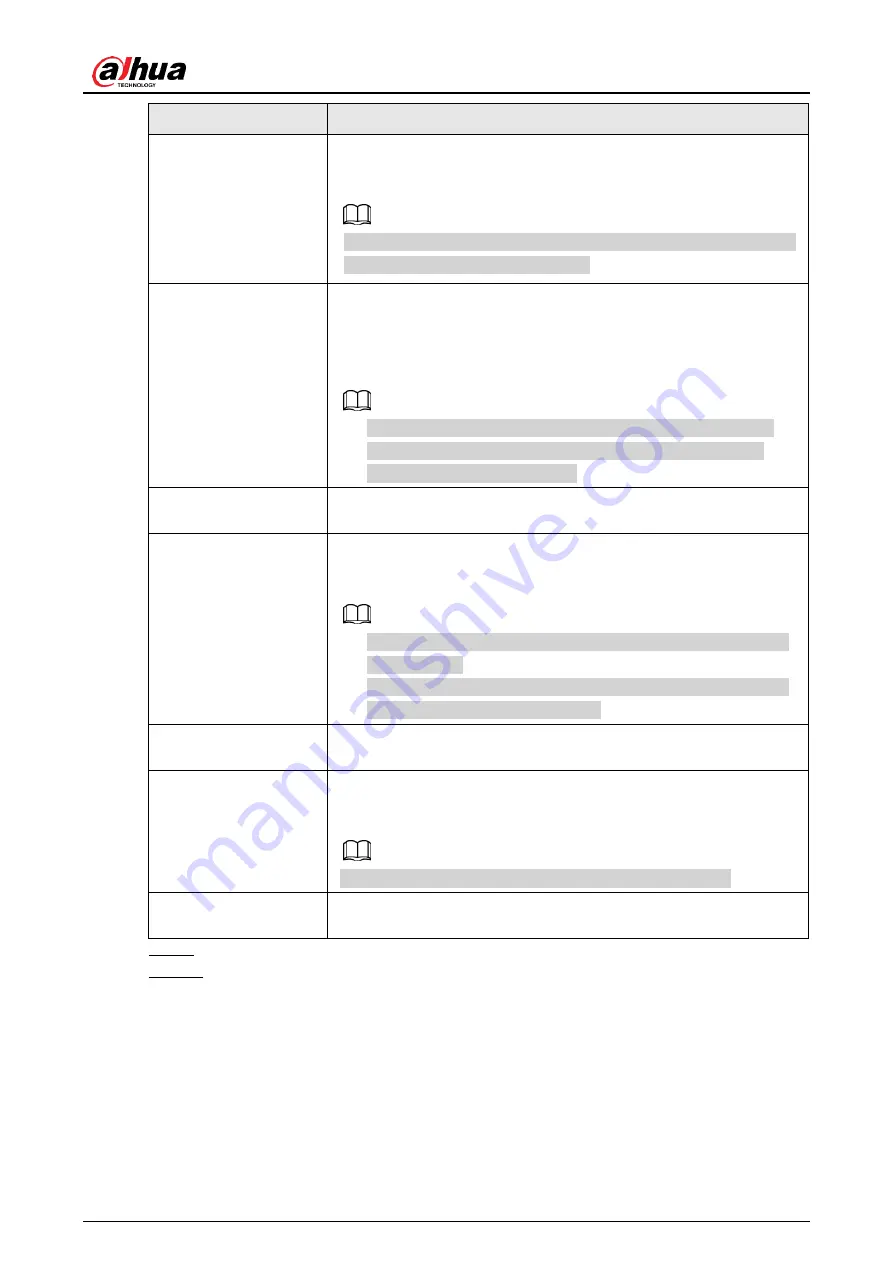
User's Manual
222
Parameter
Description
Record Channel
Select the check box and select the needed recording channel
(support multiple choices). When an alarm occurs, the NVR
device activates the channel for recording.
You need to enable intelligent recording and auto recording first.
For details, see "4.1.4.6 Schedule".
PTZ Linkage
Select the check box and click Setting to select the channel and
PTZ action. When an alarm occurs, the NVR device associates
the channel to perform the corresponding PTZ action. For
example, activate the PTZ in channel one to turn to the preset
point X.
● Tripwire alarm supports to activate PTZ preset point only.
● You need to set the corresponding PTZ actions first, see
"4.4.4 Calling PTZ Functions".
Post-Record
At the end of the alarm, the recording extends for a period of time.
The time range is from 10 seconds to 300 seconds.
Tour
Select the check box and select the channel for tour. When an
alarm occurs, the local interface of the NVR device displays the
selected channel screen.
● You need to set the time interval and mode for tour first, see
"4.17.2 Tour".
● After the tour is over, the preview interface is restored to the
screen split mode before the tour.
Log
Select the check box, the NVR device records the alarm
information in the log when an alarm occurs.
Alarm Tone
Check the box and then select the corresponding audio file from
the dropdown list. System plays the audio file when the alarm
occurs.
Refer to "4.18.1 File Management" to add audio file first.
Buzzer
Select the check box to activate the buzzer when an alarm
occurs.
Step 9 Click
OK
, system goes back to human face recognition interface.
Step 10 Click
Apply
to complete the settings.
The interface is shown as Figure 4-131 if there is matched result.
Содержание NVR41 series
Страница 1: ...Dahua Network Video Recorder User s Manual ZHEJIANG DAHUA VISION TECHNOLOGY CO LTD V4 5 1...
Страница 103: ...User s Manual 89 The following figure is for reference only Figure 3 51...
Страница 122: ...User s Manual 108 Figure 4 21 Step 3 Set parameters See Table 4 5...
Страница 139: ...User s Manual 125 Figure 4 33 Step 3 Set record type See Figure 4 34...
Страница 295: ...User s Manual 281 Figure 4 182 Figure 4 183...
Страница 388: ...User s Manual 374 Figure 4 277 Step 2 Click Add The Add interface is displayed See Figure 4 278...
Страница 395: ...User s Manual 381 Figure 4 285 Figure 4 286 Remote Control Press the power button on the remote for at least 3 seconds...
Страница 416: ...User s Manual...






























