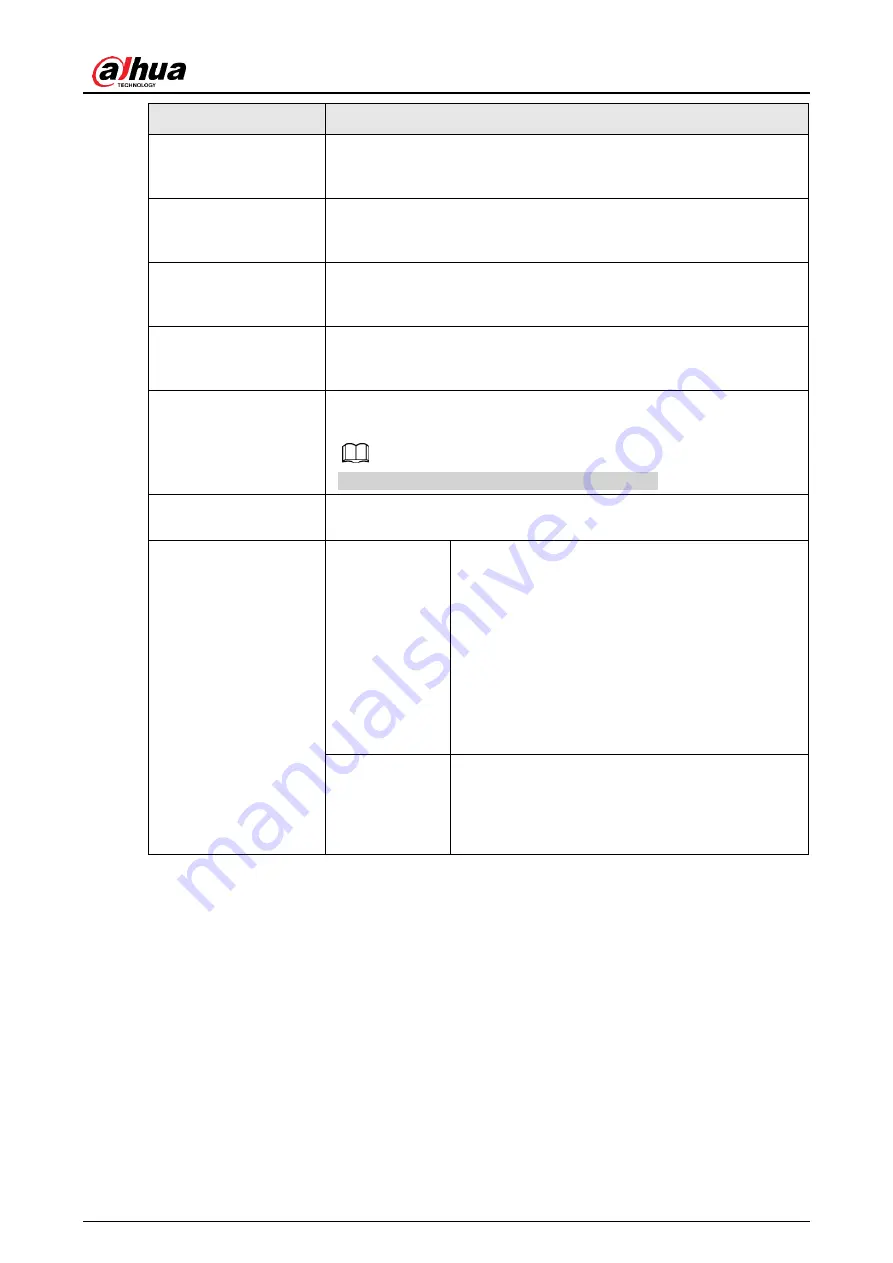
User's Manual
143
Parameter
Description
Contrast
Adjusts the image contrast. The bigger the value is, the more
obvious the contrast between the light area and dark area will
become. Adjusts the contrast according to actual environment.
Saturation
Adjusts the color shades. The bigger the value, the lighter the
color will become. Adjusts the saturation according to actual
environment.
Sharpness
Adjusts the sharpness of image edge. The bigger the value is, the
more obvious the image edge is. Adjusts the sharpness according
to actual environment.
Gamma
It is to adjust image brightness and enhance the image dynamic
display range. The bigger the value is, the more bright the video
is.
Mirror
Enable the function, the left and right side of the video image will
be switched. It is disabled by default.
This function is for some series products only.
Flip
It is to set monitor video display direction. It includes Normal,
180°, 90°, 270°.
Exposure
Auto Iris
● It is for the camera of auto iris only.
● After enable auto iris function, the iris can
automatically zoom in/zoom out according
to the brightness of the environment and the
image brightness changes too.
● If disable the auto iris function, the iris does
not automatically zoom in/zoom out
according to the brightness of the
environment when the iris is at the biggest
value.
3D NR
This function specially applies to the image
which frame rate is configured as 2 at least. It
reduces the noises by making use of the
information between two frames. The bigger the
value is, the better the effect.
Содержание NVR41 series
Страница 1: ...Dahua Network Video Recorder User s Manual ZHEJIANG DAHUA VISION TECHNOLOGY CO LTD V4 5 1...
Страница 103: ...User s Manual 89 The following figure is for reference only Figure 3 51...
Страница 122: ...User s Manual 108 Figure 4 21 Step 3 Set parameters See Table 4 5...
Страница 139: ...User s Manual 125 Figure 4 33 Step 3 Set record type See Figure 4 34...
Страница 295: ...User s Manual 281 Figure 4 182 Figure 4 183...
Страница 388: ...User s Manual 374 Figure 4 277 Step 2 Click Add The Add interface is displayed See Figure 4 278...
Страница 395: ...User s Manual 381 Figure 4 285 Figure 4 286 Remote Control Press the power button on the remote for at least 3 seconds...
Страница 416: ...User s Manual...






























