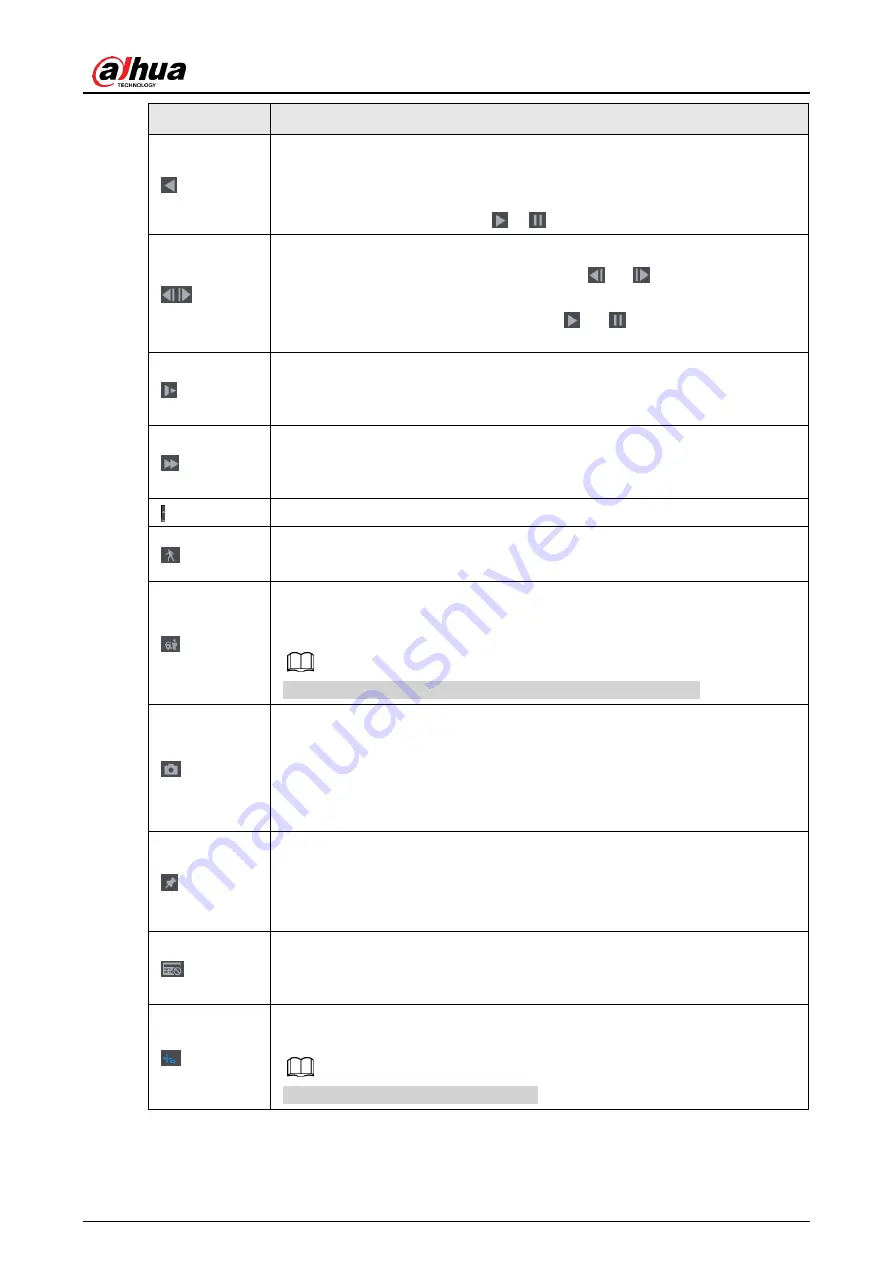
User's Manual
190
Icon
Function
Backward play
In normal play mode, left click the button, the file begins backward play.
Click it again to pause current play.
In backward play mode, click
or
to restore normal play.
Display previous frame/next frame.
When pause the normal playback file, click
or
to playback frame
by frame.
In frame by frame playback mode, click
or
to resume normal
playback mode.
Slow play
In playback mode, click it to realize various slow play modes such as slow
play 1, slow play 2, and etc.
Fast forward
In playback mode, click to realize various fast play modes such as fast
play 1,fast play 2 and etc.
Adjust the volume of the playback.
Smart search .
Refer to "4.6.3 Smart Search Playback" for detailed information.
Smart motion detection. You can click the icon to select a human or motor
vehicle, and the system plays detected videos of the person or motor
vehicle.
human and motor vehicle can be selected at the same time.
Click the snapshot button in the full-screen mode, the system can
snapshot 1 picture.
System supports custom snap picture saved path. Connect the peripheral
device first, click snap button on the full-screen mode, you can select or
create path. Click Start button, the snapshot picture can be saved to the
specified path.
Mark button.
This function is for some series product only. Make sure there is a mark
button in the playback control pane.
Refer to "4.6.4 Tag Playback" for detailed information.
Display/hide POS information.
In 1-channel playback mode, you can click it to display/hide POS
information on the video.
In 1-channel playback mode, click it to enable/disable display IVS rule
information on the video.
This function is for some series only.
Содержание NVR41 series
Страница 1: ...Dahua Network Video Recorder User s Manual ZHEJIANG DAHUA VISION TECHNOLOGY CO LTD V4 5 1...
Страница 103: ...User s Manual 89 The following figure is for reference only Figure 3 51...
Страница 122: ...User s Manual 108 Figure 4 21 Step 3 Set parameters See Table 4 5...
Страница 139: ...User s Manual 125 Figure 4 33 Step 3 Set record type See Figure 4 34...
Страница 295: ...User s Manual 281 Figure 4 182 Figure 4 183...
Страница 388: ...User s Manual 374 Figure 4 277 Step 2 Click Add The Add interface is displayed See Figure 4 278...
Страница 395: ...User s Manual 381 Figure 4 285 Figure 4 286 Remote Control Press the power button on the remote for at least 3 seconds...
Страница 416: ...User s Manual...






























