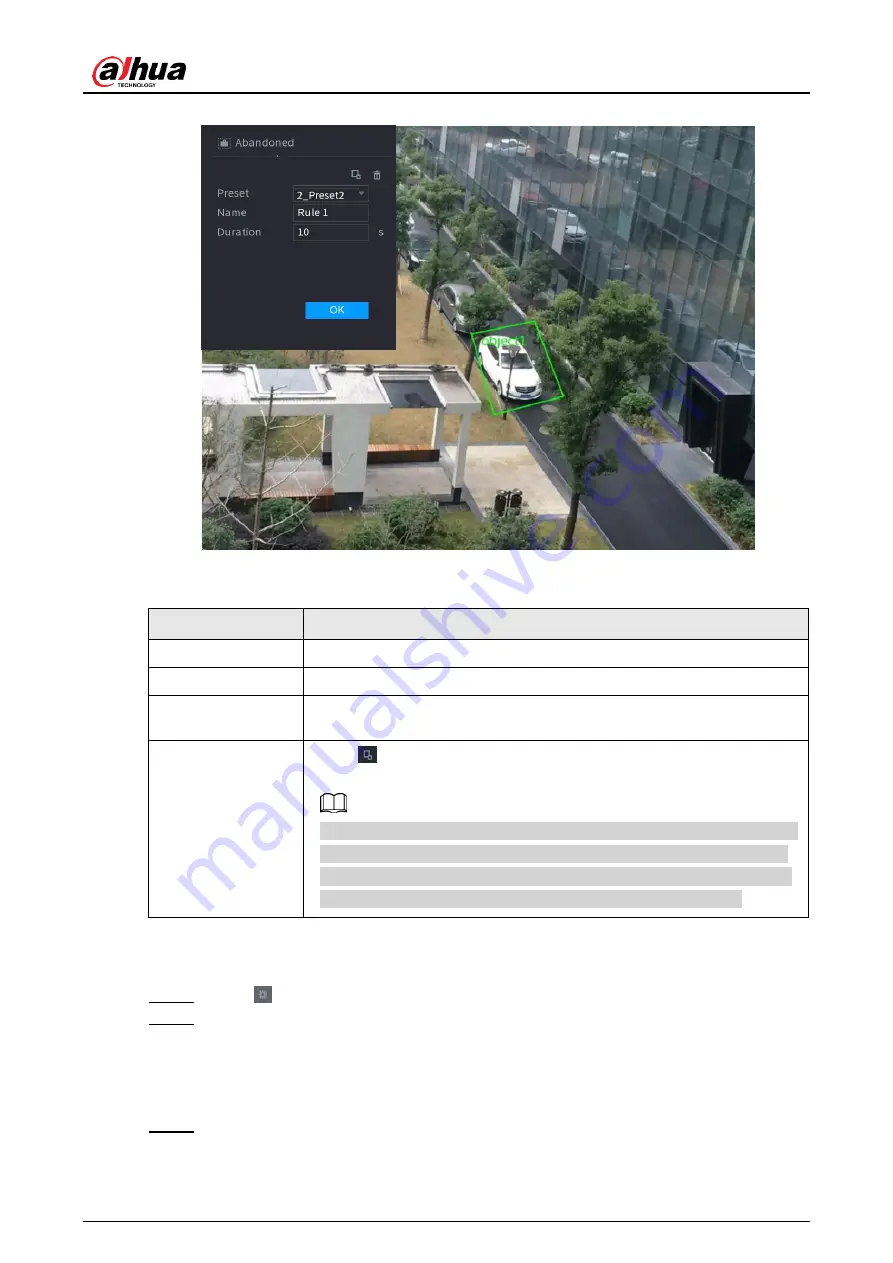
User's Manual
232
Figure 4-140
2) Set parameters. See Table 4-41.
Table 4-41
Parameter
Description
Preset
Select a preset you want to use IVS.
Name
Input customized rule name
Duration
System can generate an alarm once the object is in the zone for the
specified period.
Filter target
Click
to filter the target. Check the blue wireframe and adjust the
size of the area with the mouse.
Each rule can set 2 target filters (maximum size and minimum size),
that is, when the passing target is smaller than the minimum target
or larger than the maximum target, no alarm will be generated. The
maximum size should not be smaller than the minimum size.
3) Draw a rule. Left click mouse to draw a zone, until you draw a rectangle, you can
right click mouse.
4) Click
OK
to complete the rule setting.
Step 3 Click
, you can refer to "4.7.2.4.1 Tripwire" to set other parameters.
Step 4 Click
Apply
to complete the setup.
4.7.2.4.4 Fast Moving
You can detect the fast moving object in the specified zone.
Step 1 In the
Type
drop-down list, select
Fast Moving
.
The interface is shown as below. See Figure 4-141.
Содержание NVR41 series
Страница 1: ...Dahua Network Video Recorder User s Manual ZHEJIANG DAHUA VISION TECHNOLOGY CO LTD V4 5 1...
Страница 103: ...User s Manual 89 The following figure is for reference only Figure 3 51...
Страница 122: ...User s Manual 108 Figure 4 21 Step 3 Set parameters See Table 4 5...
Страница 139: ...User s Manual 125 Figure 4 33 Step 3 Set record type See Figure 4 34...
Страница 295: ...User s Manual 281 Figure 4 182 Figure 4 183...
Страница 388: ...User s Manual 374 Figure 4 277 Step 2 Click Add The Add interface is displayed See Figure 4 278...
Страница 395: ...User s Manual 381 Figure 4 285 Figure 4 286 Remote Control Press the power button on the remote for at least 3 seconds...
Страница 416: ...User s Manual...






























