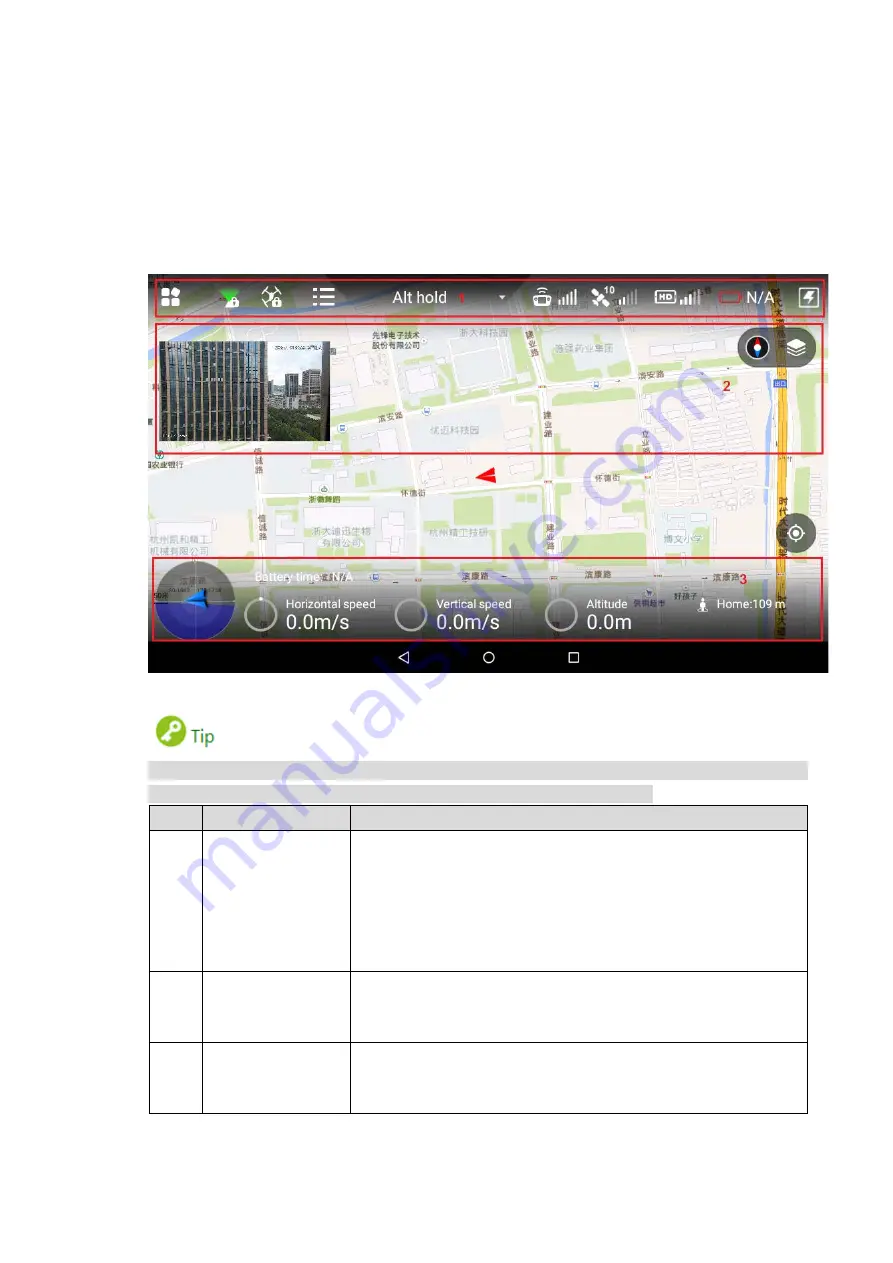
18
Snapshot: Press snapshot button for a short time to snapshot the present image.
Record: Press record button for a short time to begin recording video. Press it for a short
time again to stop recording.
2.3.4 Operation Interface
After turning on with the remote control, enter main interface. It consists of the following
function modules, as shown in Figure 2-16.
Figure 2-16
Slide up at any position on the preview interface to hide the setting menu, function bar and state
bar. Slide down at any position on the main interface to view them again.
No.
Name
Function
1
Function setting
and state bar
Set the menu and aircraft course; display PTZ mode, flight state
list, flight mode, remote control signal intensity, GPS signal
intensity, image transmission signal quality, aircraft battery and
quick viewing.
Please refer to “4.5 Remote Control Setting” for specific setting
items and descriptions.
2
Preview window
Quickly switch video preview and map preview to display
prompt information and PTZ control. Please refer to “2.3.4.3
Preview” for details.
3
State bar
Display remaining flight time, aircraft speed, height and
distance from the HOME. Please refer to “2.3.4.2 State Display
Bar” for details.
Table 2-6
Содержание NAVIGATOR X1100
Страница 1: ...NAVIGATOR X1100 User s Manual V1 0 0 ZHEJIANG DAHUA VISION TECHNOLOGY CO LTD...
Страница 12: ...XI Appendix 4 4 FAQ and Solutions of Charger 89...
Страница 15: ...3 Support customized e fence settings...
Страница 17: ...5 Figure 2 2...
Страница 20: ...8 2 2 1 The 2 MP Visible Light PTZ Camera Unit is mm Figure 2 4...
Страница 21: ...9 Figure 2 5...
Страница 23: ...11 2 3 Remote Control 2 3 1 Dimensions Unit is mm Figure 2 7...
Страница 58: ...46 Figure 3 29 Keep the aircraft vertical and rotate it for 360 vertically as shown in Figure 3 30 Figure 3 30...
Страница 60: ...48 Figure 3 32...








































