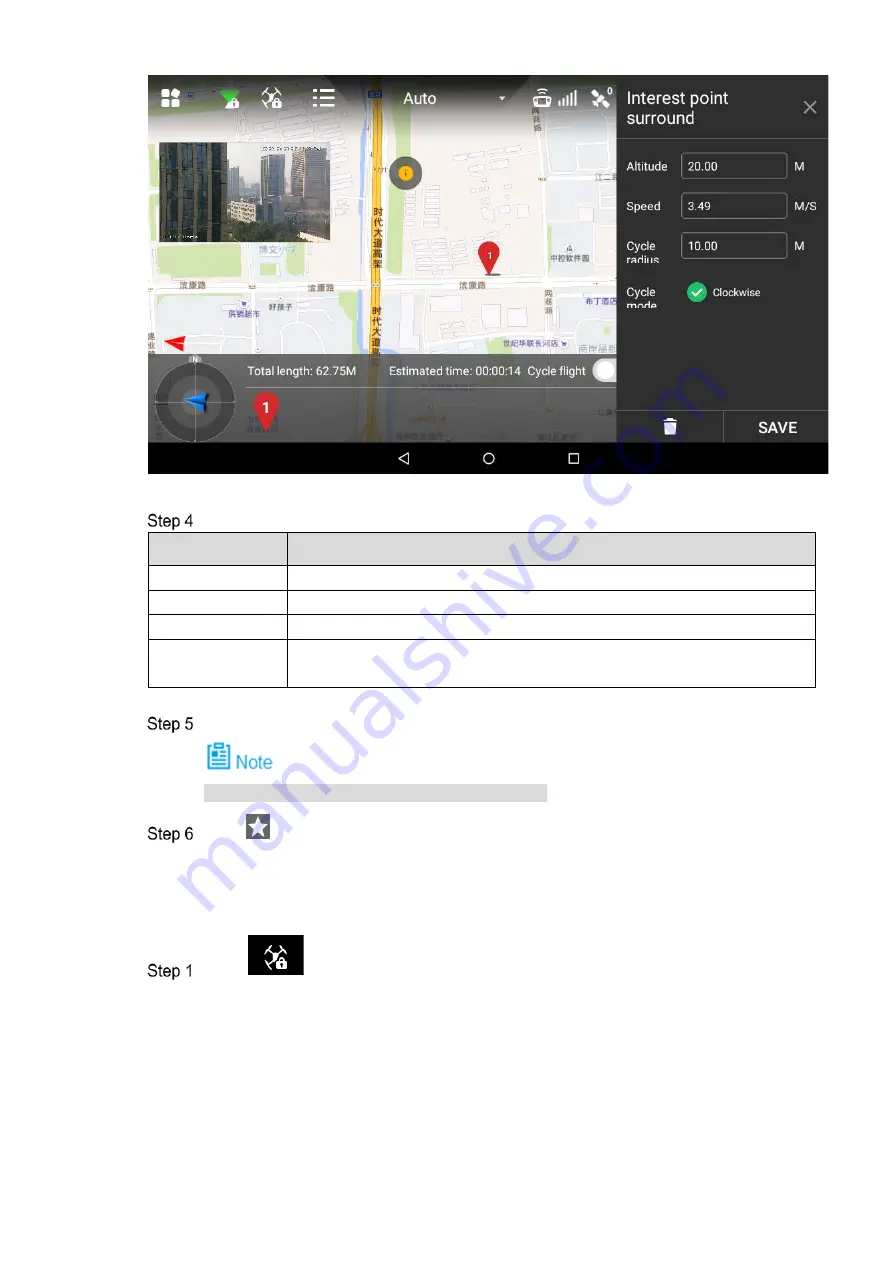
59
Figure 4-15
Set the parameters of interest point. Please refer to Table 4-2 for more details.
Parameter
Note
Altitude
Set flight altitude of interest point.
Speed
Set flight speed of interest point.
Cycle radius
Set flight radius of aircraft flying around interest point.
Cycle mode
Select the flight direction of aircraft flying around interest point, clockwise
optional.
Table 4-2
Click “Save” to make configuration valid.
Set one interest point only for each flight mission.
Click
to input mission name, click “Save” to save flight mission.
4.3.2 Intelligent Locking Mode
Click
and it will pop out a dialog box. Select locking mode of the aircraft.
Содержание NAVIGATOR X1100
Страница 1: ...NAVIGATOR X1100 User s Manual V1 0 0 ZHEJIANG DAHUA VISION TECHNOLOGY CO LTD...
Страница 12: ...XI Appendix 4 4 FAQ and Solutions of Charger 89...
Страница 15: ...3 Support customized e fence settings...
Страница 17: ...5 Figure 2 2...
Страница 20: ...8 2 2 1 The 2 MP Visible Light PTZ Camera Unit is mm Figure 2 4...
Страница 21: ...9 Figure 2 5...
Страница 23: ...11 2 3 Remote Control 2 3 1 Dimensions Unit is mm Figure 2 7...
Страница 58: ...46 Figure 3 29 Keep the aircraft vertical and rotate it for 360 vertically as shown in Figure 3 30 Figure 3 30...
Страница 60: ...48 Figure 3 32...
















































