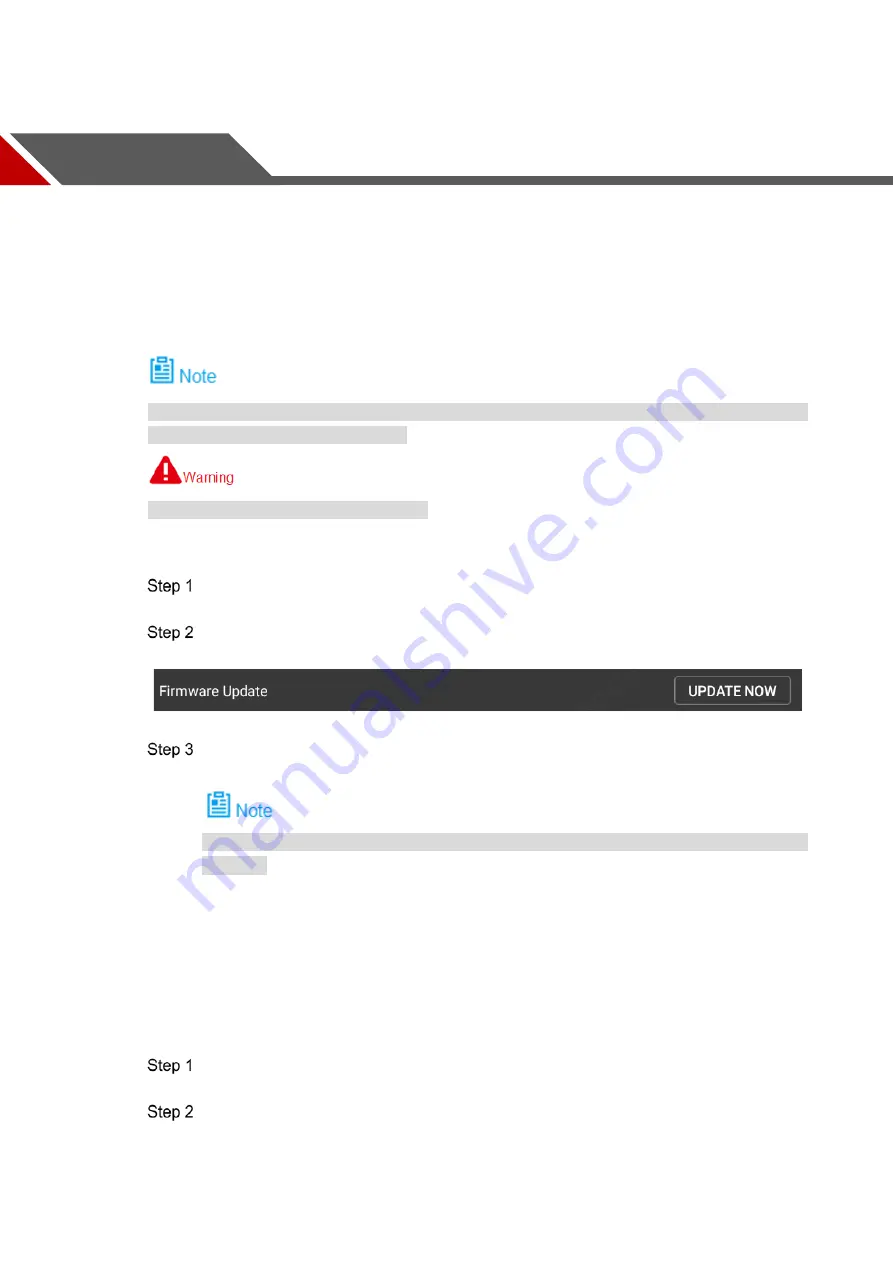
80
6
Upgrade and Update
This chapter elaborates upgrade methods of the device.
6.1
Firmware Update
The aircraft and remote control have to be enabled and connected during firmware update,
which is to make frequency matched.
Don’t upgrade the firmware during flight!
Update flight control, transmitting and receiving firmware of the aircraft, as well as transmitting
and receiving firmware of the remote control.
Insert the micro SD card with firmware update package into the micro SD card slot of
the remote control.
Select “Remote Control > Settings > General Settings”.
The system displays “Firmware Update” interface, as shown in Figure 6-1.
Figure 6-1
Select “Update Now”.
The system starts to update the firmware.
If micro SD card isn’t inserted, it will display the latest version on the right of each
firmware.
6.2
Remote Control Update
6.2.1 APP Update
Insert the micro SD card with APP update package into the micro SD card slot of the
remote control.
Select “Settings > General Settings”.
It will display the current APP version number or update software on the right of “APP
Update”, as shown in Figure 6-2.
Содержание NAVIGATOR X1100
Страница 1: ...NAVIGATOR X1100 User s Manual V1 0 0 ZHEJIANG DAHUA VISION TECHNOLOGY CO LTD...
Страница 12: ...XI Appendix 4 4 FAQ and Solutions of Charger 89...
Страница 15: ...3 Support customized e fence settings...
Страница 17: ...5 Figure 2 2...
Страница 20: ...8 2 2 1 The 2 MP Visible Light PTZ Camera Unit is mm Figure 2 4...
Страница 21: ...9 Figure 2 5...
Страница 23: ...11 2 3 Remote Control 2 3 1 Dimensions Unit is mm Figure 2 7...
Страница 58: ...46 Figure 3 29 Keep the aircraft vertical and rotate it for 360 vertically as shown in Figure 3 30 Figure 3 30...
Страница 60: ...48 Figure 3 32...

























