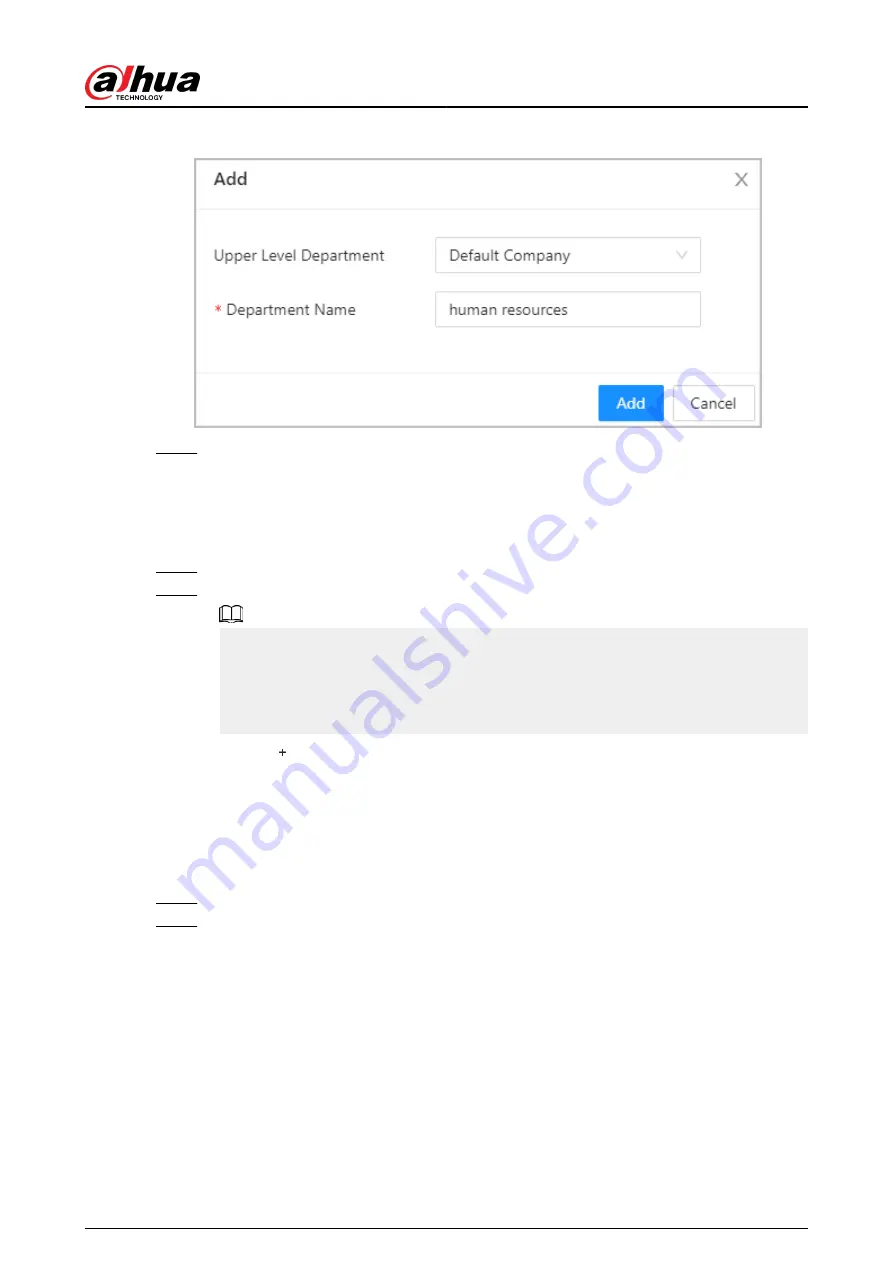
Figure 5-11 Add department
Step 3
Click OK.
5.2.5.2 Adding Roles
Procedure
Step 1
On the home page, select Person Management.
Step 2
Create roles.
●
The following roles already exist and cannot be modified or deleted: Default, Manager,
Administrator, Visitor and Employee.
●
The only general user type with manager role has the highest authority and it is not
limited by advanced access rules, such as first card unlock, multi-person unlock, anti-
passback, always closed door and unlock methods.
a. Click .
b. Enter the name of the role, and then click Add.
5.2.5.3 Configuring Basic User Information
Procedure
Step 1
On the home page, select Person Management.
Step 2
Add users.
●
Add users one by one.
a. Click Add, and then enter the basic information for the user.
Quick Start Guide
35
















































