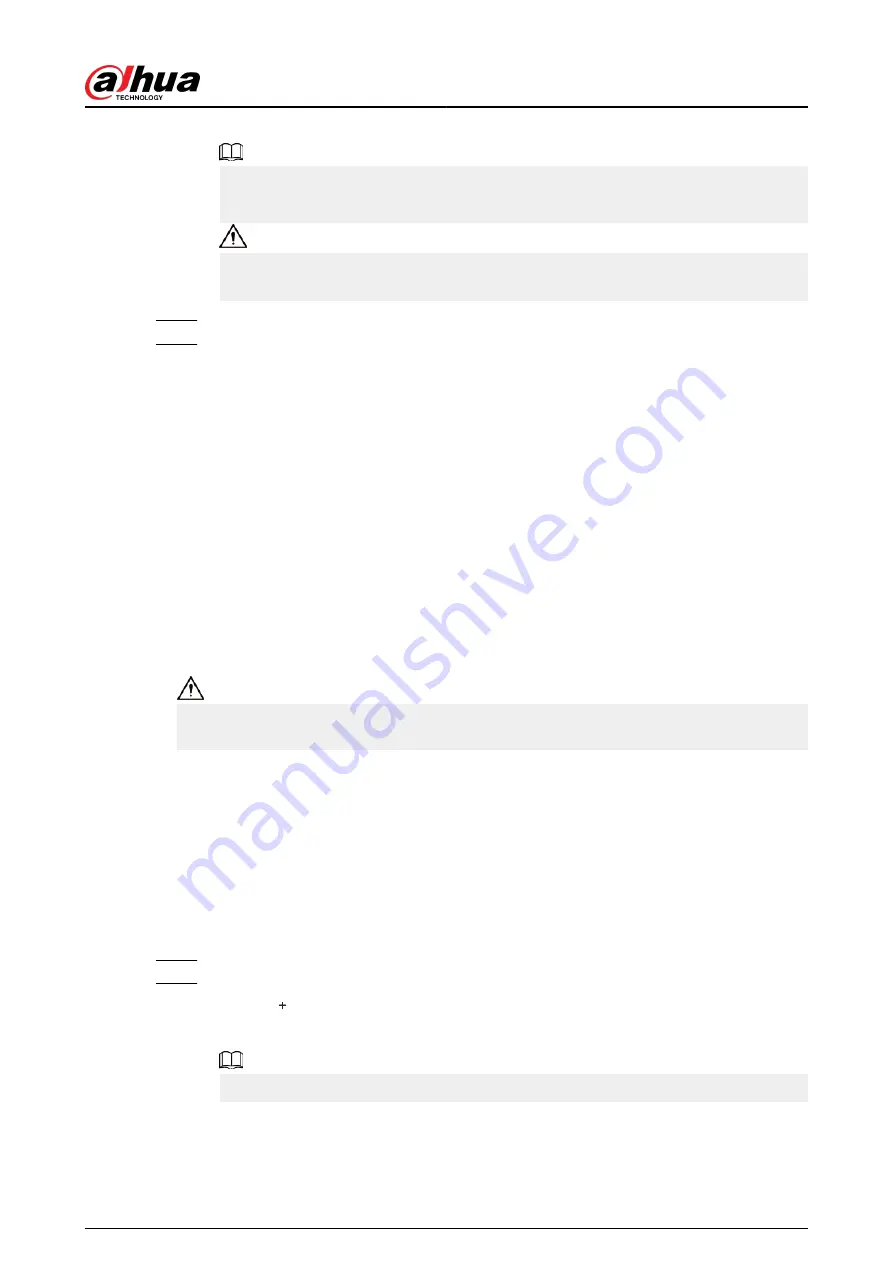
All devices that were searched for will be displayed.
You can select devices from the list, and click Device Initialization to initialize them in
batches.
To ensure the security of devices, initialization is not supported for devices on different
segments.
Step 2
Select the Controllers that you want to add to the Platform, and then click Add.
Step 3
Enter the username and password of the sub controller, and then click OK.
The added sub controllers are displayed on the Device Management page.
Related Operations
●
Modify IP: Select added devices, and then click Modify IP to change their IP addresses.
●
Sync Time: Select added devices, and then click Sync Time to sync the time of the devices with
the NTP server.
●
Delete: Select the devices, and then click Delete to delete them.
5.2.5 Adding Users
Add users to departments. Enter basic information for users and set verification methods to verify
their identities.
Related Operations
●
Export all the users to Excel: On the Person Management page, click Export to export all users.
You can also import the exported user information to other controllers.
To prevent data loss caused by force majeure damage to the equipment, it is recommended to
regularly export user data for backup purposes.
●
Import users: On the Person Management page, click Download Template, enter user
information in the template, and then click Import to import all users.
●
Extract all the users: On the Person Management page, click More > Extract Person Info, and
select a device to extract all the users from the sub controller and send them to them the
Platform of the main controller.
5.2.5.1 Adding Departments
Procedure
Step 1
On the home page, select Person Management.
Step 2
Create a department.
a. Click .
b. Enter the name of the department, and then click Add.
The default department cannot be deleted.
Quick Start Guide
34






























