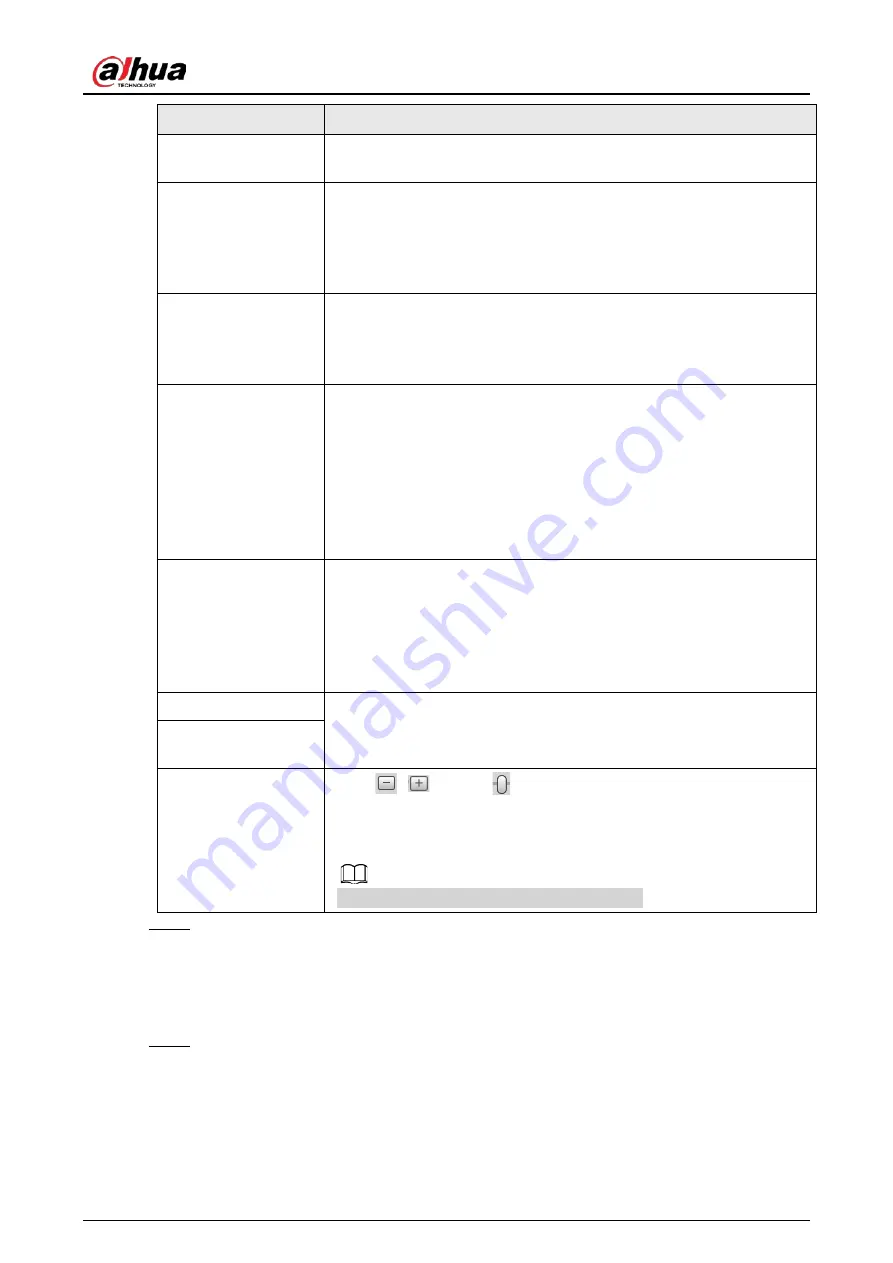
Operation Manual
59
Parameter
Description
Reference Bit Rate
The most suitable bit rate value range recommended to user according
to the defined resolution and frame rate.
Max Bit Rate
This parameter can be configured only when the
Bit Rate Type
is set as
VBR
.
You can select the value of the
Max Bit Rate
according to the
Reference Bit Rate
value. The bit rate then changes as monitoring
scene changes, but the max bit rate keeps close to the defined value.
Bit Rate
This parameter can be configured only when the
Bit Rate Type
is set as
CBR
.
Select bit rate value in the list according to actual condition. You can
also customize the value.
I Frame Interval
This parameter can be configured only when
Encoding Strategy
is set
as
General
or
AI Codec
.
The number of P frames between two I frames. The smaller the value,
the higher the image quality, and the range changes as
Frame
Rate(FPS)
changes. It is recommended to set
I Frame Interval
twice as
big as
Frame Rate(FPS)
.
When selecting
AI Codec
in
Encoding Strategy
, you can only select the
value same as or twice as big as
Frame Rate(FPS)
.
SVC
Scaled video coding, able to encode a high quality video bit stream that
contains one or more subset bit streams. When sending stream, to
improve fluency, the system will quit some data of related lays
according to the network status.
●
1: The default value, which means that there is no layered coding.
●
2, 3 and 4: The lay number that the video stream is packed.
Watermark Settings
You can verify the watermark to check if the video has been tampered.
1. Select the check box to enable watermark function.
2. The default character is DigitalCCTV.
Watermark Character
Stream Smooth
Click
,
or drag
to set the value of
Stream Smooth
.
The higher the value is, the less smooth the stream, but the higher the
image definition; the lower the value is, the more smooth the stream,
but the lower the image definition.
The value of
Stream Smooth
is 100 by default.
Step 3
Click
Save
.
4.5.2.2 Snapshot
You can configure snapshot parameters, including snapshot type, image size, quality and interval.
Step 1
Select
Setting
>
Camera
>
Video
>
Snapshot
.
Содержание IPC-HDW5842T-ZE
Страница 1: ...Network Camera Web 3 0 Operation Manual ZHEJIANG DAHUA VISION TECHNOLOGY CO LTD V2 1 5...
Страница 118: ...Operation Manual 104 Figure 4 98 Username Step 2 Click Add User Figure 4 99 Add user operation permission...
Страница 189: ...Operation Manual 175 Figure 5 64 People counting...
Страница 231: ...Operation Manual 217 Select Setting Information Online User Figure 6 12 Online user...
Страница 235: ...Operation Manual...
Страница 236: ...Network Camera Web 5 0 Operation Manual ZHEJIANG DAHUA VISION TECHNOLOGY CO LTD V1 0 5...
Страница 325: ...Operation Manual 77 Figure 6 70 User Step 2 Click Add Figure 6 71 Add user system...
Страница 337: ...Operation Manual 89 Figure 6 86 Remote log...
Страница 407: ...Operation Manual 159 Step 3 Click Apply...
Страница 440: ...Operation Manual 192 Figure 12 5 Area people counting number of people Figure 12 6 Area people counting stay time...
Страница 454: ...Operation Manual...
Страница 455: ...Eyeball Network Camera Quick Start Guide V1 0 2 ZHEJIANG DAHUA VISION TECHNOLOGY CO LTD...
Страница 470: ...Quick Start Guide 10 Install waterproof connector Figure 3 8 3 3 6 Adjusting Lens Angle Adjust lens angle Figure 3 9...
Страница 471: ...Quick Start Guide...
Страница 472: ......
Страница 473: ......
















































