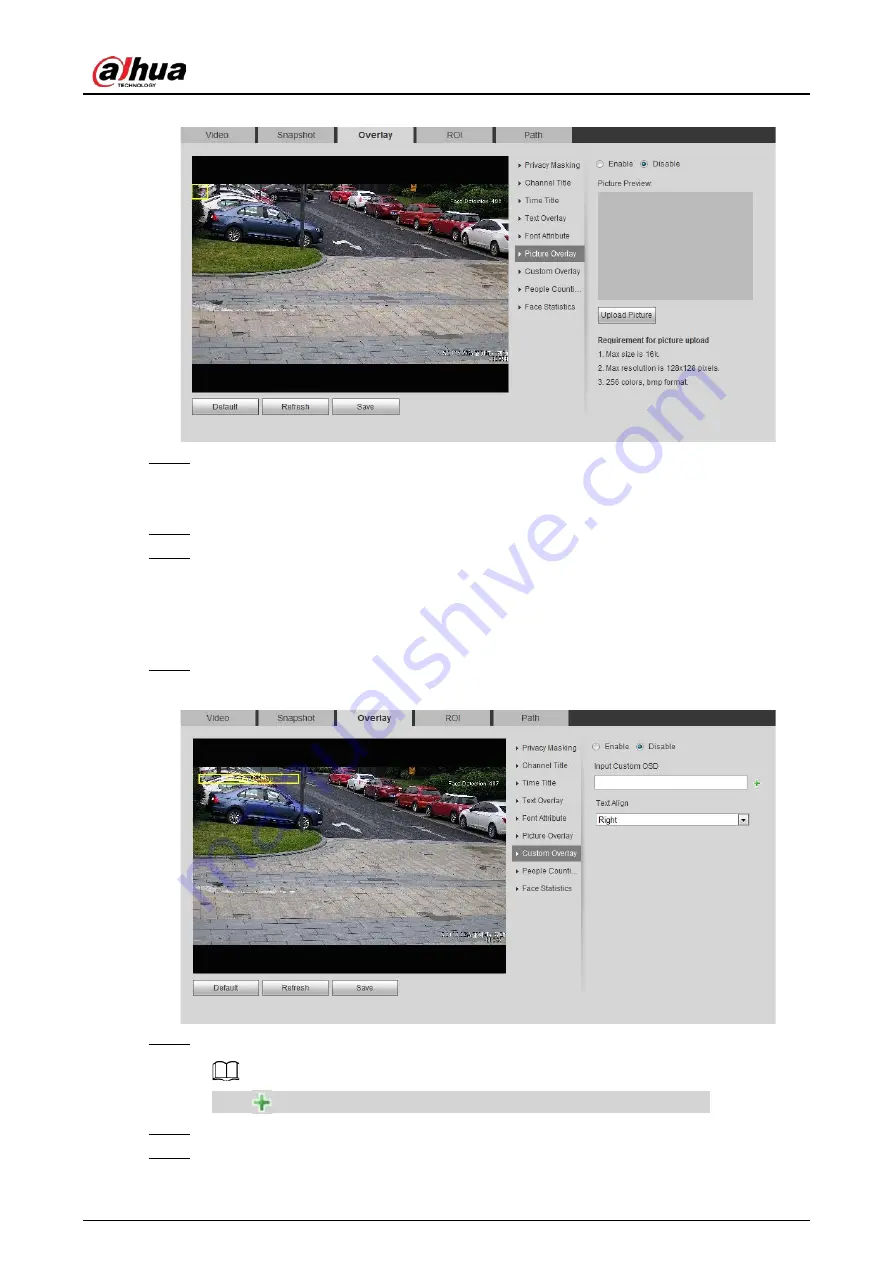
Operation Manual
66
Figure 4-59 Picture overlay
Step 2
Select the
Enable
check box, click
Upload Picture
, and then select the picture to be
overlaid.
The picture is displayed on the video image.
Step 3
Move the overlaid picture to the position that you want in the image.
Step 4
Click
Save
.
4.5.2.3.7 Configuring Custom Overlay
You can enable this function if you need to display custom information on the video image.
Step 1
Select
Setting
>
Camera
>
Video
>
Overlay
>
Custom Overlay
.
Figure 4-60 Custom overlay
Step 2
Select the
Enable
check box, and then select the text align.
Click
to expand the custom overlay, and you can expand 1 line at most.
Step 3
Move the custom box to the position that you want in the image.
Step 4
Click
Save
.
Содержание IPC-HDW5842T-ZE
Страница 1: ...Network Camera Web 3 0 Operation Manual ZHEJIANG DAHUA VISION TECHNOLOGY CO LTD V2 1 5...
Страница 118: ...Operation Manual 104 Figure 4 98 Username Step 2 Click Add User Figure 4 99 Add user operation permission...
Страница 189: ...Operation Manual 175 Figure 5 64 People counting...
Страница 231: ...Operation Manual 217 Select Setting Information Online User Figure 6 12 Online user...
Страница 235: ...Operation Manual...
Страница 236: ...Network Camera Web 5 0 Operation Manual ZHEJIANG DAHUA VISION TECHNOLOGY CO LTD V1 0 5...
Страница 325: ...Operation Manual 77 Figure 6 70 User Step 2 Click Add Figure 6 71 Add user system...
Страница 337: ...Operation Manual 89 Figure 6 86 Remote log...
Страница 407: ...Operation Manual 159 Step 3 Click Apply...
Страница 440: ...Operation Manual 192 Figure 12 5 Area people counting number of people Figure 12 6 Area people counting stay time...
Страница 454: ...Operation Manual...
Страница 455: ...Eyeball Network Camera Quick Start Guide V1 0 2 ZHEJIANG DAHUA VISION TECHNOLOGY CO LTD...
Страница 470: ...Quick Start Guide 10 Install waterproof connector Figure 3 8 3 3 6 Adjusting Lens Angle Adjust lens angle Figure 3 9...
Страница 471: ...Quick Start Guide...
Страница 472: ......
Страница 473: ......
















































