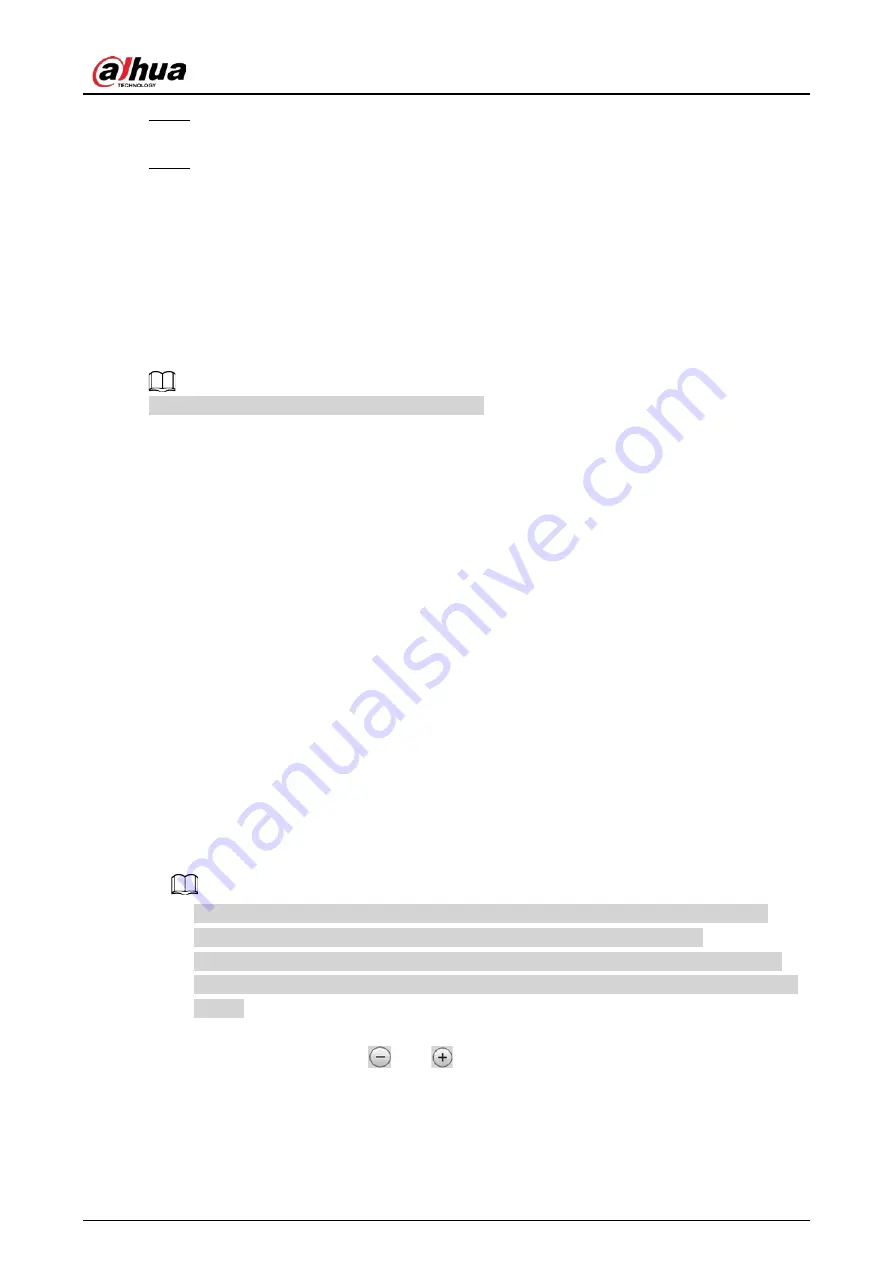
Operation Manual
41
Step 2
Select the record type, set the start time and end time, and then click
Search
.
The searched files are listed.
Step 3
Select the files to be downloaded, select
dav
or
mp4
from the
Format
drop-down list, and
then set the storage path. Click
Download
.
The system starts to download the file to the configured path. When downloading picture,
you do not need to select the download format.
4.5 Camera
This section introduces the camera setting, including conditions, video and audio.
Camera parameters of different devices might vary.
4.5.1 Camera Conditions
Configure camera parameters of the camera to ensure surveillance goes properly.
4.5.1.1 Conditions
Configure camera parameters according to the actual situation, including picture, exposure,
backlight and white balance.
4.5.1.1.1 Interface Layout
Configure camera parameters to improve the scene clarity, and ensure that surveillance goes
properly. See Figure 4-32.
●
Under profile, you can select between 9 different styles, such as normal, day, night or flowing
light mode. Parameters (such as contrast and saturation) will change to match the style. You can
also further modify the configurations for select modes (such as picture, exposure and backlight)
after changing the main style. Flowing light is suitable for situations where there is slight light,
and the panoramic function is unable to effectively detect targets.
◇
After switching to flowing light, the mode in the exposure menu is automatically set to
manual. The shutter time is adaptive, working at a maximum speed of 333 ms.
◇
By default the backlight is off. The wide dynamic effect start or not can be determined by
identifying the overexposure in the picture. This gives you control over overexposure in the
picture.
●
Camera with PTZ function supports zoom, focus and iris operations. See Figure 4-33. Configure
speed, click direction button,
and
to adjust the direction, zoom, focus and iris and so
on, to adjust the camera to the proper position.
Содержание IPC-HDW5842T-ZE
Страница 1: ...Network Camera Web 3 0 Operation Manual ZHEJIANG DAHUA VISION TECHNOLOGY CO LTD V2 1 5...
Страница 118: ...Operation Manual 104 Figure 4 98 Username Step 2 Click Add User Figure 4 99 Add user operation permission...
Страница 189: ...Operation Manual 175 Figure 5 64 People counting...
Страница 231: ...Operation Manual 217 Select Setting Information Online User Figure 6 12 Online user...
Страница 235: ...Operation Manual...
Страница 236: ...Network Camera Web 5 0 Operation Manual ZHEJIANG DAHUA VISION TECHNOLOGY CO LTD V1 0 5...
Страница 325: ...Operation Manual 77 Figure 6 70 User Step 2 Click Add Figure 6 71 Add user system...
Страница 337: ...Operation Manual 89 Figure 6 86 Remote log...
Страница 407: ...Operation Manual 159 Step 3 Click Apply...
Страница 440: ...Operation Manual 192 Figure 12 5 Area people counting number of people Figure 12 6 Area people counting stay time...
Страница 454: ...Operation Manual...
Страница 455: ...Eyeball Network Camera Quick Start Guide V1 0 2 ZHEJIANG DAHUA VISION TECHNOLOGY CO LTD...
Страница 470: ...Quick Start Guide 10 Install waterproof connector Figure 3 8 3 3 6 Adjusting Lens Angle Adjust lens angle Figure 3 9...
Страница 471: ...Quick Start Guide...
Страница 472: ......
Страница 473: ......






























