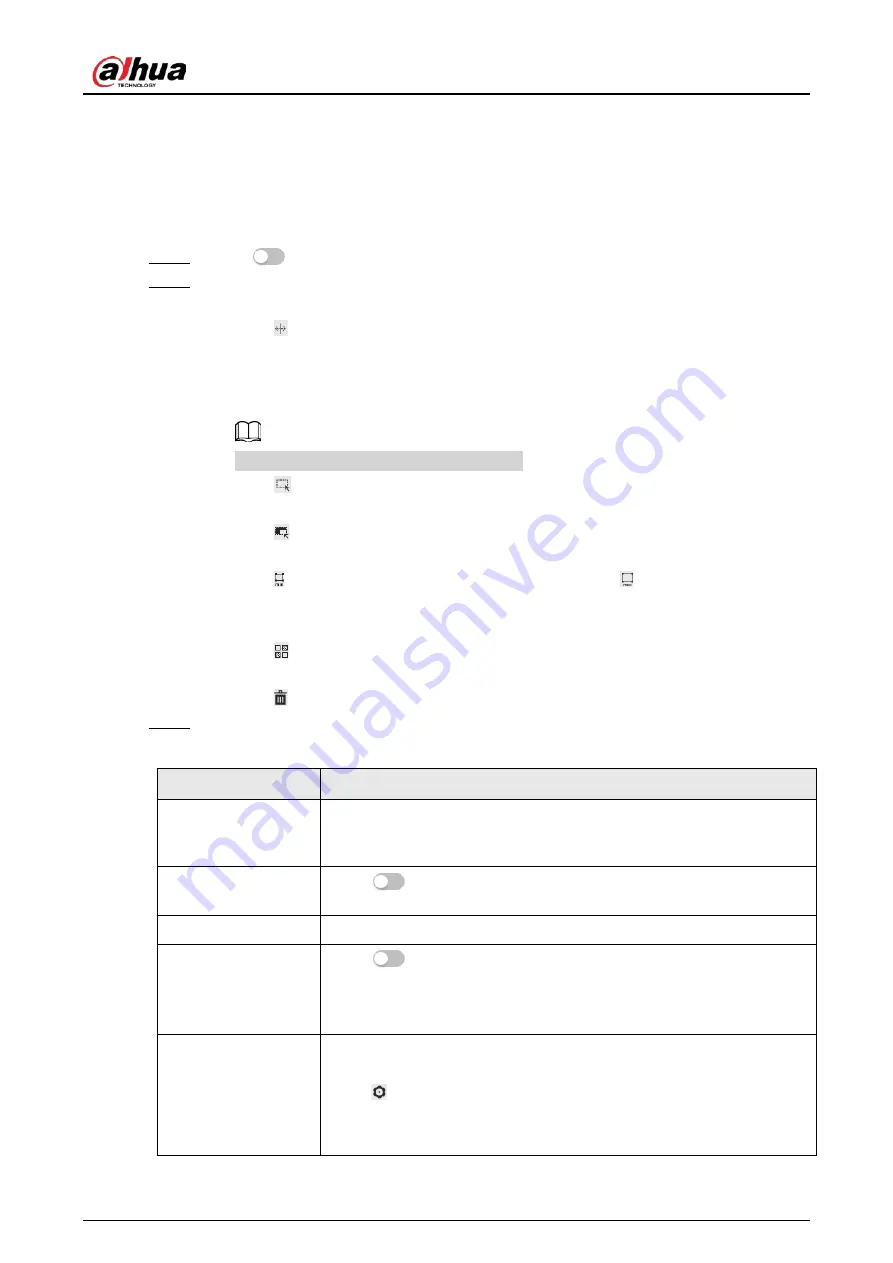
Operation Manual
107
●
Counting Mode
: You can do precise face counting with two default function databases
(all people database and exclude people database). The faces detected by the camera
will be uploaded to the all people database automatically; the face in the exclude
people database will not be counted. Add faces that you do not want to count (such as
repeating faces and loitering faces) into the exclude people database so that the
system will not count the faces after detecting them.
Step 4
Click
next to
Enable
to enable the face detection function.
Step 5
(Optional) Click other icons at the right side of the image to draw detection area, exclusion
area, and filter targets in the image.
●
Click to draw rule line in the image.
When targets enter or leave the detection area along the direction line, their face
images will be uploaded to the all people database, and then the system will determine
whether to count it after comparing with that in the exclude database.
This icon is only available in counting mode.
●
Click
to draw a face detection area in the image, and right-click to finish the
drawing.
●
Click
to draw an exclusion area for face detection in the image, and right-click to
finish the drawing.
●
Click to draw the minimum size of the target, and click to draw the maximum
size of the target. Only when the target size is between the maximum size and the
minimum size, can the alarm be triggered.
●
Click , and then press and hold the left mouse button to draw a rectangle, the pixel
size is displayed.
●
Click to delete the detection line.
Step 6
Set parameters.
Table 8-2 Description of face detection parameters
Parameter
Description
OSD Info
Click
OSD Info
, and the
Overlay
page is displayed, and then enable the
face statistics function. The number of detected faces is displayed on the
Live
page. For details, see "6.2.2.2.12 Configuring Face Statistics".
Face Enhancement
Click
to enable face enhancement, and it can preferably
guarantee clear face with low stream.
Non-living Filtering
Filter non-living faces in the image, such as a face picture.
Target Box Overlay
Click
to enable the function, and you can add a bounding box to
the face in the captured picture to highlight the face.
The captured face picture is saved in SD card or the configured storage
path. For the storage path, see "6.1 Local".
Remove Duplicate
Faces
During the configured period, the duplicate faces are displayed only
once, to avoid repeated counting.
Click
to configure the parameter, and then click
Apply
.
●
Time
: During the configured time, the function is enabled.
●
Precision
: The larger the precision value, the higher the accuracy.
Содержание IPC-HDW5842T-ZE
Страница 1: ...Network Camera Web 3 0 Operation Manual ZHEJIANG DAHUA VISION TECHNOLOGY CO LTD V2 1 5...
Страница 118: ...Operation Manual 104 Figure 4 98 Username Step 2 Click Add User Figure 4 99 Add user operation permission...
Страница 189: ...Operation Manual 175 Figure 5 64 People counting...
Страница 231: ...Operation Manual 217 Select Setting Information Online User Figure 6 12 Online user...
Страница 235: ...Operation Manual...
Страница 236: ...Network Camera Web 5 0 Operation Manual ZHEJIANG DAHUA VISION TECHNOLOGY CO LTD V1 0 5...
Страница 325: ...Operation Manual 77 Figure 6 70 User Step 2 Click Add Figure 6 71 Add user system...
Страница 337: ...Operation Manual 89 Figure 6 86 Remote log...
Страница 407: ...Operation Manual 159 Step 3 Click Apply...
Страница 440: ...Operation Manual 192 Figure 12 5 Area people counting number of people Figure 12 6 Area people counting stay time...
Страница 454: ...Operation Manual...
Страница 455: ...Eyeball Network Camera Quick Start Guide V1 0 2 ZHEJIANG DAHUA VISION TECHNOLOGY CO LTD...
Страница 470: ...Quick Start Guide 10 Install waterproof connector Figure 3 8 3 3 6 Adjusting Lens Angle Adjust lens angle Figure 3 9...
Страница 471: ...Quick Start Guide...
Страница 472: ......
Страница 473: ......






























