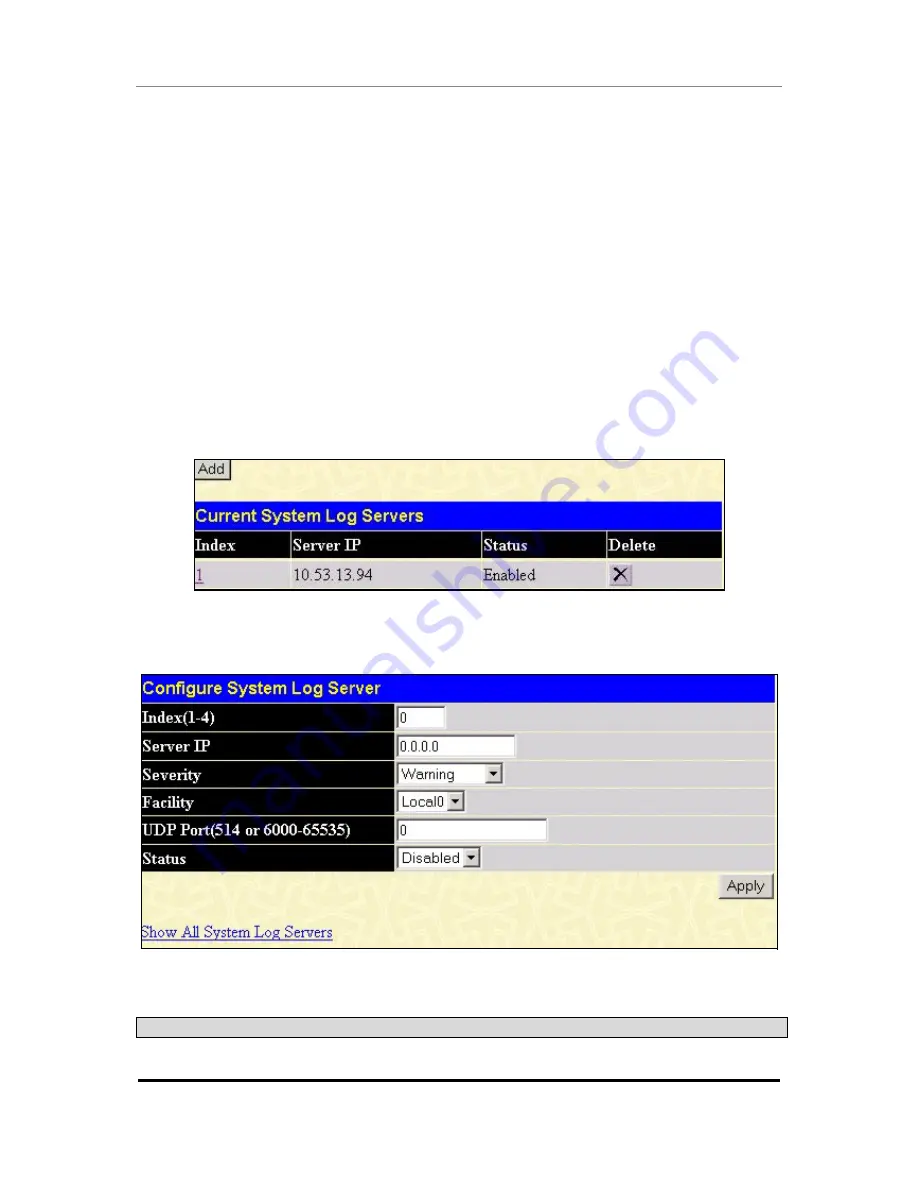
D-Link DGS-3324SRi Intelligent Stackable Gigabit Ethernet Switch
61
In the example above, the switch is Unit 1 and port 5 is selected as the transmitting port. Ports 1-3 and 9-24 are
selected as being able to receive packets from port 5.
Clicking the
Apply
button will enter the combination of transmitting port and allowed receiving ports into the
Switch’s Traffic Segmentation table.
The
Unit
drop-down menu at the top of the page allows you to select a switch from a switch stack using that
switch’s Unit ID. The
Port
drop-down menu allows you to select a port from that switch. This is the port that
will be transmitting packets.
The
Unit
drop-down menu under the Setup Forwarding ports heading allows you to select a switch from a switch
stack using that switch’s Unit ID. The
Forward Port
click boxes allow you to select which of the ports on the
selected switch will be able to forward packets. These are the ports that will be allowed to receive packets from
the port specified above.
Click
Apply
to enter the settings into the Switch’s
Traffic Segmentation
table.
The System Log Server
The Switch can send Syslog messages to up to four designated servers using the
System Log Server
. In the
Configuration
folder click
System Log Server
, to view the screen shown below.
Figure 4- 33. System Log Server window
The parameters configured for adding and editing
System Log Server
settings are the same. See the table below
for a description.
Figure 4- 34. System Log Servers
−
Add
The following parameters can be set:
Parameter
Description
Index
Syslog server settings index (1-4).






























