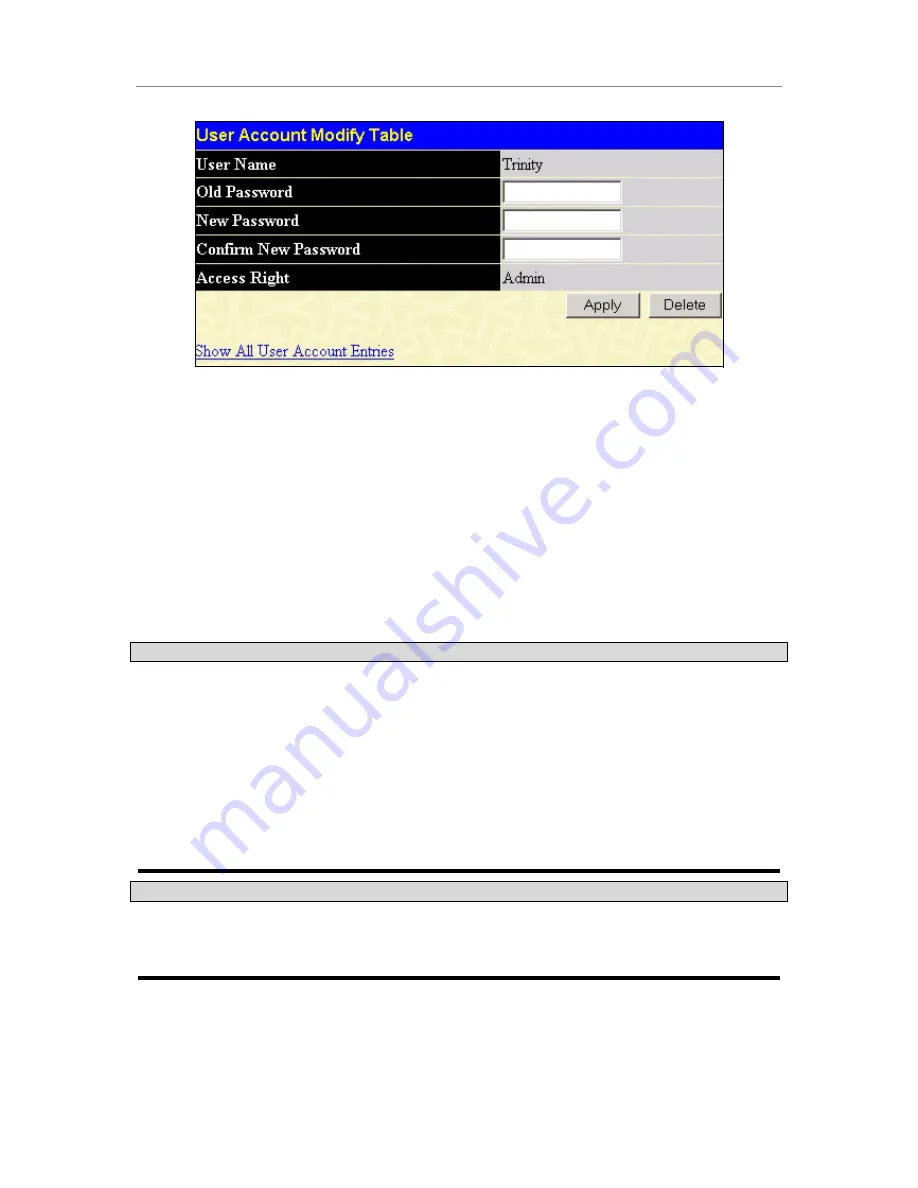
D-Link DGS-3324SRi Intelligent Stackable Gigabit Ethernet Switch
19
Figure 3- 9. Modify User Accounts
Modify or delete an existing user account in the User Account Control Table – Edit. To delete the user account,
click on the
Delete
button. To change the password, type in the
New Password
and retype it in the
Confirm
New Password
entry field. Choose the level of privilege (
Admin
or
User
) from the
Access Right
drop-down
menu. To delete a user account using CLI use the command
delete account
. To change an existing account use
config account
.
From the
Main Menu
, highlight S
etup User Accounts
and press Enter, then the
User Account Management
menu
appears.
Admin and User Privileges
There are two levels of user privileges:
Admin
and
User
. Some menu selections available to users with
Admin
privileges may not be available to those with
User
privileges.
The following table summarizes the
Admin
and
User
privileges:
Management
Admin
User
Configuration
Yes Read
Only
Network Monitoring
Yes Read
Only
Community Strings and Trap Stations
Yes Read
Only
Update Firmware and Configuration Files
Yes No
System Utilities
Yes Ping
Only
Factory Reset
Yes No
User Account Management
Add/Update/Delete User Accounts
Yes No
View User Accounts
Yes No
Admin and User Privileges
After establishing a User Account with
Admin
-level privileges, be sure to save the changes by opening the
Save
Changes
window in the
Monitoring
folder and clicking the
Save Configuration
button.






























