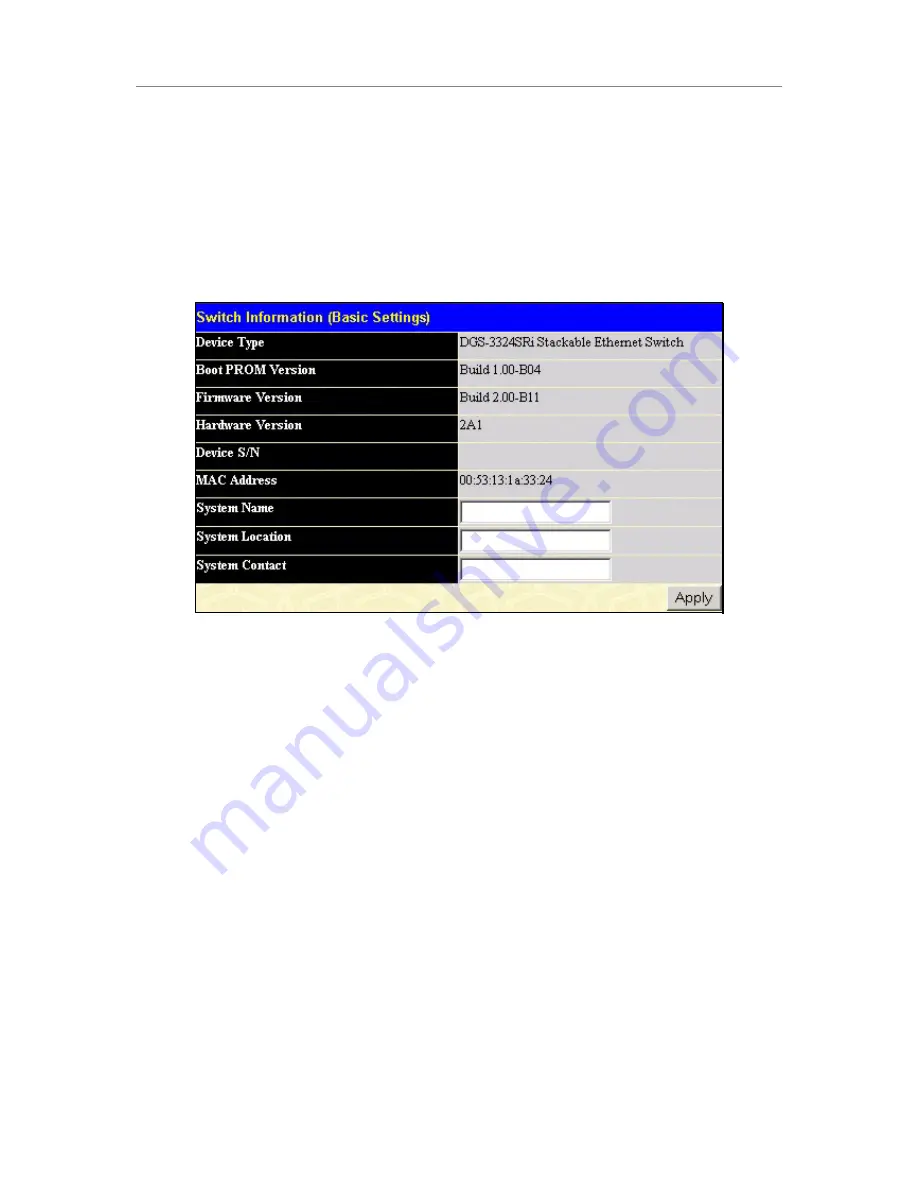
D-Link DGS-3324SRi Intelligent Stackable Gigabit Ethernet Switch
15
Basic Setup
The subsections below describe how to change some of the basic settings for the
Switch
such as changing IP
settings and assigning user names and passwords for management access privileges, as well as how to save the
changes and restart the
Switch
.
Switch Information
Click the
Switch Information
link in the
Configuration
menu.
Figure 3- 4. Switch Information – Basic Settings
The
Switch Information
window shows the Switch’s
MAC Address
(assigned by the factory and
unchangeable). In addition, the
Boot PROM
and
Firmware Version
numbers are shown. This information is
helpful to keep track of PROM and Firmware updates and to obtain the Switch’s MAC address for entry into
another network device’s address table – if necessary.
You may assign a
System Name
,
System Location
, and
System Contact
. If any changes or additions are made,
click
Apply
.
Switch IP Settings
Switch IP settings may initially be set using the console interface prior to connecting to it through the Ethernet. If
the Switch IP address has not yet been changed, read the Introduction of the CLI Reference or skip ahead to the
end of this section for a quick description of how to use the console port and CLI IP settings commands to
establish IP settings for the Switch.
To change IP settings using the web manager you must access the
IP Address
menu located in the
Configuration
folder.
To configure the Switch’s IP address:
Open the
Configuration
folder and click the
IP Address
menu button. The web manager will display the
Switch IP Settings
menu below.






























