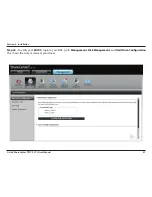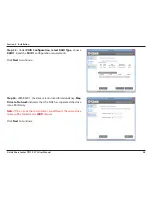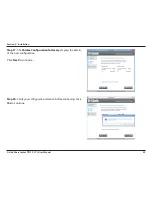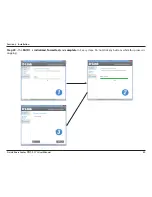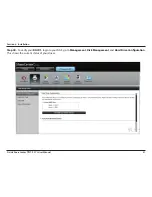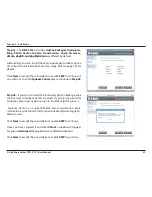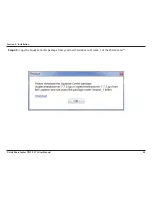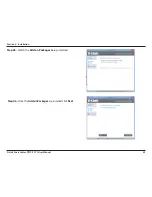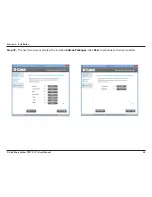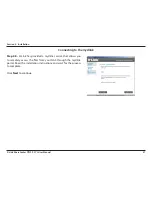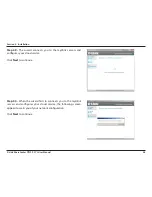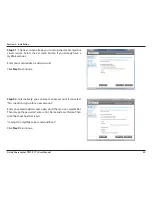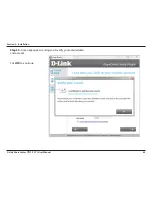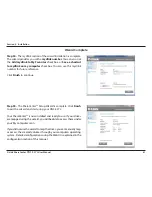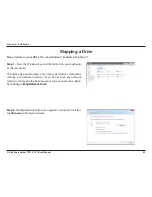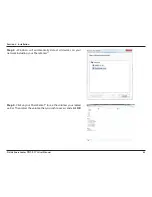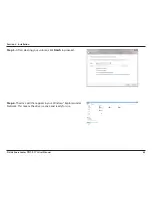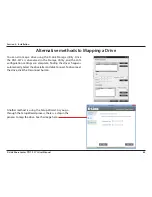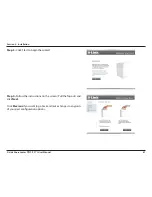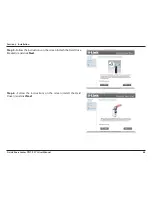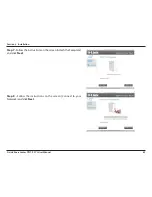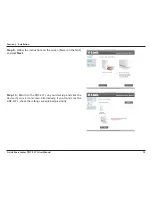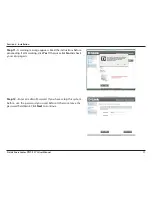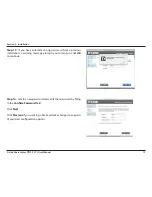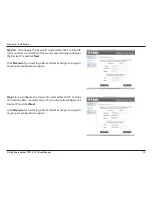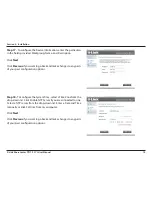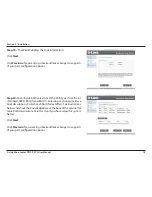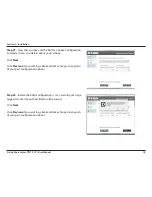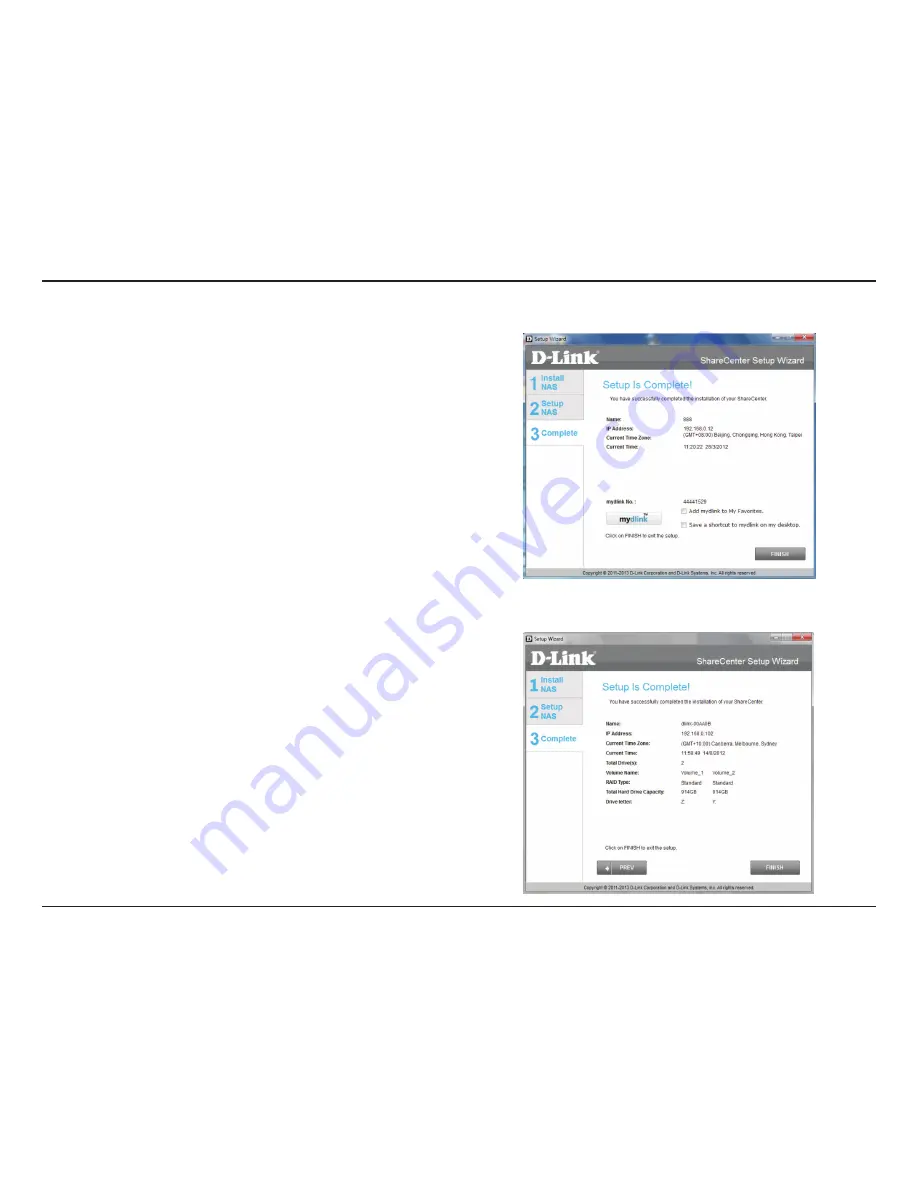
61
D-Link ShareCenter
DNS-327L
User Manual
Section 3 - Installation
Step 55 -
The ShareCenter™ Setup Wizard is complete. Click
Finish
to exit the wizard and start using your DNS-327L.
Wizard Complete
Your ShareCenter
™
is now installed and ready to use. If your drives
are mapped using the wizard, you will be able to access them under
your ‘My Computer’ icon.
If you did not use the wizard to map the drives, you can manually map
or access the created volumes through your computers operating
system. Detailed configurations using the Web UI is explained in the
configuration section of this manual.
Step 54 -
The mydlink section of the wizard installation is complete.
The wizard provides you with a
mydlink number
. You can also tick
the
Add mydlink to My Favorites
checkbox, or
Save a shortcut
to mydlink on my computer
checkbox. You can use this mydlink
number for future reference.
Click
Finish
to continue.
Содержание ShareCenter DNS-327L
Страница 1: ...Version 1 0 27 03 2013 DNS 327L User Manual ShareCenter 2 Bay Cloud Network Storage Enclosure ...
Страница 238: ...233 D Link ShareCenter DNS 327L User Manual Section 4 Configuration Go to Application Management Multimedia Services ...
Страница 266: ...261 D Link ShareCenter DNS 327L User Manual Section 4 Configuration The Photo Album now features your Album ...
Страница 312: ...307 D Link ShareCenter DNS 327L User Manual Section 4 Configuration The file no longer exists in the folder ...
Страница 327: ...322 D Link ShareCenter DNS 327L User Manual Section 4 Configuration Click My Music to view the My Music features ...
Страница 402: ...397 D Link ShareCenter DNS 327L User Manual Section 4 Configuration My Surveillance Status Camera Status Log ...
Страница 444: ...439 D Link ShareCenter DNS 327L User Manual Section 4 Configuration mydink is verified ...