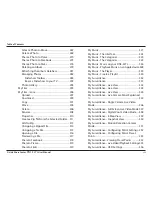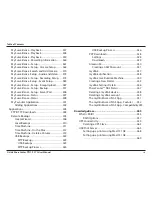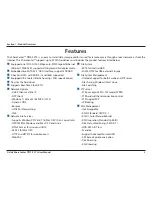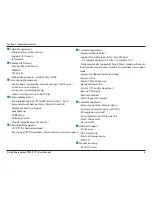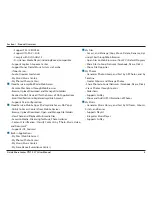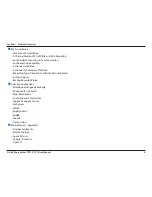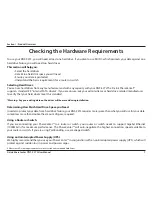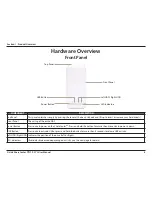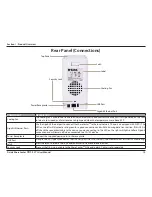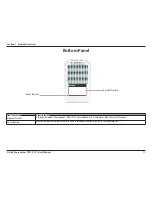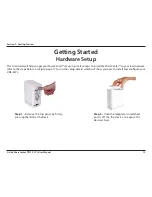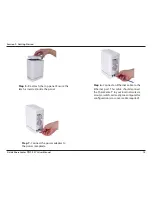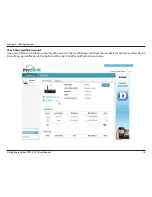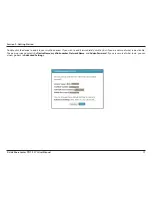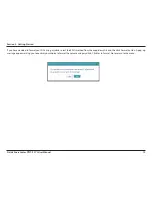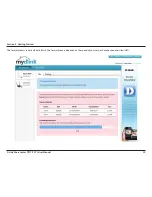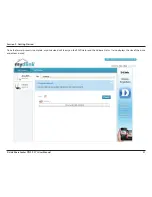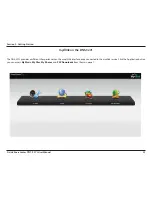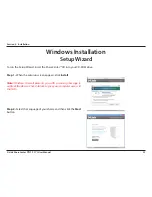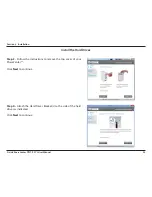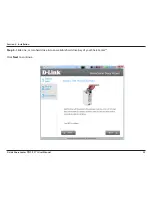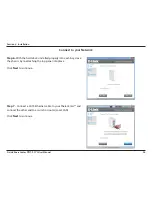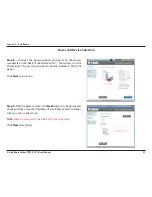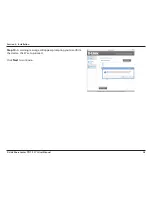13
D-Link ShareCenter
DNS-327L
User Manual
Section 2 - Getting Started
Step 3 -
Attach the hard drive brackets
to the sides of your hard drives with the
included screws. Ensure the brackets are
aligned so that when the hard drive is
inserted, the arrow on the bracket points
to the front of the ShareCenter™ .
Step 4 -
Insert up to two 3.5” SATA hard
drives into the drive bays.
Note:
Make sure to align the drive connector to the SATA connector at the back edge inside the drive bay of the ShareCenter™.
Gently push the drive in until it connects. When a drive is inserted properly, you will feel it “set” into the connector. Some hard
drives that are thin or oddly shaped may need to be inserted carefully into position. If a drive is not properly set in place, the
hard drive LED will not illuminate after powering on the device.
Содержание ShareCenter DNS-327L
Страница 1: ...Version 1 0 27 03 2013 DNS 327L User Manual ShareCenter 2 Bay Cloud Network Storage Enclosure ...
Страница 238: ...233 D Link ShareCenter DNS 327L User Manual Section 4 Configuration Go to Application Management Multimedia Services ...
Страница 266: ...261 D Link ShareCenter DNS 327L User Manual Section 4 Configuration The Photo Album now features your Album ...
Страница 312: ...307 D Link ShareCenter DNS 327L User Manual Section 4 Configuration The file no longer exists in the folder ...
Страница 327: ...322 D Link ShareCenter DNS 327L User Manual Section 4 Configuration Click My Music to view the My Music features ...
Страница 402: ...397 D Link ShareCenter DNS 327L User Manual Section 4 Configuration My Surveillance Status Camera Status Log ...
Страница 444: ...439 D Link ShareCenter DNS 327L User Manual Section 4 Configuration mydink is verified ...