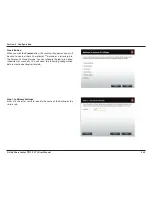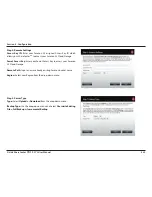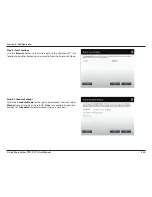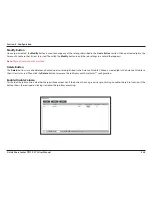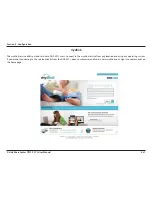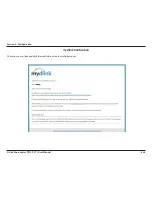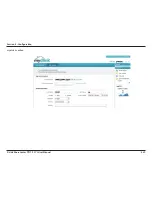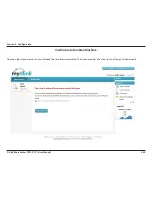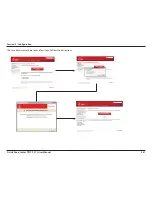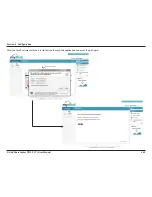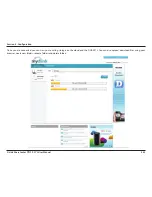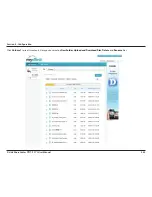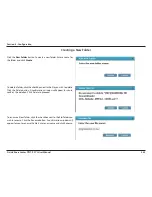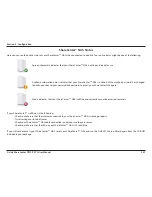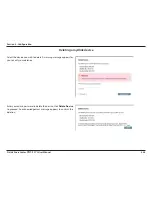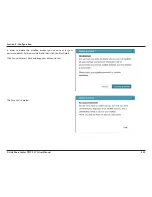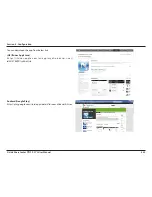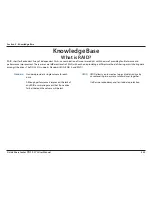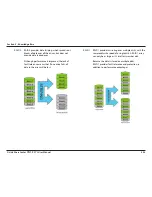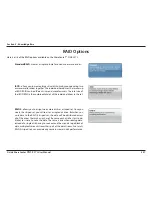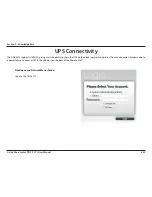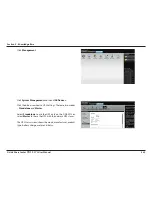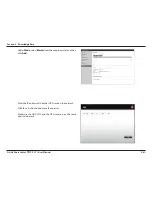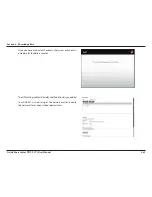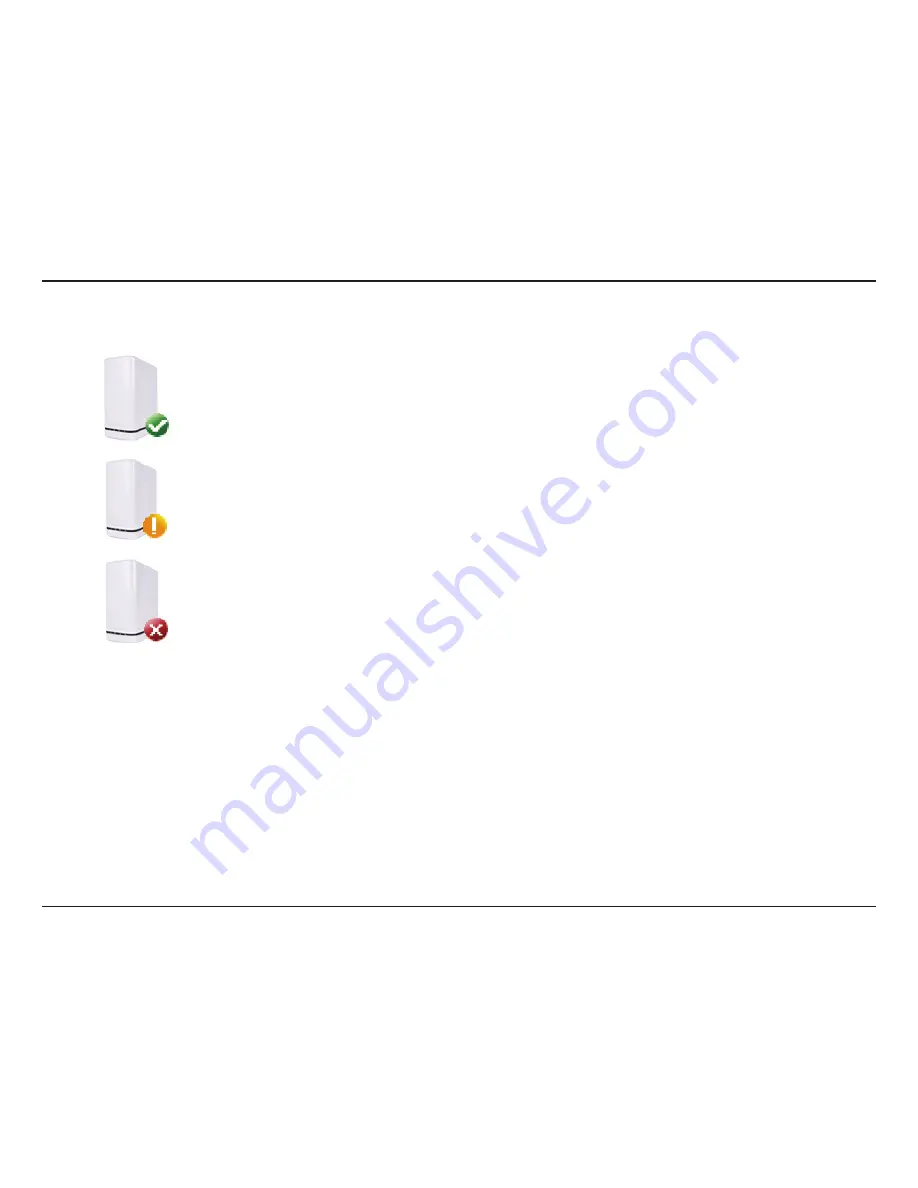
447
D-Link ShareCenter
DNS-327L
User Manual
Section 4 - Configuration
Here you can see the online status of your ShareCenter
™
NAS when connected to mydlink. Your online status might be one of the following:
ShareCenter
™
NAS Status
A green checkmark indicates that your ShareCenter
™
NAS is online and ready for use.
A yellow exclaimation point indicates that your ShareCenter
™
NAS is online, but the mydlink password has changed.
You will need to enter your new mydlink password to access your ShareCenter NAS again.
A red x indicates that your ShareCenter
™
NAS is offline and currently cannot be accessed remotely.
If your ShareCenter
™
is offline, try the following:
• Check to make sure that the internet connection to your ShareCenter
™
NAS is working properly.
• Try restarting your internet router.
• Check your ShareCenter
™
NAS cable connections and make sure they are secure.
• Check to make sure that the LED on your ShareCenter
™
NAS is lit solid blue.
If you still cannot access your ShareCenter
™
NAS, reset your ShareCenter
™
NAS and run the DNS-327L Setup Wizard again from the CD-ROM
included in your package.
Содержание ShareCenter DNS-327L
Страница 1: ...Version 1 0 27 03 2013 DNS 327L User Manual ShareCenter 2 Bay Cloud Network Storage Enclosure ...
Страница 238: ...233 D Link ShareCenter DNS 327L User Manual Section 4 Configuration Go to Application Management Multimedia Services ...
Страница 266: ...261 D Link ShareCenter DNS 327L User Manual Section 4 Configuration The Photo Album now features your Album ...
Страница 312: ...307 D Link ShareCenter DNS 327L User Manual Section 4 Configuration The file no longer exists in the folder ...
Страница 327: ...322 D Link ShareCenter DNS 327L User Manual Section 4 Configuration Click My Music to view the My Music features ...
Страница 402: ...397 D Link ShareCenter DNS 327L User Manual Section 4 Configuration My Surveillance Status Camera Status Log ...
Страница 444: ...439 D Link ShareCenter DNS 327L User Manual Section 4 Configuration mydink is verified ...