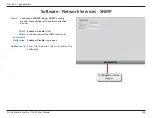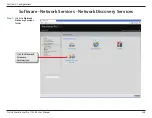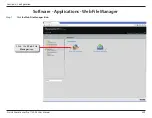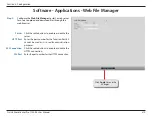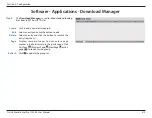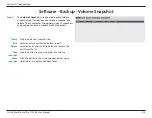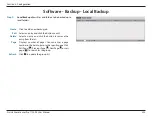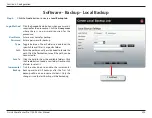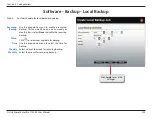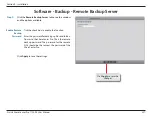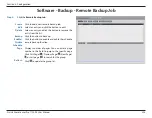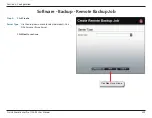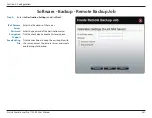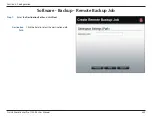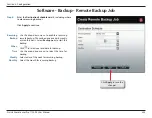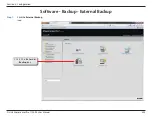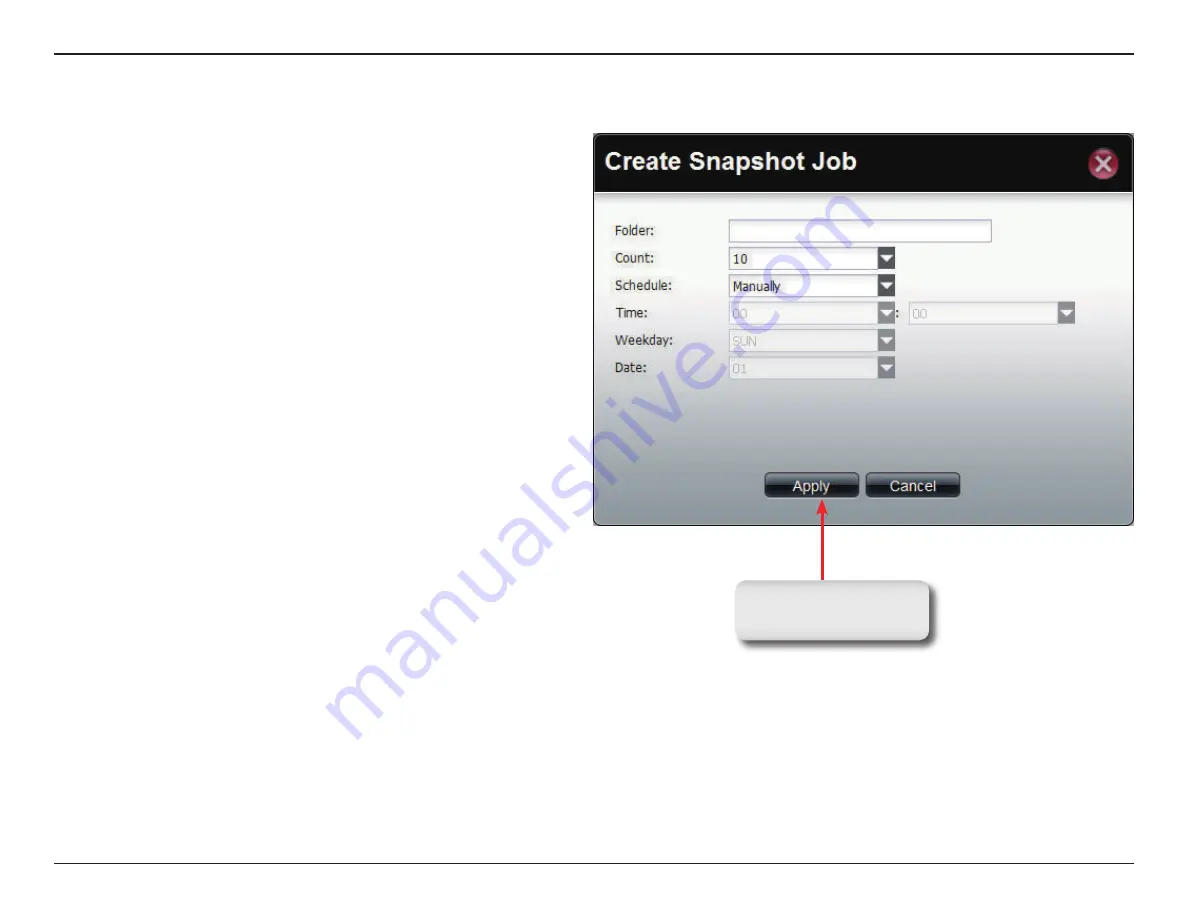
319
D-Link ShareCenter Pro 1100-04 User Manual
Section 3 - Configuration
Software - Backup - Volume Snapshot
Step 3:
Click the
Create
button to
creat a Snapshot job.
Folder
Click the field to show the available folders. Click a
folder to see the sub-folders. Double-click a folder
to select it.
Count
Use the drop-down menu to select the number of
snapshots for this job.
Schedule
Use the drop-down menu to select manually
schedule the job, or schedule to take the snapshot
on a daily, weekly or monthly basis.
Time
Use the drop-down menus to select hour and
minute of the day.
Weekday
Use the drop-down menu to select the day of the
week.
Date
Use the drop-down menu to select the day of the
month.
Click
Apply
to save the
changes.
Содержание Share Center Pro 1100
Страница 1: ......
Страница 147: ...141 D Link ShareCenter Pro 1100 04 User Manual Section 3 Configuration Step 4 The program saves all configurations ...
Страница 227: ...221 D Link ShareCenter Pro 1100 04 User Manual Section 3 Configuration Step 10 Enter the Host address Click Apply ...
Страница 228: ...222 D Link ShareCenter Pro 1100 04 User Manual Section 3 Configuration Step 11 The NFS table now shows the changes made ...
Страница 237: ...231 D Link ShareCenter Pro 1100 04 User Manual Section 3 Configuration Step 2 Click Accounts Management Click ISO Mount ...
Страница 240: ...234 D Link ShareCenter Pro 1100 04 User Manual Section 3 Configuration Step 5 Click Next to continue ...
Страница 267: ...261 D Link ShareCenter Pro 1100 04 User Manual Section 3 Configuration Step 2 Click System Management ...
Страница 268: ...262 D Link ShareCenter Pro 1100 04 User Manual Section 3 Configuration Step 3 Click Power Management ...
Страница 366: ...360 D Link ShareCenter Pro 1100 04 User Manual Section 4 Knowledge Base Theprintershouldnowappearasanavailable printer ...