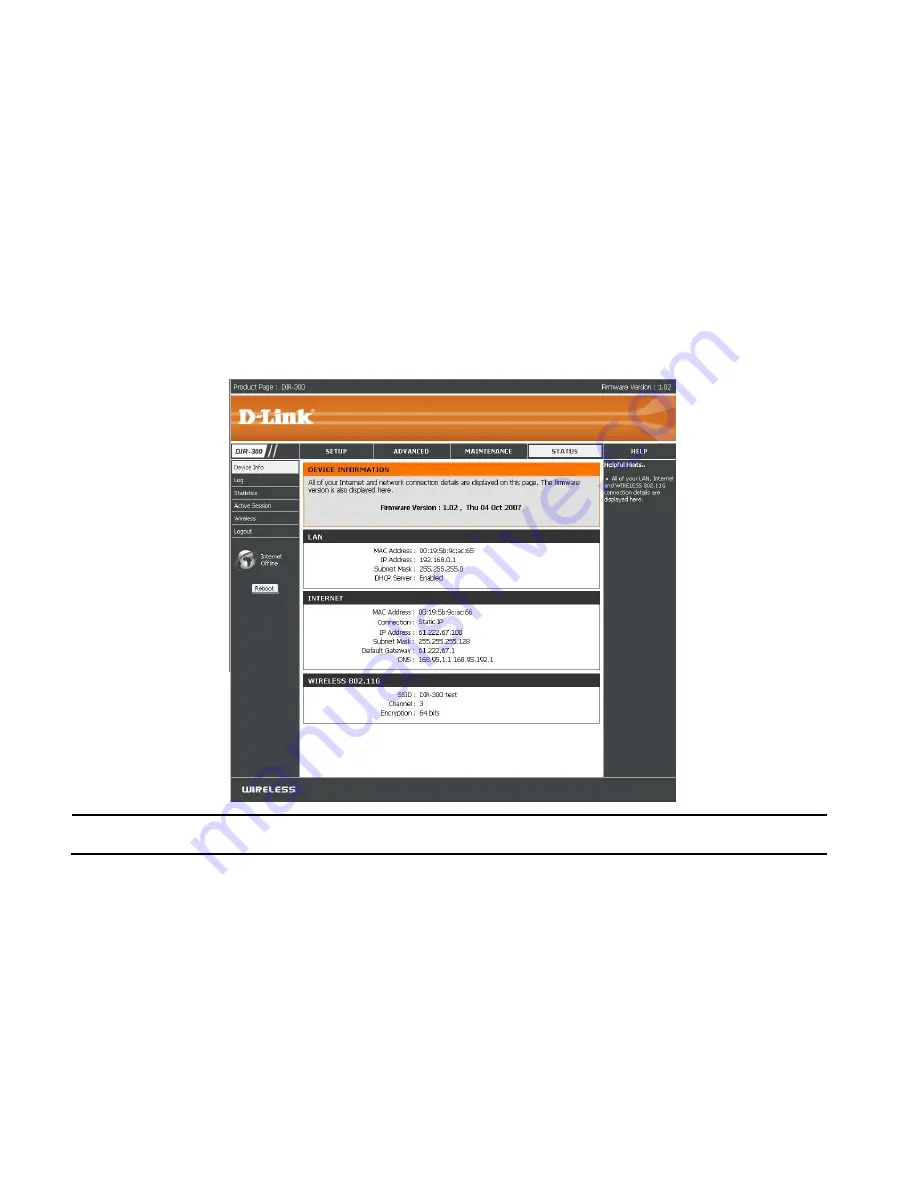
77
Router Setup and Installation
The following steps generally apply to any router that you have on your network. The D-Link DIR-300 is used as an example to clarify the configuration process.
Your WAN IP Address information will be listed on following window.
NOTE:
Because a dynamic WAN IP address can change from time to time depending on your ISP, you may want to obtain a Static IP address from your ISP.
A Static IP address is a fixed IP address that will not change over time and will be more convenient for you to use to access your camera from a
remote location. You can use DDNS to obtain an IP address, please refer to page 33 for more information.
Содержание SECURICAM Network DDCS-950G
Страница 1: ......
Страница 13: ...9 Quick Installation Click the Start button to start the Quick Installation ...
Страница 14: ...10 Follow the simple steps below to quickly install the device click NEXT ...
Страница 15: ...11 After done the connection of Ethernet cable click NEXT ...
Страница 16: ...12 Follow the instruction below to power up the device and then click NEXT ...
Страница 17: ...13 Then the system will automatically search the device ...
Страница 18: ...14 Select your camera s MAC ID from the MAC ID List and then click NEXT ...
Страница 23: ...19 For PPPoE Select PPPoE option and click NEXT button ...
Страница 24: ...20 Enter Username and Password that are supplied by your ISP in the related fields and click NEXT ...
Страница 26: ...22 Multicamera Management Click Multicamera Management of the Installation CD ...
Страница 28: ...24 Click Yes ...
Страница 29: ...25 Click Next ...
Страница 30: ...26 Click Finish ...
Страница 32: ...28 Click Next ...
Страница 33: ...29 Click I Agree ...
Страница 34: ...30 Click Next ...
Страница 35: ...31 Click Install ...
Страница 36: ...32 Click Next ...
Страница 37: ...33 Click Finish ...
Страница 44: ...40 Enter the Encryption Mode Key Format and Encryption Keys for your wireless network Click Next ...
Страница 48: ...44 After you successfully log in the camera will be displayed in your Web browser ...
Страница 51: ...47 ...
Страница 63: ...59 ...
Страница 69: ...65 ...
Страница 72: ...68 ...
Страница 76: ...72 HELP The Help screen provides you brief information about the DCS 950G for your reference ...
Страница 83: ...79 ...
Страница 86: ...82 Click Next ...
Страница 87: ...83 Click Yes ...
Страница 88: ...84 Click Next ...
Страница 89: ...85 Click Finish ...
Страница 92: ...88 IPView SE Icon Description ...















































