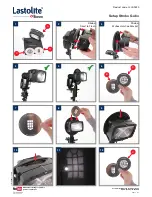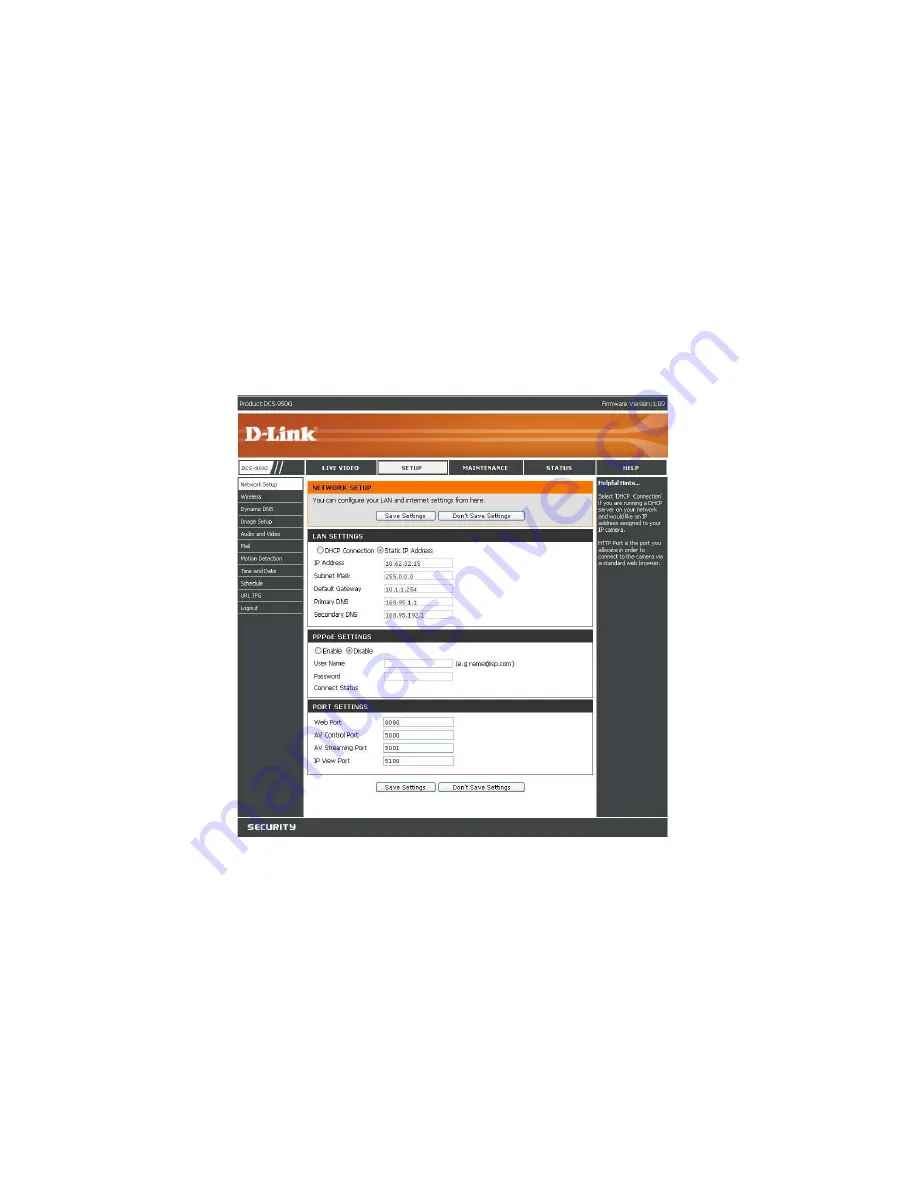
75
2) Assign a Local IP Address for Your Camera
A Local IP Address is required to configure your camera and to view your camera within your local (home) network. You may use the default camera IP Address of
192.168.0.20. If you wish to use a different IP Address, be sure that the camera settings correspond to your network settings. The Default Gateway will be the IP
Address of your router’s Local IP Address (e.g.192.168.0.1, if you are using a D-Link router)
Содержание SECURICAM Network DDCS-950G
Страница 1: ......
Страница 13: ...9 Quick Installation Click the Start button to start the Quick Installation ...
Страница 14: ...10 Follow the simple steps below to quickly install the device click NEXT ...
Страница 15: ...11 After done the connection of Ethernet cable click NEXT ...
Страница 16: ...12 Follow the instruction below to power up the device and then click NEXT ...
Страница 17: ...13 Then the system will automatically search the device ...
Страница 18: ...14 Select your camera s MAC ID from the MAC ID List and then click NEXT ...
Страница 23: ...19 For PPPoE Select PPPoE option and click NEXT button ...
Страница 24: ...20 Enter Username and Password that are supplied by your ISP in the related fields and click NEXT ...
Страница 26: ...22 Multicamera Management Click Multicamera Management of the Installation CD ...
Страница 28: ...24 Click Yes ...
Страница 29: ...25 Click Next ...
Страница 30: ...26 Click Finish ...
Страница 32: ...28 Click Next ...
Страница 33: ...29 Click I Agree ...
Страница 34: ...30 Click Next ...
Страница 35: ...31 Click Install ...
Страница 36: ...32 Click Next ...
Страница 37: ...33 Click Finish ...
Страница 44: ...40 Enter the Encryption Mode Key Format and Encryption Keys for your wireless network Click Next ...
Страница 48: ...44 After you successfully log in the camera will be displayed in your Web browser ...
Страница 51: ...47 ...
Страница 63: ...59 ...
Страница 69: ...65 ...
Страница 72: ...68 ...
Страница 76: ...72 HELP The Help screen provides you brief information about the DCS 950G for your reference ...
Страница 83: ...79 ...
Страница 86: ...82 Click Next ...
Страница 87: ...83 Click Yes ...
Страница 88: ...84 Click Next ...
Страница 89: ...85 Click Finish ...
Страница 92: ...88 IPView SE Icon Description ...