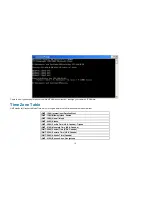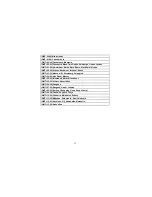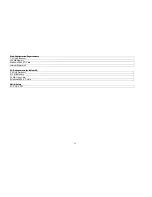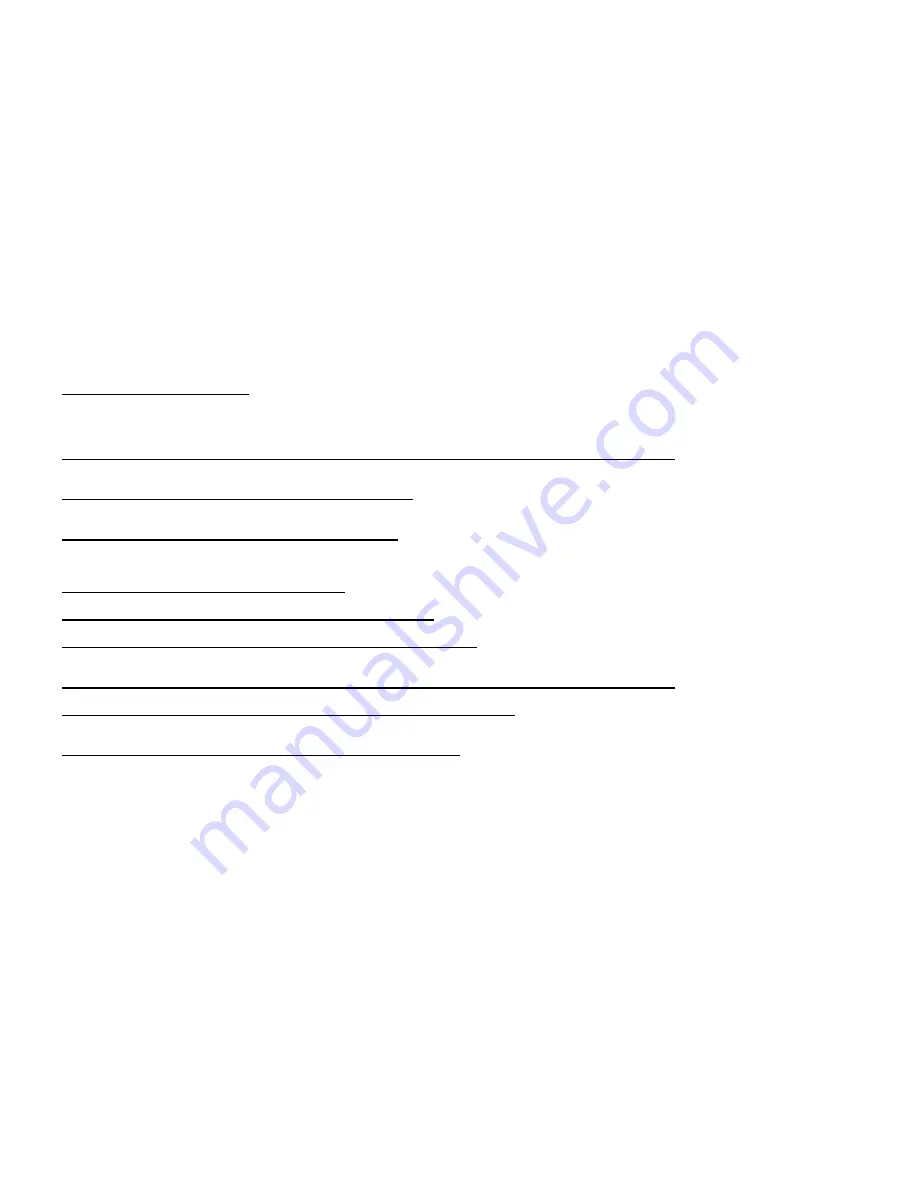
108
Frequently Asked Questions
Internet Camera Features
1 What is an Internet Camera?
The Internet Camera is a standalone system connecting directly to an Ethernet or Fast Ethernet network and supported by the wireless transmission based on the
IEEE 802.11g standard. It is different from the conventional PC Camera. The Internet Camera is an all-in-one system with built-in CPU and web-based solutions
providing a low cost solution that can transmit high quality video images for monitoring. The Internet Camera can be managed remotely, accessed and controlled
from any PC/Notebook over the Intranet or Internet via a Web browser.
2 What is the maximum number of users that can be allowed to access DCS-950G simultaneously?
The maximum number of users that can log onto the Internet Camera at the same time is 8. Please keep in mind the overall performance of the transmission speed
will slow down when multiple users are logged on.
3 What algorithm is used to compress the digital image?
The Internet Camera utilizes MPEG-4 Simple Profile image compression technology to provide high quality images. MPEG-4 Simple Profile is a standard for image
compression and can be applied to various web browser and application software without the need to install extra software.
4 Can I capture still images from the Internet Camera?
Yes you are able to capture still images with the snapshot function from the IPView SE application supplied with the Internet Camera CD-ROM. You may also record
snapshots using the snapshot feature on the Home page. When viewing this page, press the “snapshot” button on your Web browser to capture the image and save
to your hard drive.
5 Can the Internet Camera be used outdoors?
The Internet Camera is not weatherproof. It needs to be equipped with a weatherproof case to be used outdoors and it is not recommended.
6 What network cabling is required for the Internet Camera?
The Internet Camera uses Category 5 UTP Twisted-pair cable allowing 10 Base-T and 100 Base-T networking.
7 Can the Internet Camera be setup as a PC-cam on the computer?
No, the Internet Camera is used only on Ethernet and Fast Ethernet network or supported by wireless transmission. The D-Link DSB-C110, DSB-C310 can be used
as a PC Camera (Webcam).
8 Can the Internet Camera be connected on the network if it consists of only private IP Addresses?
Yes, the Internet Camera can be connected to a LAN with private IP Addresses.
9 Can the Internet Camera be installed if a firewall exists on the network?
If a firewall exists on the network, port 80 is open for ordinary data communication. You will need to do port forwarding by opening a port to the camera. Please refer
to your firewall’s product manual for detailed instructions.
10 Why can’t I access the Internet Camera from a Web browser?
The possible cause might be the IP Address for the Internet Camera is already being used by another device. To correct the possible problem, you need to first
disconnect the Internet Camera from the network. Then run the PING utility (follow the instructions in the section titled “PING Your IP Address:). If there is a reply, it
indicates that there is another device on the network with the same IP address. You will need to run the Install Wizard again and change the IP address of the
camera.
Other possible problems might be due to the network cable. Try replacing your network cable. Test the network interface of the product by connecting a local
computer directly to the unit, utilizing a standard Crossover Cable, and run the PING utility. If the problem is not solved, the Internet Camera might be faulty.
Содержание SECURICAM Network DDCS-950G
Страница 1: ......
Страница 13: ...9 Quick Installation Click the Start button to start the Quick Installation ...
Страница 14: ...10 Follow the simple steps below to quickly install the device click NEXT ...
Страница 15: ...11 After done the connection of Ethernet cable click NEXT ...
Страница 16: ...12 Follow the instruction below to power up the device and then click NEXT ...
Страница 17: ...13 Then the system will automatically search the device ...
Страница 18: ...14 Select your camera s MAC ID from the MAC ID List and then click NEXT ...
Страница 23: ...19 For PPPoE Select PPPoE option and click NEXT button ...
Страница 24: ...20 Enter Username and Password that are supplied by your ISP in the related fields and click NEXT ...
Страница 26: ...22 Multicamera Management Click Multicamera Management of the Installation CD ...
Страница 28: ...24 Click Yes ...
Страница 29: ...25 Click Next ...
Страница 30: ...26 Click Finish ...
Страница 32: ...28 Click Next ...
Страница 33: ...29 Click I Agree ...
Страница 34: ...30 Click Next ...
Страница 35: ...31 Click Install ...
Страница 36: ...32 Click Next ...
Страница 37: ...33 Click Finish ...
Страница 44: ...40 Enter the Encryption Mode Key Format and Encryption Keys for your wireless network Click Next ...
Страница 48: ...44 After you successfully log in the camera will be displayed in your Web browser ...
Страница 51: ...47 ...
Страница 63: ...59 ...
Страница 69: ...65 ...
Страница 72: ...68 ...
Страница 76: ...72 HELP The Help screen provides you brief information about the DCS 950G for your reference ...
Страница 83: ...79 ...
Страница 86: ...82 Click Next ...
Страница 87: ...83 Click Yes ...
Страница 88: ...84 Click Next ...
Страница 89: ...85 Click Finish ...
Страница 92: ...88 IPView SE Icon Description ...