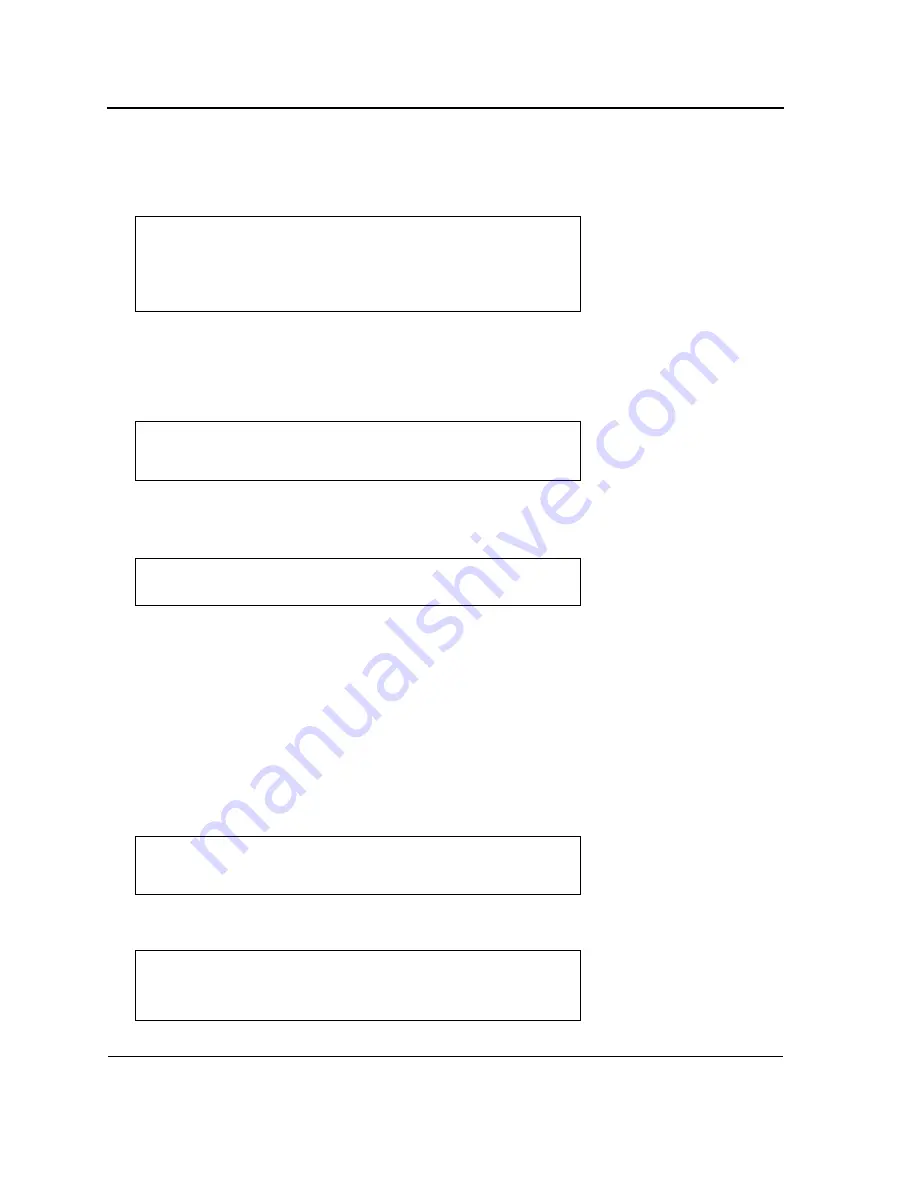
DXS-3227, DXS-3227P, DXS-3250 and DXS-3250E EWS User Guide
Page 44
5.
Enter the command “copy tftp://{tftp address}/{file name}image” to copy a new system image to the device. When
the new image is downloaded, it is saved in the area allocated for the other copy of system image (image-2, as
given in the example). The following is an example of the information that appears:
Exclamation symbols indicate that a copying process is in progress. A period indicates that the copying process is
timed out. Many periods in a row indicate that the copying process failed.
6.
Select the image for the next boot by entering the boot system command. After this command, enter the command
“show bootvar” to verify that the copy indicated as a parameter in the boot system command is selected for the next
boot. The following is an example of the information that appears:
If the image for the next boot is not selected by entering the boot system command, the system boots from the
currently active image (image-1,as given in the example).
7.
Enter the command “reload”. The following message is displayed:
8.
Enter “Y” to reboot the switch.
Boot Image Download
Loading a new boot image from the TFTP server and programming it into the flash updates the boot image. The boot
image is loaded when the switch is powered on.
To download a boot file through the TFTP server:
1.
Ensure that an IP address is configured on one of the device ports and pings can be sent to a TFTP server.
2.
Ensure that the file to be downloaded (the .rfb file) is saved on the TFTP server.
3.
Enter the command “show version” to verify which boot version is currently running on the device. The following is
an example of the information that appears:
4.
Enter the command “copy tftp://{tftp address}/{file name} boot” to copy the boot image to the switch. The following is
an example of the information that appears:
Console#
copy
tftp://176.215.31.3/file1 image Accessing file file1 on
176.215.31.3...
Loading file1 from
176.215.31.3:!!!!!!!!!!!!!!!!!!!!!!!!!!!!!!!!!!!!!!!!!!!!!!!!!!!!!!
!!!!!!!!!!!!!!!!!!!!!!!!!!!!!!!!!!!!!!!!!!!!!!!!!!!!!!!!!!!!!!!!!!!
!!!!!!!!!!!
Copy took 00:01:11 [hh:mm:ss]
Console#
boot system
image-2
Console#
sh bootvar
Images currently available on the Flash Image-1 active Image-2 not
active (selected for next boot)
Console#
reload
This command will reset the whole system and disconnect your current
session.Do you want to continue (y/n)[n]?
Console#
show version
SW version x.xx.xx (date xx-xxx-2004 time 13:42:41)Boot version
x.xx.xx (date xx-xx-2004 time 15:12:20)HW version xx.xx.xx (date xx-
xxx-2004 time 12:12:20)
Console#
copy
tftp://176.215.31.3/6024_boot-10013.rfb
Erasing file
...done.!!!!!!!!!!!!!!!!!!!!!!!!!!!!!!!!!!!!!!!!!!!!!!!!!!!!!!!!!!!
!!!!!!!!!!!!!!!!!!!!!!!!!!!!!!!!!!!!!!!!!!!!!!!!!!!!!!!!!!!!!!!!!!!
!!!!!!Copy:393232 bytes copied in 00:00:05 [hh:mm:ss]
Содержание DXS-3227 - xStack Switch - Stackable
Страница 327: ...DXS 3227 DXS 3227P DXS 3250 and DXS 3250E EWS User Guide Page 326 ...
Страница 397: ...Technical Support Contacting D Link Technical Support Page 395 ...
Страница 398: ...DXS 3227 DXS 3227P DXS 3250 and DXS 3250E EWS User Guide Page 396 ...
Страница 399: ...Technical Support Contacting D Link Technical Support Page 397 ...
Страница 400: ...DXS 3227 DXS 3227P DXS 3250 and DXS 3250E EWS User Guide Page 398 ...
Страница 401: ...Technical Support Contacting D Link Technical Support Page 399 ...
Страница 402: ...DXS 3227 DXS 3227P DXS 3250 and DXS 3250E EWS User Guide Page 400 ...
Страница 403: ...Technical Support Contacting D Link Technical Support Page 401 ...
Страница 404: ...DXS 3227 DXS 3227P DXS 3250 and DXS 3250E EWS User Guide Page 402 ...
Страница 405: ...Technical Support Contacting D Link Technical Support Page 403 ...
Страница 406: ...DXS 3227 DXS 3227P DXS 3250 and DXS 3250E EWS User Guide Page 404 ...
Страница 407: ...Technical Support Contacting D Link Technical Support Page 405 ...
Страница 408: ...DXS 3227 DXS 3227P DXS 3250 and DXS 3250E EWS User Guide Page 406 ...
Страница 409: ...Technical Support Contacting D Link Technical Support Page 407 ...
Страница 410: ...DXS 3227 DXS 3227P DXS 3250 and DXS 3250E EWS User Guide Page 408 ...
Страница 411: ...Technical Support Contacting D Link Technical Support Page 409 ...
Страница 412: ...DXS 3227 DXS 3227P DXS 3250 and DXS 3250E EWS User Guide Page 410 ...
Страница 413: ...Technical Support Contacting D Link Technical Support Page 411 ...
Страница 414: ...DXS 3227 DXS 3227P DXS 3250 and DXS 3250E EWS User Guide Page 412 ...
Страница 415: ...Technical Support Contacting D Link Technical Support Page 413 ...
Страница 416: ...DXS 3227 DXS 3227P DXS 3250 and DXS 3250E EWS User Guide Page 414 ...
Страница 417: ...Technical Support Contacting D Link Technical Support Page 415 ...
Страница 418: ...DXS 3227 DXS 3227P DXS 3250 and DXS 3250E EWS User Guide Page 416 ...
Страница 419: ...Technical Support Contacting D Link Technical Support Page 417 ...
Страница 420: ...DXS 3227 DXS 3227P DXS 3250 and DXS 3250E EWS User Guide Page 418 ...
Страница 421: ...Technical Support Contacting D Link Technical Support Page 419 ...
Страница 422: ...DXS 3227 DXS 3227P DXS 3250 and DXS 3250E EWS User Guide Page 420 ...






























