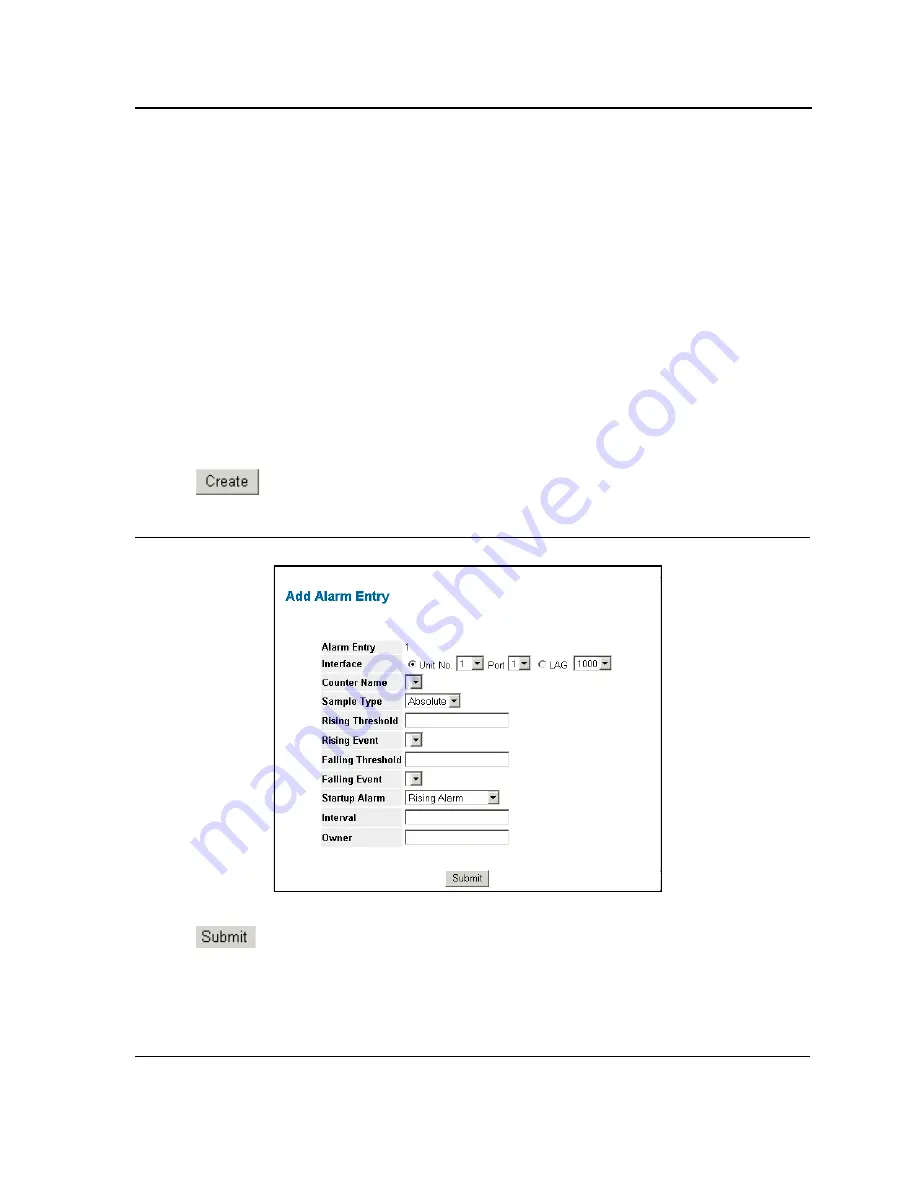
Viewing Statistics
Managing RMON Statistics
Page 377
•
Rising Event
— Displays the mechanism in which the alarms are reported. The possible field values are:
–
LOG
— Indicates there is not a saving mechanism for either the device or in the management system. If
the device is not reset, the entry remains in the Log Table.
–
TRAP
— Indicates that an SNMP trap is generated, and sent via the Trap mechanism. The Trap can also
be saved using the Trap mechanism.
–
Both
— Indicates that both the Log and Trap mechanism are used to report alarms.
•
Falling Threshold
— Displays the falling counter value that triggers the falling threshold alarm. The falling
threshold is graphically presented on top of the graph bars. Each monitored variable is designated a color.
•
Falling Event
— Displays the mechanism in which the alarms are reported.
•
Startup Alarm
— Displays the trigger that activates the alarm generation. Rising is defined by crossing the
threshold from a low-value threshold to a higher-value threshold.
•
Interval
— Defines the alarm interval time in seconds.
•
Owner
— Displays the device or user that defined the alarm.
•
Remove
— Removes the RMON Alarms Table entry.
To add an Alarm entry:
1.
Click
Advanced Setup > RMON > Alarm
. The
RMON Alarm Page
opens.
2.
Click
. The Add Alarms Entry Page opens:
Figure 263:Add Alarms Entry Page
3.
Define the fields.
4.
Click
. The RMON alarm is added, and the device is updated.
Содержание DXS-3227 - xStack Switch - Stackable
Страница 327: ...DXS 3227 DXS 3227P DXS 3250 and DXS 3250E EWS User Guide Page 326 ...
Страница 397: ...Technical Support Contacting D Link Technical Support Page 395 ...
Страница 398: ...DXS 3227 DXS 3227P DXS 3250 and DXS 3250E EWS User Guide Page 396 ...
Страница 399: ...Technical Support Contacting D Link Technical Support Page 397 ...
Страница 400: ...DXS 3227 DXS 3227P DXS 3250 and DXS 3250E EWS User Guide Page 398 ...
Страница 401: ...Technical Support Contacting D Link Technical Support Page 399 ...
Страница 402: ...DXS 3227 DXS 3227P DXS 3250 and DXS 3250E EWS User Guide Page 400 ...
Страница 403: ...Technical Support Contacting D Link Technical Support Page 401 ...
Страница 404: ...DXS 3227 DXS 3227P DXS 3250 and DXS 3250E EWS User Guide Page 402 ...
Страница 405: ...Technical Support Contacting D Link Technical Support Page 403 ...
Страница 406: ...DXS 3227 DXS 3227P DXS 3250 and DXS 3250E EWS User Guide Page 404 ...
Страница 407: ...Technical Support Contacting D Link Technical Support Page 405 ...
Страница 408: ...DXS 3227 DXS 3227P DXS 3250 and DXS 3250E EWS User Guide Page 406 ...
Страница 409: ...Technical Support Contacting D Link Technical Support Page 407 ...
Страница 410: ...DXS 3227 DXS 3227P DXS 3250 and DXS 3250E EWS User Guide Page 408 ...
Страница 411: ...Technical Support Contacting D Link Technical Support Page 409 ...
Страница 412: ...DXS 3227 DXS 3227P DXS 3250 and DXS 3250E EWS User Guide Page 410 ...
Страница 413: ...Technical Support Contacting D Link Technical Support Page 411 ...
Страница 414: ...DXS 3227 DXS 3227P DXS 3250 and DXS 3250E EWS User Guide Page 412 ...
Страница 415: ...Technical Support Contacting D Link Technical Support Page 413 ...
Страница 416: ...DXS 3227 DXS 3227P DXS 3250 and DXS 3250E EWS User Guide Page 414 ...
Страница 417: ...Technical Support Contacting D Link Technical Support Page 415 ...
Страница 418: ...DXS 3227 DXS 3227P DXS 3250 and DXS 3250E EWS User Guide Page 416 ...
Страница 419: ...Technical Support Contacting D Link Technical Support Page 417 ...
Страница 420: ...DXS 3227 DXS 3227P DXS 3250 and DXS 3250E EWS User Guide Page 418 ...
Страница 421: ...Technical Support Contacting D Link Technical Support Page 419 ...
Страница 422: ...DXS 3227 DXS 3227P DXS 3250 and DXS 3250E EWS User Guide Page 420 ...






























