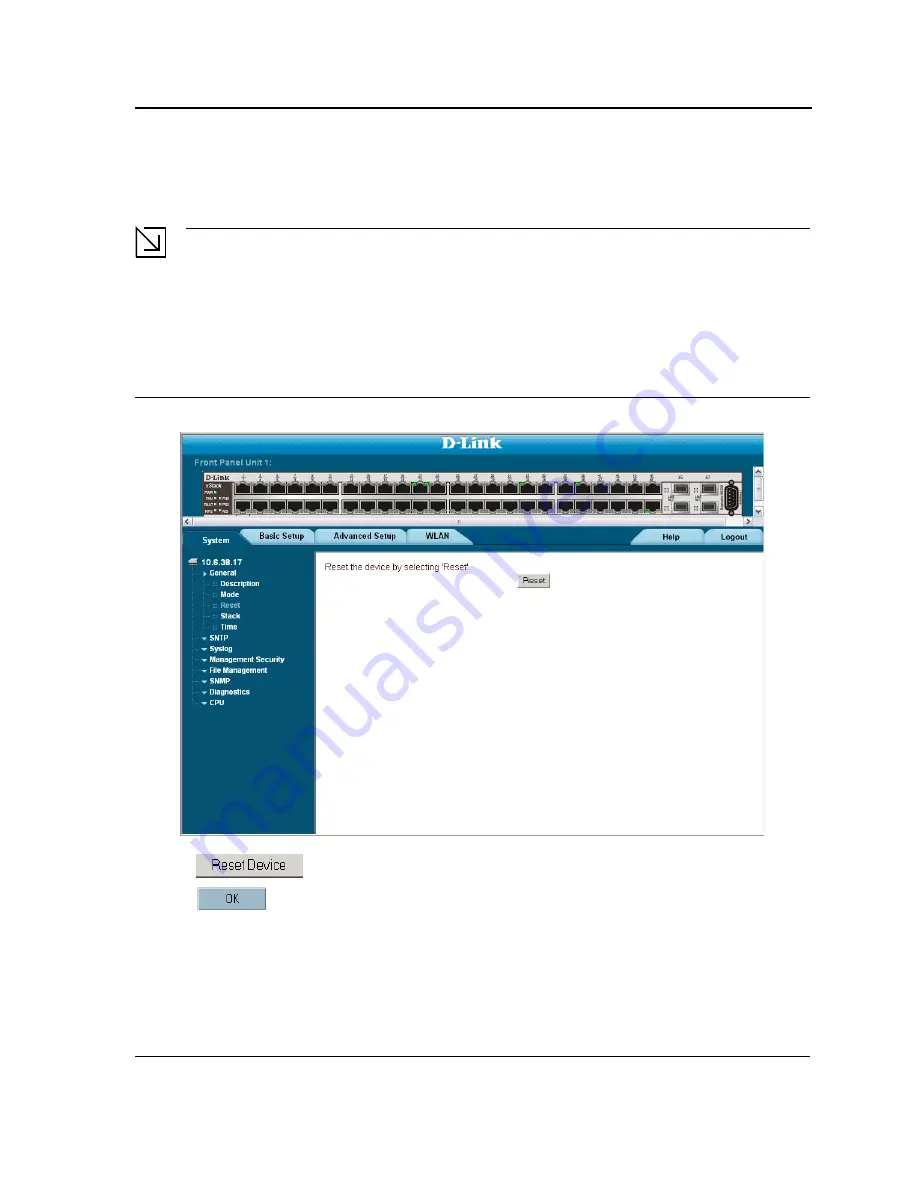
Getting Started
Resetting the Device
Page 59
Resetting the Device
The
Reset
page enables resetting the device from a remote location.
Note
To prevent the current configuration from being lost, save all changes from the running configuration file
to the startup configuration file before resetting the device. For instructions, see
Copying Files
.
To reset the device:
1.
Click
System > General > Reset
. The
Reset
page opens.
Figure 27: Reset Page
2.
Click
. A confirmation message is displayed.
3.
Click
. The device is reset, and a prompt for a user name and password is displayed.
4.
Enter a user name and password to reconnect to the web Interface.
Содержание DWS-3227 - xStack Switch - Stackable
Страница 24: ...Device Description Physical Dimensions Page 23 This page is left blank intentionally ...
Страница 25: ...DXS DWS 3200 Series User Guide Page 24 ...
Страница 51: ...DXS DWS 3200 Series User Guide Page 50 This page is left blank intentionally ...
Страница 65: ...DXS DWS 3200 Series User Guide Page 64 This page is left blank intentionally ...
Страница 77: ...DXS DWS 3200 Series User Guide Page 76 This page is left blank intentionally ...
Страница 118: ...Configuring Ports Page 117 3 Modify the fields 4 Click The parameters are saved and the device is updated ...
Страница 121: ...DXS DWS 3200 Series User Guide Page 120 This page is left blank intentionally ...
Страница 171: ...DXS DWS 3200 Series User Guide Page 170 ...
Страница 191: ...DXS DWS 3200 Series User Guide Page 190 ...
Страница 205: ...DXS DWS 3200 Series User Guide Page 204 This page is left intentionally ...
Страница 237: ...DXS DWS 3200 Series User Guide Page 236 This page is left blank intentionally ...
Страница 273: ...DXS DWS 3200 Series User Guide Page 272 This page is left blank intentionally ...
Страница 295: ...DXS DWS 3200 Series User Guide Page 294 This page is left blank intentionally ...
Страница 333: ...DXS DWS 3200 Series User Guide Page 332 This page is left blank intentionally ...
Страница 339: ...DXS DWS 3200 Series User Guide Page 338 ...
Страница 340: ...Contacting D Link Technical Support Page 339 ...
Страница 341: ...DXS DWS 3200 Series User Guide Page 340 ...
Страница 342: ...Contacting D Link Technical Support Page 341 ...
Страница 343: ...DXS DWS 3200 Series User Guide Page 342 ...
Страница 344: ...Contacting D Link Technical Support Page 343 ...
Страница 345: ...DXS DWS 3200 Series User Guide Page 344 ...
Страница 346: ...Contacting D Link Technical Support Page 345 ...
Страница 347: ...DXS DWS 3200 Series User Guide Page 346 ...
Страница 348: ...Contacting D Link Technical Support Page 347 ...
Страница 349: ...DXS DWS 3200 Series User Guide Page 348 ...
Страница 350: ...Contacting D Link Technical Support Page 349 ...
Страница 351: ...DXS DWS 3200 Series User Guide Page 350 ...
Страница 352: ...Contacting D Link Technical Support Page 351 ...
Страница 353: ...DXS DWS 3200 Series User Guide Page 352 ...
Страница 354: ...Contacting D Link Technical Support Page 353 ...
Страница 355: ...DXS DWS 3200 Series User Guide Page 354 ...
Страница 356: ...Contacting D Link Technical Support Page 355 ...
Страница 357: ...DXS DWS 3200 Series User Guide Page 356 ...
Страница 358: ...Contacting D Link Technical Support Page 357 ...
Страница 359: ...DXS DWS 3200 Series User Guide Page 358 ...
Страница 360: ...Contacting D Link Technical Support Page 359 ...
Страница 361: ...DXS DWS 3200 Series User Guide Page 360 ...
Страница 362: ...Contacting D Link Technical Support Page 361 ...
Страница 363: ...DXS DWS 3200 Series User Guide Page 362 ...
Страница 364: ...Contacting D Link Technical Support Page 363 ...
Страница 365: ...DXS DWS 3200 Series User Guide Page 364 ...
Страница 369: ...DXS DWS 3200 Series User Guide Page 368 ...
Страница 371: ...DXS DWS 3200 Series User Guide Page 370 ...






























