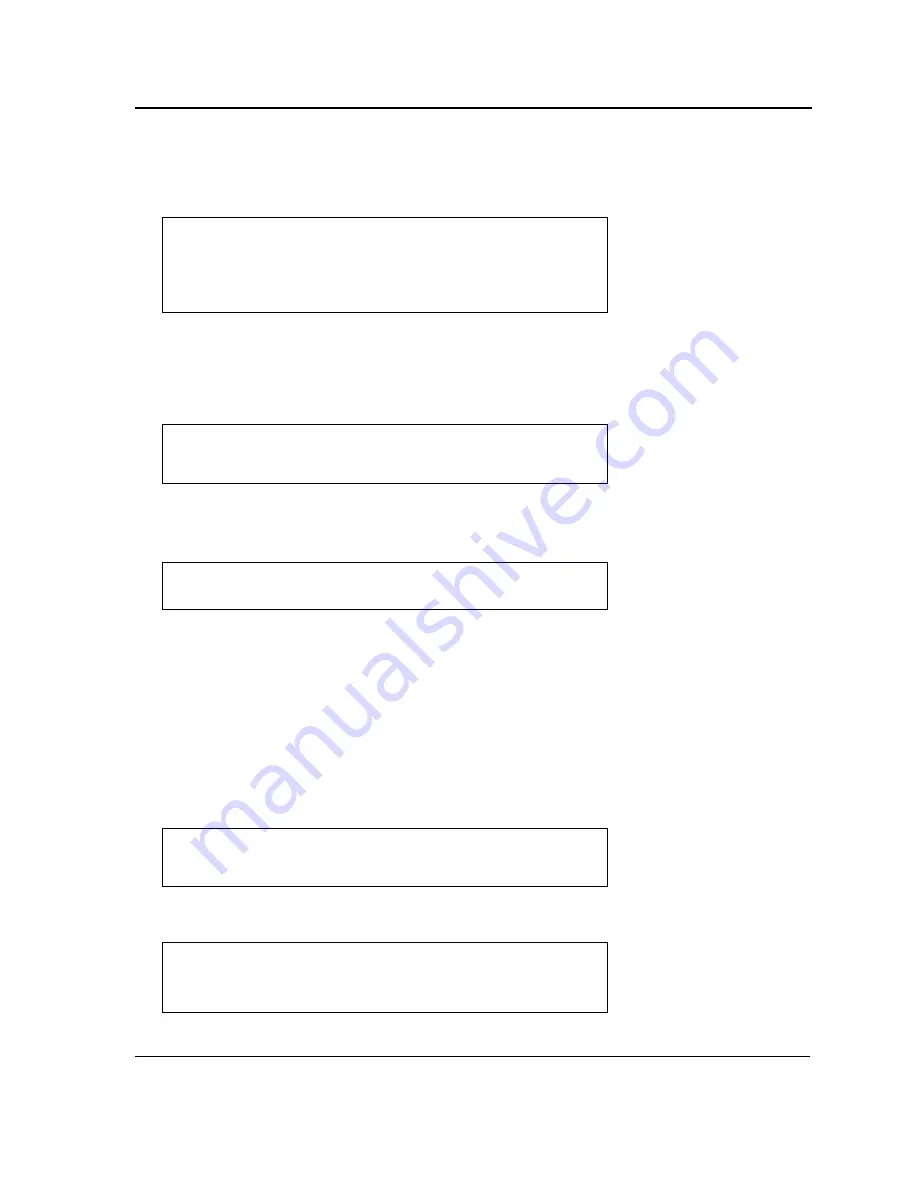
Initial Configuration
Software Download and Reboot
Page 43
5.
Enter the command “copy tftp://{tftp address}/{file name}image” to copy a new system image to the device.
When the new image is downloaded, it is saved in the area allocated for the other copy of system image
(image-2, as given in the example). The following is an example of the information that appears:
Exclamation symbols indicate that a copying process is in progress. A period indicates that the copying pro-
cess is timed out. Many periods in a row indicate that the copying process failed.
6.
Select the image for the next boot by entering the boot system command. After this command, enter the com-
mand “show bootvar” to verify that the copy indicated as a parameter in the boot system command is
selected for the next boot. The following is an example of the information that appears:
If the image for the next boot is not selected by entering the boot system command, the system boots from
the currently active image (image-1,as given in the example).
7.
Enter the command “reload”. The following message is displayed:
8.
Enter “Y” to reboot the switch.
Boot Image Download
Loading a new boot image from the TFTP server and programming it into the flash updates the boot image. The
boot image is loaded when the switch is powered on.
To download a boot file through the TFTP server:
1.
Ensure that an IP address is configured on one of the device ports and pings can be sent to a TFTP server.
2.
Ensure that the file to be downloaded (the .rfb file) is saved on the TFTP server.
3.
Enter the command “show version” to verify which boot version is currently running on the device. The follow-
ing is an example of the information that appears:
4.
Enter the command “copy tftp://{tftp address}/{file name} boot” to copy the boot image to the switch. The fol-
lowing is an example of the information that appears:
Console#
copy
tftp://176.215.31.3/file1 image Accessing file file1 on
176.215.31.3...
Loading file1 from
176.215.31.3:!!!!!!!!!!!!!!!!!!!!!!!!!!!!!!!!!!!!!!!!!!!!!!!!!!!!!!
!!!!!!!!!!!!!!!!!!!!!!!!!!!!!!!!!!!!!!!!!!!!!!!!!!!!!!!!!!!!!!!!!!!
!!!!!!!!!!!
Copy took 00:01:11 [hh:mm:ss]
Console#
boot system
image-2
Console#
sh bootvar
Images currently available on the Flash Image-1 active Image-2 not
active (selected for next boot)
Console#
reload
This command will reset the whole system and disconnect your current
session.Do you want to continue (y/n)[n]?
Console#
show version
SW version x.xx.xx (date xx-xxx-2004 time 13:42:41)Boot version
x.xx.xx (date xx-xx-2004 time 15:12:20)HW version xx.xx.xx (date xx-
xxx-2004 time 12:12:20)
Console#
copy
tftp://176.215.31.3/6024_boot-10013.rfb
Erasing file
...done.!!!!!!!!!!!!!!!!!!!!!!!!!!!!!!!!!!!!!!!!!!!!!!!!!!!!!!!!!!!
!!!!!!!!!!!!!!!!!!!!!!!!!!!!!!!!!!!!!!!!!!!!!!!!!!!!!!!!!!!!!!!!!!!
!!!!!!Copy:393232 bytes copied in 00:00:05 [hh:mm:ss]
Содержание DWS-3227 - xStack Switch - Stackable
Страница 24: ...Device Description Physical Dimensions Page 23 This page is left blank intentionally ...
Страница 25: ...DXS DWS 3200 Series User Guide Page 24 ...
Страница 51: ...DXS DWS 3200 Series User Guide Page 50 This page is left blank intentionally ...
Страница 65: ...DXS DWS 3200 Series User Guide Page 64 This page is left blank intentionally ...
Страница 77: ...DXS DWS 3200 Series User Guide Page 76 This page is left blank intentionally ...
Страница 118: ...Configuring Ports Page 117 3 Modify the fields 4 Click The parameters are saved and the device is updated ...
Страница 121: ...DXS DWS 3200 Series User Guide Page 120 This page is left blank intentionally ...
Страница 171: ...DXS DWS 3200 Series User Guide Page 170 ...
Страница 191: ...DXS DWS 3200 Series User Guide Page 190 ...
Страница 205: ...DXS DWS 3200 Series User Guide Page 204 This page is left intentionally ...
Страница 237: ...DXS DWS 3200 Series User Guide Page 236 This page is left blank intentionally ...
Страница 273: ...DXS DWS 3200 Series User Guide Page 272 This page is left blank intentionally ...
Страница 295: ...DXS DWS 3200 Series User Guide Page 294 This page is left blank intentionally ...
Страница 333: ...DXS DWS 3200 Series User Guide Page 332 This page is left blank intentionally ...
Страница 339: ...DXS DWS 3200 Series User Guide Page 338 ...
Страница 340: ...Contacting D Link Technical Support Page 339 ...
Страница 341: ...DXS DWS 3200 Series User Guide Page 340 ...
Страница 342: ...Contacting D Link Technical Support Page 341 ...
Страница 343: ...DXS DWS 3200 Series User Guide Page 342 ...
Страница 344: ...Contacting D Link Technical Support Page 343 ...
Страница 345: ...DXS DWS 3200 Series User Guide Page 344 ...
Страница 346: ...Contacting D Link Technical Support Page 345 ...
Страница 347: ...DXS DWS 3200 Series User Guide Page 346 ...
Страница 348: ...Contacting D Link Technical Support Page 347 ...
Страница 349: ...DXS DWS 3200 Series User Guide Page 348 ...
Страница 350: ...Contacting D Link Technical Support Page 349 ...
Страница 351: ...DXS DWS 3200 Series User Guide Page 350 ...
Страница 352: ...Contacting D Link Technical Support Page 351 ...
Страница 353: ...DXS DWS 3200 Series User Guide Page 352 ...
Страница 354: ...Contacting D Link Technical Support Page 353 ...
Страница 355: ...DXS DWS 3200 Series User Guide Page 354 ...
Страница 356: ...Contacting D Link Technical Support Page 355 ...
Страница 357: ...DXS DWS 3200 Series User Guide Page 356 ...
Страница 358: ...Contacting D Link Technical Support Page 357 ...
Страница 359: ...DXS DWS 3200 Series User Guide Page 358 ...
Страница 360: ...Contacting D Link Technical Support Page 359 ...
Страница 361: ...DXS DWS 3200 Series User Guide Page 360 ...
Страница 362: ...Contacting D Link Technical Support Page 361 ...
Страница 363: ...DXS DWS 3200 Series User Guide Page 362 ...
Страница 364: ...Contacting D Link Technical Support Page 363 ...
Страница 365: ...DXS DWS 3200 Series User Guide Page 364 ...
Страница 369: ...DXS DWS 3200 Series User Guide Page 368 ...
Страница 371: ...DXS DWS 3200 Series User Guide Page 370 ...






























