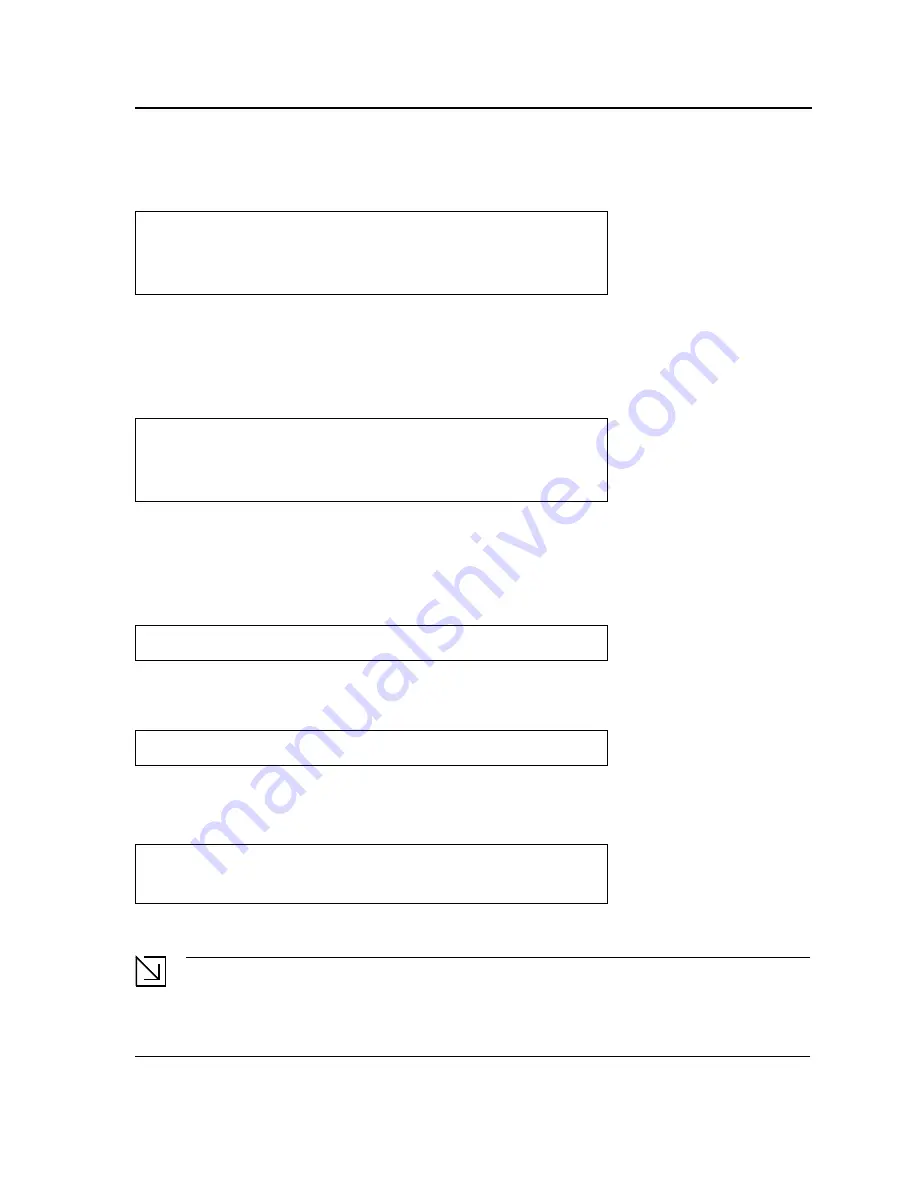
Initial Configuration
Advanced Configuration
Page 41
Configuring an Initial Telnet Password
To configure an initial Telnet password, enter the following commands:
When initially logging onto a device through a Telnet session, enter bob at the password prompt.
When changing a device mode to enable, enter bob.
Configuring an Initial SSH password
To configure an initial SSH password, enter the following commands:
When initially logging onto a device through a SSH session, enter ”jones” at the password prompt.
When changing a device mode to enable, enter “jones”.
Configuring an Initial HTTP Password
To configure an initial HTTP password, enter the following commands:
Configuring an initial HTTPS Password
To configure an initial HTTPS password, enter the following commands:
Enter the following commands once when configuring to use a console, a Telnet, or an SSH session in order to
use an HTTPS session.
In the Web browser enable SSL 2.0 or greater for the content of the page to appear.
When initially enabling an http or https session, enter admin for user name and user1 for password.
Note
HTTP and HTTPS services require level 15 access and connect directly to the configuration level access.
Console(config)#
aaa authentication login default line
Console(config)#
aaa authentication enable default line
Console(config)#
line telnet
Console(config-line)#
login authentication default
Console(config-line)#
enable authentication default
Console(config-line)#
password
bob
Console(config)#
aaa authentication login default line
Console(config)#
aaa authentication enable default line
Console(config)#
line ssh
Console(config-line)#
login authentication default
Console(config-line)#
enable authentication default
Console(config-line)#
password
jones
Console(config)#
ip http authentication local
Console(config)#
username admin password
user1
level
15
Console(config)#
ip https authentication local
Console(config)#
username
admin
password
user1
level
15
Console(config)#
ip https server
Console(config)#
crypto certificate
1
generate key-generate
Generating RSA private key, 1024 bit long modulus
Console(config)#
ip https certificate
1
Содержание DWS-3227 - xStack Switch - Stackable
Страница 24: ...Device Description Physical Dimensions Page 23 This page is left blank intentionally ...
Страница 25: ...DXS DWS 3200 Series User Guide Page 24 ...
Страница 51: ...DXS DWS 3200 Series User Guide Page 50 This page is left blank intentionally ...
Страница 65: ...DXS DWS 3200 Series User Guide Page 64 This page is left blank intentionally ...
Страница 77: ...DXS DWS 3200 Series User Guide Page 76 This page is left blank intentionally ...
Страница 118: ...Configuring Ports Page 117 3 Modify the fields 4 Click The parameters are saved and the device is updated ...
Страница 121: ...DXS DWS 3200 Series User Guide Page 120 This page is left blank intentionally ...
Страница 171: ...DXS DWS 3200 Series User Guide Page 170 ...
Страница 191: ...DXS DWS 3200 Series User Guide Page 190 ...
Страница 205: ...DXS DWS 3200 Series User Guide Page 204 This page is left intentionally ...
Страница 237: ...DXS DWS 3200 Series User Guide Page 236 This page is left blank intentionally ...
Страница 273: ...DXS DWS 3200 Series User Guide Page 272 This page is left blank intentionally ...
Страница 295: ...DXS DWS 3200 Series User Guide Page 294 This page is left blank intentionally ...
Страница 333: ...DXS DWS 3200 Series User Guide Page 332 This page is left blank intentionally ...
Страница 339: ...DXS DWS 3200 Series User Guide Page 338 ...
Страница 340: ...Contacting D Link Technical Support Page 339 ...
Страница 341: ...DXS DWS 3200 Series User Guide Page 340 ...
Страница 342: ...Contacting D Link Technical Support Page 341 ...
Страница 343: ...DXS DWS 3200 Series User Guide Page 342 ...
Страница 344: ...Contacting D Link Technical Support Page 343 ...
Страница 345: ...DXS DWS 3200 Series User Guide Page 344 ...
Страница 346: ...Contacting D Link Technical Support Page 345 ...
Страница 347: ...DXS DWS 3200 Series User Guide Page 346 ...
Страница 348: ...Contacting D Link Technical Support Page 347 ...
Страница 349: ...DXS DWS 3200 Series User Guide Page 348 ...
Страница 350: ...Contacting D Link Technical Support Page 349 ...
Страница 351: ...DXS DWS 3200 Series User Guide Page 350 ...
Страница 352: ...Contacting D Link Technical Support Page 351 ...
Страница 353: ...DXS DWS 3200 Series User Guide Page 352 ...
Страница 354: ...Contacting D Link Technical Support Page 353 ...
Страница 355: ...DXS DWS 3200 Series User Guide Page 354 ...
Страница 356: ...Contacting D Link Technical Support Page 355 ...
Страница 357: ...DXS DWS 3200 Series User Guide Page 356 ...
Страница 358: ...Contacting D Link Technical Support Page 357 ...
Страница 359: ...DXS DWS 3200 Series User Guide Page 358 ...
Страница 360: ...Contacting D Link Technical Support Page 359 ...
Страница 361: ...DXS DWS 3200 Series User Guide Page 360 ...
Страница 362: ...Contacting D Link Technical Support Page 361 ...
Страница 363: ...DXS DWS 3200 Series User Guide Page 362 ...
Страница 364: ...Contacting D Link Technical Support Page 363 ...
Страница 365: ...DXS DWS 3200 Series User Guide Page 364 ...
Страница 369: ...DXS DWS 3200 Series User Guide Page 368 ...
Страница 371: ...DXS DWS 3200 Series User Guide Page 370 ...






























