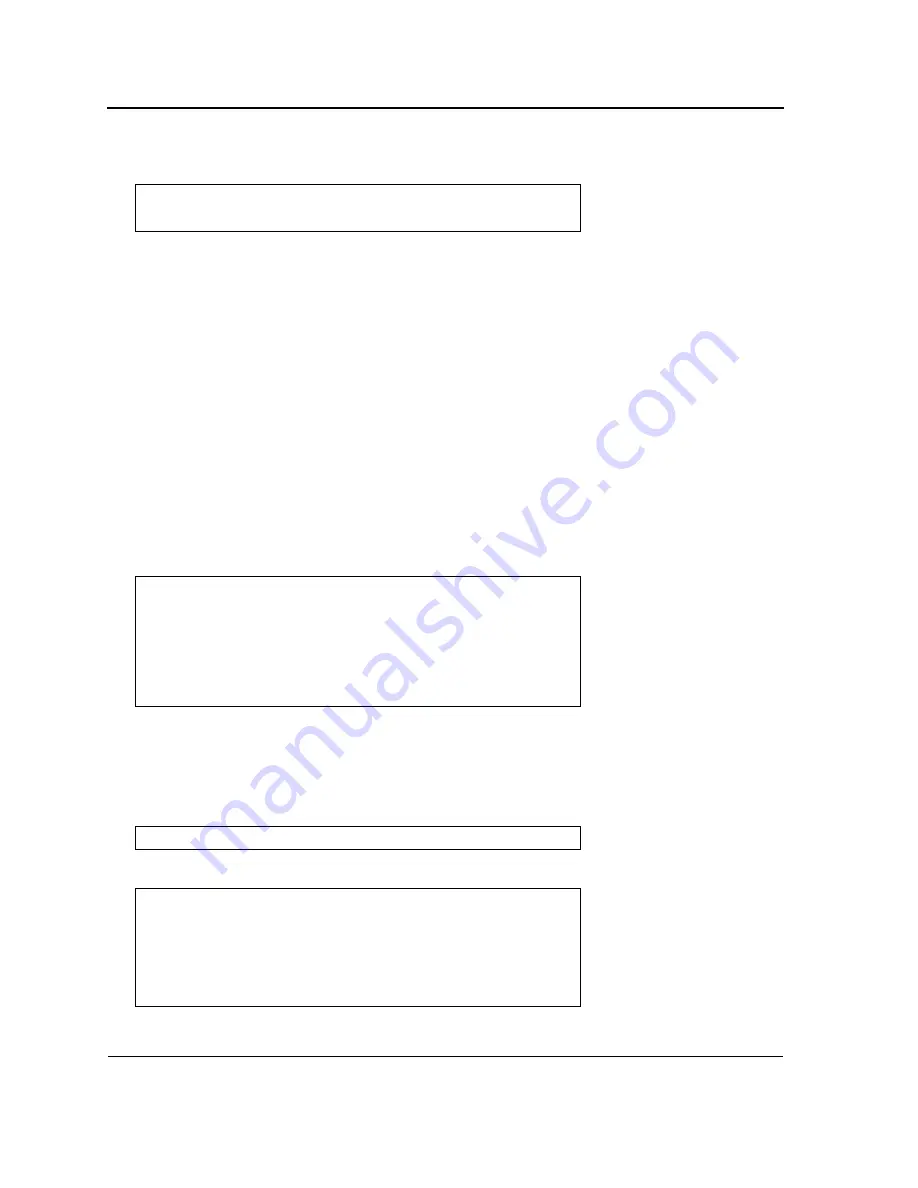
DXS/DWS 3200 Series User Guide
Page 44
5.
Enter the command “reload”. The following message is displayed:
6.
Enter “Y” to reboot the switch.
Configuring Stacking
Configuring stacking is performed during the bootup process. To configure a device as part of a stack, the bootup
process must be interrupted straight after the
Power On Self Test
(POST).
To configure the device for stacking, perform the following:
1.
Ensure that the device console is connected to a VT100 terminal device or VT100 terminal emulator.
2.
Deactivate the AC power receptacle.
3.
Connect the device to the AC receptacle.
4.
Activate the AC power receptacle.
When the power is turned on with the local terminal already connected, the switch goes through POST. POST
runs every time the device is initialized and checks hardware components to determine if the device is fully
operational before completely booting. If a critical problem is detected, the program flow stops. If POST
passes successfully, a valid executable image is loaded into RAM. POST messages are displayed on the ter-
minal and indicate test success or failure.
As the switch boots, the bootup test first counts the device memory availability and then continues to boot.
The following screen is an example of the displayed POST.
The boot process runs approximately 30 seconds.
The auto-boot message that appears at the end of POST (see the last lines) indicates that no problems were
encountered during boot.
5.
Suspend the startup process by pressing
<Esc>
or
<Enter>
within two seconds and the following message is
displayed:
The Startup Menu is displayed and contains the following configuration functions:
Console#
reload
This command will reset the whole system and disconnect your current
session. Do you want to continue (y/n)[n]?
------ Performing the Power-On Self Test (POST) ------
UART Channel Loopback Test........................PASS
Testing the System SDRAM..........................PASS
Boot1 Checksum Test...............................PASS
Boot2 Checksum Test...............................PASS
Flash Image Validation Test.......................PASS
BOOT Software Version x.x.x.xx Built 07-Jan-200x 10:53:05
Processor: xxxxxx xxxxx xxxx, xx MByte SDRAM.
I-Cache 8 KB. D-Cache 8 KB. Cache Enabled.
Autoboot in 2 seconds - press RETURN or Esc. to abort and enter prom.
Autoboot in 2 seconds -press RETURN or Esc.to abort and enter prom.
Startup Menu
[1]Download Software
[2]Erase Flash File
[3]Erase Flash Sectors
[4]Password Recovery Procedure
[5]Enter Diagnostic Mode
[6]Stack Menu
[7]Back Enter your choice or press 'ESC' to exit:
Содержание DWS-3227 - xStack Switch - Stackable
Страница 24: ...Device Description Physical Dimensions Page 23 This page is left blank intentionally ...
Страница 25: ...DXS DWS 3200 Series User Guide Page 24 ...
Страница 51: ...DXS DWS 3200 Series User Guide Page 50 This page is left blank intentionally ...
Страница 65: ...DXS DWS 3200 Series User Guide Page 64 This page is left blank intentionally ...
Страница 77: ...DXS DWS 3200 Series User Guide Page 76 This page is left blank intentionally ...
Страница 118: ...Configuring Ports Page 117 3 Modify the fields 4 Click The parameters are saved and the device is updated ...
Страница 121: ...DXS DWS 3200 Series User Guide Page 120 This page is left blank intentionally ...
Страница 171: ...DXS DWS 3200 Series User Guide Page 170 ...
Страница 191: ...DXS DWS 3200 Series User Guide Page 190 ...
Страница 205: ...DXS DWS 3200 Series User Guide Page 204 This page is left intentionally ...
Страница 237: ...DXS DWS 3200 Series User Guide Page 236 This page is left blank intentionally ...
Страница 273: ...DXS DWS 3200 Series User Guide Page 272 This page is left blank intentionally ...
Страница 295: ...DXS DWS 3200 Series User Guide Page 294 This page is left blank intentionally ...
Страница 333: ...DXS DWS 3200 Series User Guide Page 332 This page is left blank intentionally ...
Страница 339: ...DXS DWS 3200 Series User Guide Page 338 ...
Страница 340: ...Contacting D Link Technical Support Page 339 ...
Страница 341: ...DXS DWS 3200 Series User Guide Page 340 ...
Страница 342: ...Contacting D Link Technical Support Page 341 ...
Страница 343: ...DXS DWS 3200 Series User Guide Page 342 ...
Страница 344: ...Contacting D Link Technical Support Page 343 ...
Страница 345: ...DXS DWS 3200 Series User Guide Page 344 ...
Страница 346: ...Contacting D Link Technical Support Page 345 ...
Страница 347: ...DXS DWS 3200 Series User Guide Page 346 ...
Страница 348: ...Contacting D Link Technical Support Page 347 ...
Страница 349: ...DXS DWS 3200 Series User Guide Page 348 ...
Страница 350: ...Contacting D Link Technical Support Page 349 ...
Страница 351: ...DXS DWS 3200 Series User Guide Page 350 ...
Страница 352: ...Contacting D Link Technical Support Page 351 ...
Страница 353: ...DXS DWS 3200 Series User Guide Page 352 ...
Страница 354: ...Contacting D Link Technical Support Page 353 ...
Страница 355: ...DXS DWS 3200 Series User Guide Page 354 ...
Страница 356: ...Contacting D Link Technical Support Page 355 ...
Страница 357: ...DXS DWS 3200 Series User Guide Page 356 ...
Страница 358: ...Contacting D Link Technical Support Page 357 ...
Страница 359: ...DXS DWS 3200 Series User Guide Page 358 ...
Страница 360: ...Contacting D Link Technical Support Page 359 ...
Страница 361: ...DXS DWS 3200 Series User Guide Page 360 ...
Страница 362: ...Contacting D Link Technical Support Page 361 ...
Страница 363: ...DXS DWS 3200 Series User Guide Page 362 ...
Страница 364: ...Contacting D Link Technical Support Page 363 ...
Страница 365: ...DXS DWS 3200 Series User Guide Page 364 ...
Страница 369: ...DXS DWS 3200 Series User Guide Page 368 ...
Страница 371: ...DXS DWS 3200 Series User Guide Page 370 ...






























