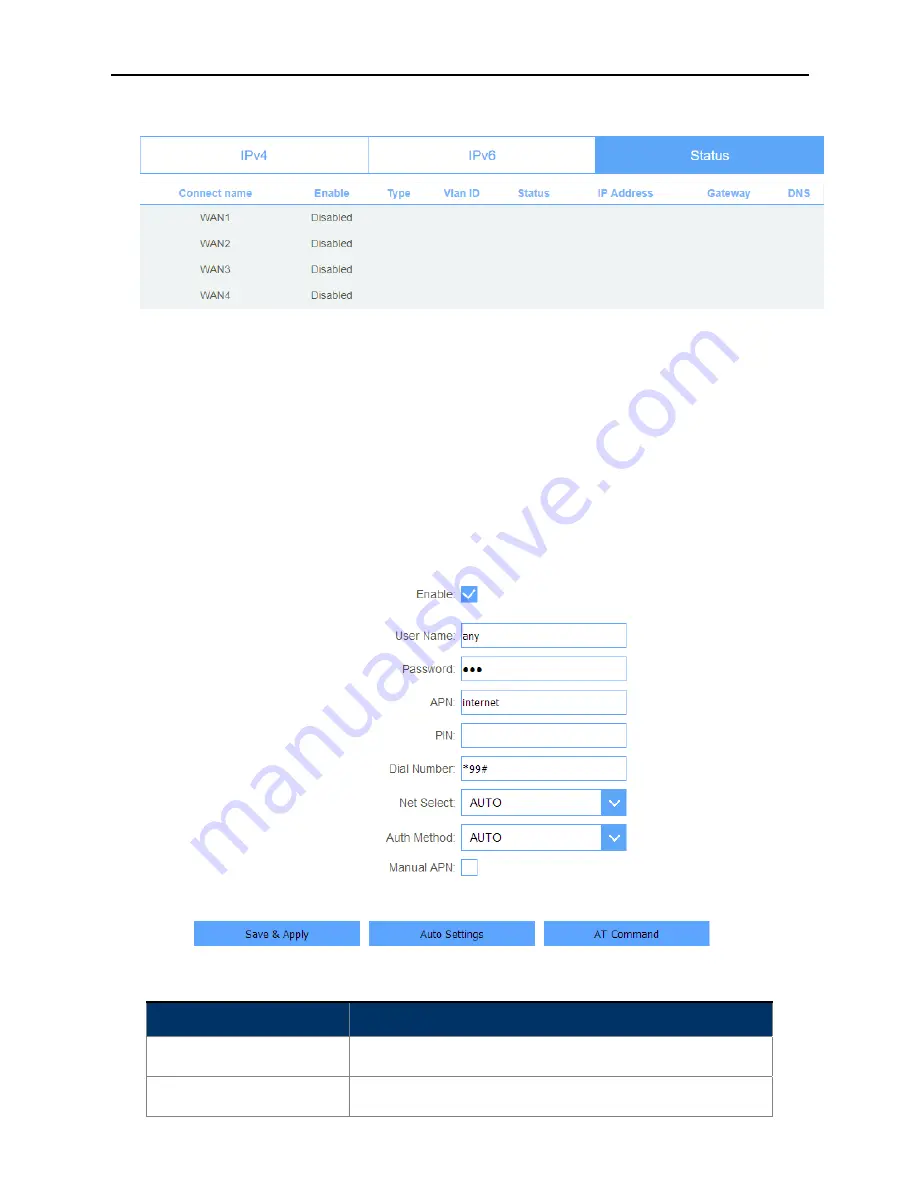
User Manual of DWR-M961
-41-
5.2.1.3. Status
This page will show all the status of the wan connections.
Figure 5-2-8 Status
5.2.2
Mobile network
5.2.2.1. Basic Settings
This page is used to configure the parameters for Internet network which 3G or LTE.
Figure 5-2-9 Mobile network
Object
Description
User Name
Enter the user name.
Password
Enter the password
Содержание DWR-M961
Страница 1: ...I LTE A CAT 6 FIBRE Wi Fi AC1200 Dual Band Gigabit Router DWR M961 ...
Страница 36: ...User Manual of DWR M961 36 Figure 5 2 3 Static IP ...
Страница 75: ......
















































