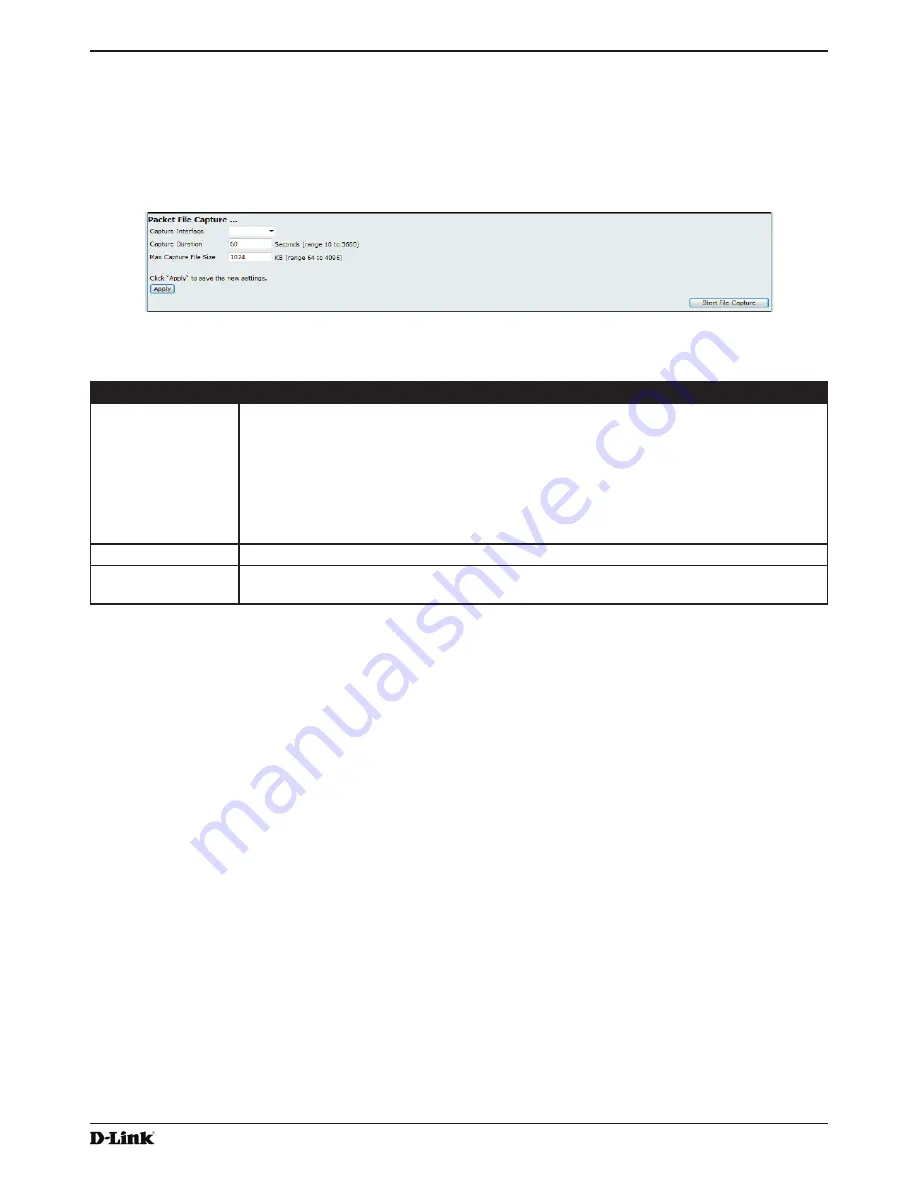
Unified Access Point Administrator’s Guide
Unified Access Point Administrator’s Guide
Page 85
January 2015
Section 7 - Maintaining the Access Point
Upon activation, the packet capture proceeds until one of the following occurs:
•) The capture time reaches configured duration.
•) The capture file reaches its maximum size.
•)
The administrator stops the capture.
During the capture, you can monitor the capture status, elapsed capture time, and the current capture file size. This
information can be updated, while the capture is in progress, by clicking
Refresh
.
Figure 55 -
Packet File Capture
The following table describes the fields to configure the packet capture status.
Field
Description
Capture Interface
Select an AP
Capture Interface
name from the drop-down menu. AP capture interface
names are eligible for packet capture are:
•) brtrunk
- Linux bridge interface in the AP
•)
eth0
- 802.3 traffic on the Ethernet port.
•)
wlan0
- VAP0 traffic on radio 1.
•)
wlan1
- VAP0 traffic on radio 2.
•)
radio1
- 802.11 traffic on radio 1.
•)
radio2
- 802.11 traffic on radio 2.
Capture Duration
Specify the time duration in seconds for the capture (range 10 to 3600).
Max Capture File
Size
Specify the maximum allowed size for the capture file in KB (range 64 to 4096).
Table 49 -
Packet File Capture
Remote Packet Capture
Remote Packet Capture allows you to specify a remote port as the destination for packet captures. This feature works
in conjunction with the Wireshark network analyzer tool for Windows. A packet capture server runs on the AP and
sends the captured packets via a TCP connection to the Wireshark tool.
A Windows PC running the Wireshark tool allows you to display, log, and analyze captured traffic.
When the remote capture mode is in use, the AP doesn’t store any captured data locally in its file system.
Your can trace up to five interfaces on the AP at the same time. However, you must start a separate Wireshark session
for each interface. You can configure the IP port number used for connecting Wireshark to the AP. The default port
number is 2002. The system uses 5 consecutive port numbers starting with the configured port for the packet capture
sessions.
If a firewall is installed between the Wireshark PC and the AP, these ports must be allowed to pass through the
firewall. The firewall must also be configured to allow the Wireshark PC to initiate TCP connection to the AP.
To configure Wireshark to use the AP as the source for captured packets, you must specify the remote interface in the
“Capture Options” menu. For example to capture packets on an AP with IP address 192.168.1.10 on radio 1 using the
default IP port, specify the following interface:
rpcap://192.168.1.10/radio1
















































