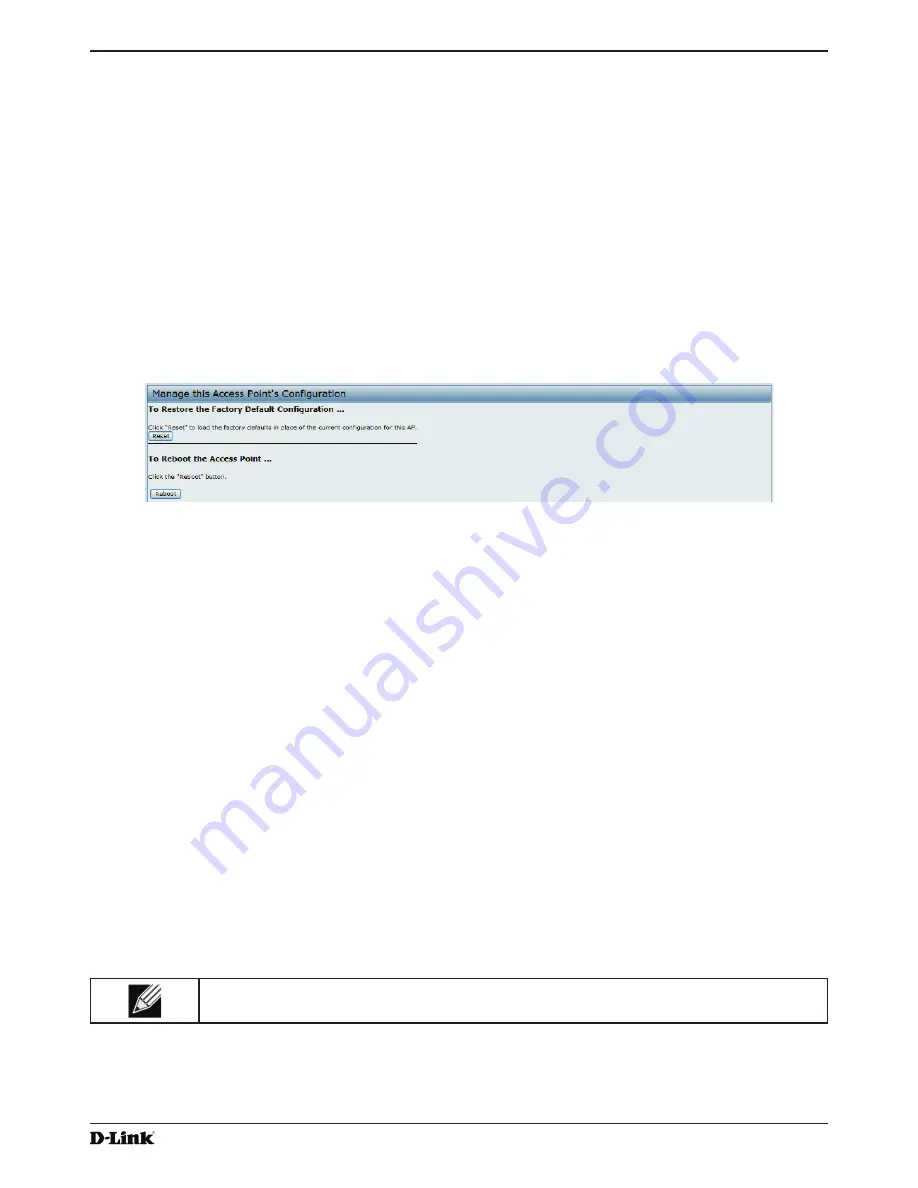
Unified Access Point Administrator’s Guide
Unified Access Point Administrator’s Guide
Page 81
January 2015
Section 7 - Maintaining the Access Point
2.) Use the
Browse
button to select the file to restore.
3.) Click the
Restore
button.
A File Upload or Choose File dialog box displays.
4.)
Navigate to the directory that contains the file, then select the file to upload and click
Open
.
(Only those files created with the Backup function and saved as .xml backup configuration files are valid to use
with Restore; for example,
ap_config.xml
.)
5.) Click the
Restore
button.
A dialog box opens verifying the restore.
6.) Click
OK
to proceed.
The AP reboots. A reboot confirmation dialog and follow-on rebooting status message displays. Please wait for
the reboot process to complete, which might take several minutes.
The Administration Web UI is not accessible until the AP has rebooted.
Performing AP Maintenance
From the
Maintenance
page, you can reset the AP to its factory default settings or reboot the AP.
Figure 49 - Performing AP Maintenance
Resetting the Factory Default Configuration
If you are experiencing problems with the UAP and have tried all other troubleshooting measures, click
Reset
. This
restores factory defaults and clears all settings, including settings such as a new password or wireless settings. You
can also use the reset button on the back panel to reset the system to the default configuration.
Rebooting the Access Point
For maintenance purposes or as a troubleshooting measure, you can reboot the UAP. To reboot the AP, click the
Reboot
button on the
Configuration
page.
Upgrading the Firmware
As new versions of the UAP firmware become available, you can upgrade the firmware on your devices to take
advantage of new features and enhancements. The AP uses a TFTP client for firmware upgrades. You can also use
HTTP to perform firmware upgrades.
After you upload new firmware and the system reboots, the newly added firmware becomes the primary image. If the
upgrade fails, the original firmware remains as the primary image.
Note:
When you upgrade the firmware, the access point retains the existing configuration
information.
Use the following steps to upgrade the firmware on an access point by using TFTP:
1.) Select
TFTP
for
Upload Method
.






























