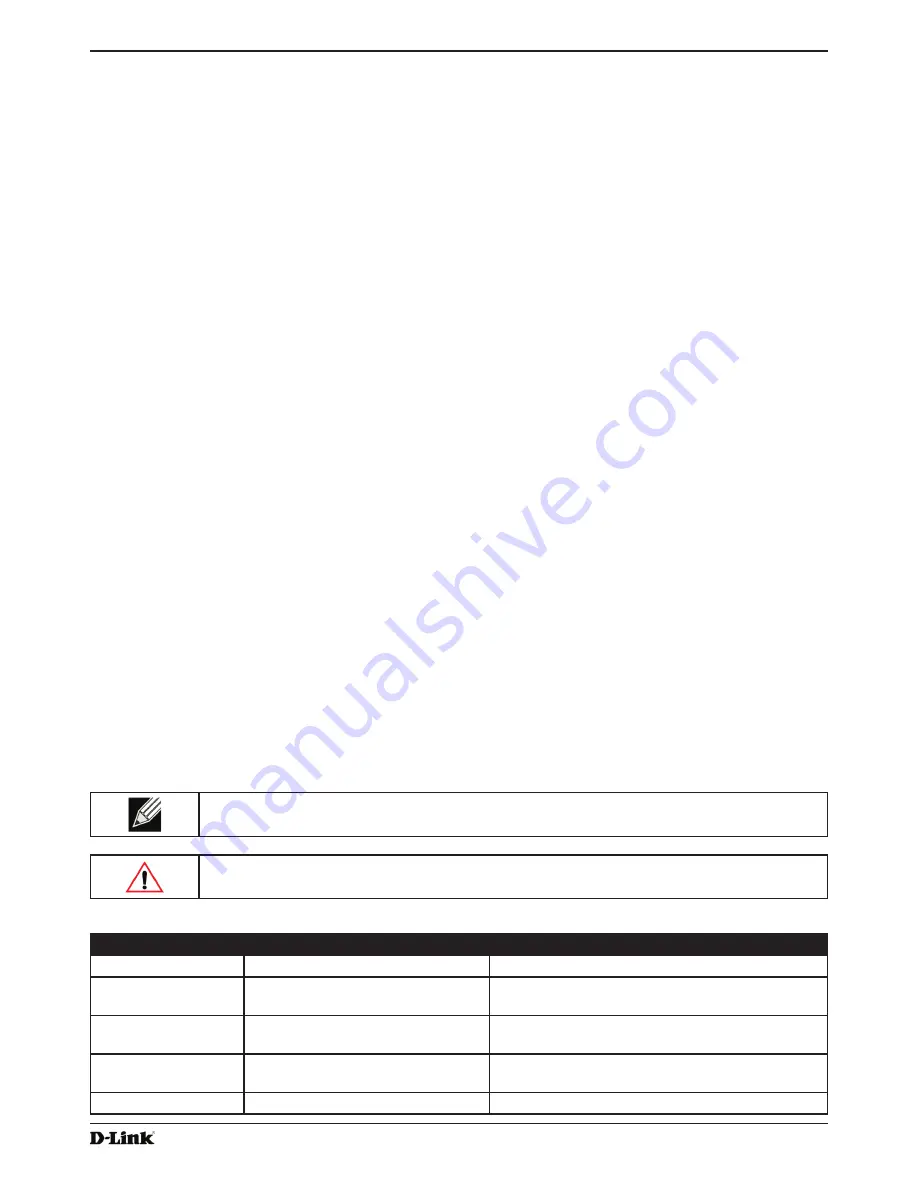
Unified Access Point Administrator’s Guide
Unified Access Point Administrator’s Guide
Page 9
January 2015
Section 1 - About This Document
Section 1 - About This Document
This guide describes setup, configuration, administration and maintenance for the D-Link DWL-x600AP Unified Access
Point (UAP) on a wireless network.
Document Organization
The
Unified Access Point Administrator’s Guide
contains the following sections:
•)
“Section 1 - About This Document” on page 9
•) “Section 2 - Getting Started” on page 11
•)
“Section 3 - Viewing Access Point Status” on page 22
•) “Section 4 - Managing the Access Point” on page 35
•) “Section 5 - Configuring Access Point Services” on page 65
•) “Section 6 - Configuring SNMPv3” on page 75
•) “Section 7 - Maintaining the Access Point” on page 79
•) “Section 8 - Configuring Client Quality of Service (QoS)” on page 88
•) “Section 9 - Clustering Multiple APs” on page 104
•)
“Appendix A - Default AP Settings” on page 113
•) “Appendix B - Configuration Examples” on page 115
Additional Documentation
The following documentation provides additional information about Unified Access Point software:
•)
The
Unified Access Point CLI Command Reference
describes the commands available from the command-line
interface (CLI) for managing, monitoring, and configuring the switch.
•)
The
User Manual
for the D-Link Unified Wired and Wireless System provides information about setting up and
managing the Unified Wireless Switch (UWS), including information about how to use the switch to manage
multiple UAPs.
•) Release notes for the D-Link Unified Wired and Wireless System detail the platform-specific functionality of the
software packages, including issues and workarounds.
Document Conventions
This section describes the conventions this document uses.
Note:
A note provides more information about a feature or technology and cross-references to
related topics.
Caution!
A caution provides information about critical aspects of AP configuration, combinations of
settings, events, or procedures that can adversely affect network connectivity, security, and so on.
The following table describes the typographical conventions used in this guide.
Symbol
Example
Description
Bold
Click Apply to save your settings.
Menu titles, page names, and button names.
Blue Text
See
“Document Conventions” on
page 9
Hyperlink text.
Courier Font
WLAN-AP# show network
Screen text, file names, commands, user-typed
command-line entries.
Courier Font
Italics
Value
Command parameter, which might be a variable or
fixed value.
Square Brackets [ ]
[Value]
Indicates an optional fixed parameter.
























