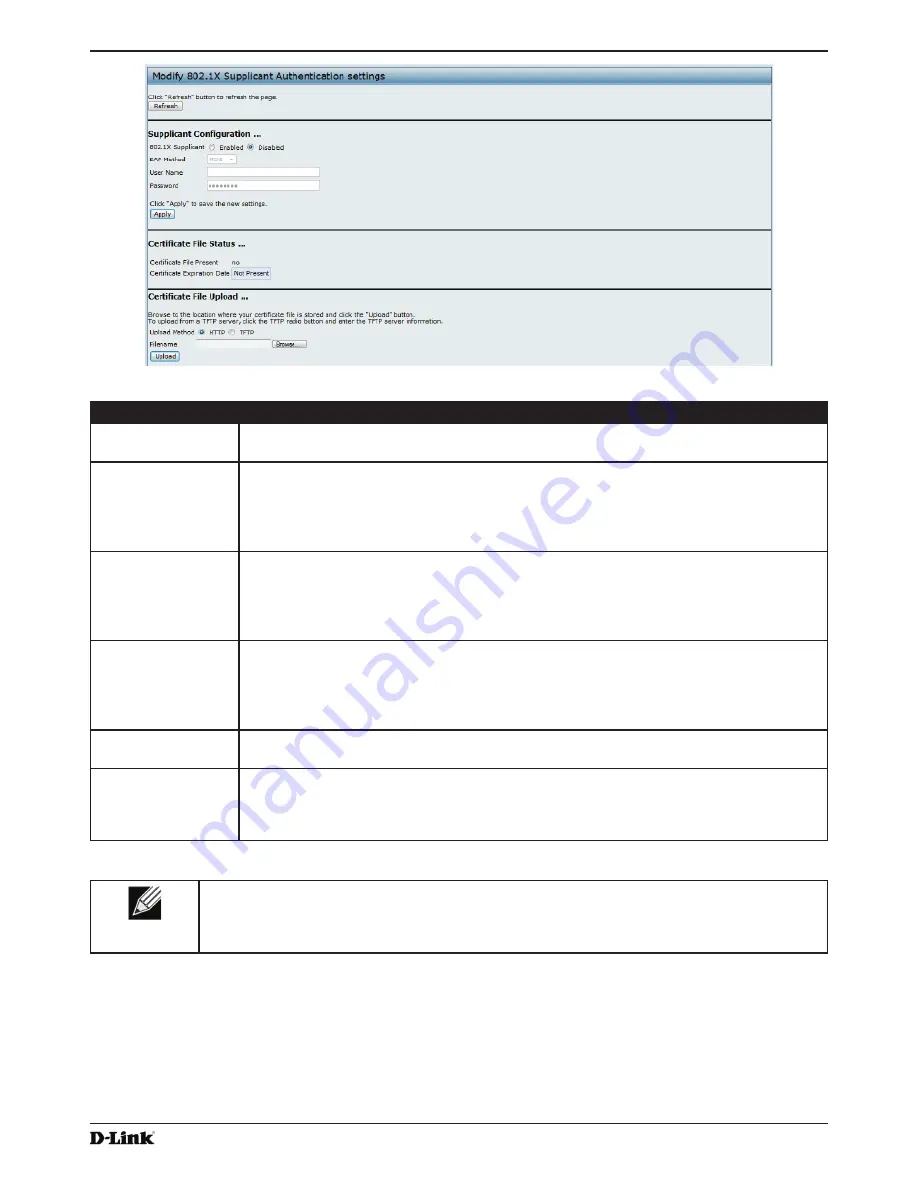
Unified Access Point Administrator’s Guide
Unified Access Point Administrator’s Guide
Page 63
January 2015
Section 4 - Managing the Access Point
Figure 31 -
Modify 802.1X Supplicant Authentication Settings
Field
Description
802.1X Supplicant
Click
Enabled
to enable the Administrative status of the 802.1X Supplicant.
Click
Disabled
to disable the Administrative status of the 802.1X Supplicant.
EAP Method
Select one of the following EAP methods to use for communication between the AP and the
authenticator:
•)
MD5
•) PEAP
•)
TLS
Username
Enter the user name for the AP to use when responding to requests from an 802.1X
authenticator.
The user name can be 1 to 64 characters in length. ASCII printable characters are allowed,
which includes upper and lower case alphabetic letters, the numeric digits, and special
symbols such as @ and #.
Password
Enter the password for the AP to use when responding to requests from an 802.1X
authenticator.
The password can be 1 to 64 characters in length. ASCII printable characters are allowed,
which includes upper and lower case letters, numbers, and special symbols such as @ and
#.
Certificate File
Status
Indicates whether a certificate file is present and when that certificate expires.
Certificate File
Upload
Upload a certificate file to the AP by using HTTP or TFTP:
•)
HTTP
—
Browse
to the location where the certificate file is stored and click
Upload
.
•)
TFTP
— Specify the IP address of the TFTP server where the certificate file is located
and provide the file name, including the file path, then click
Upload
.
Table 34 -
IEEE 802.1X Supplicant Authentication
Note:
After you configure the settings on the Authentication page, you must click
Apply
to apply
the changes and to save the settings. Changing some settings might cause the AP to stop and
restart system processes. If this happens, wireless clients will temporarily lose connectivity. We
recommend that you change AP settings when WLAN traffic is low.
Creating a Management Access Control List (ACL)
You can create an access control list (ACL) that lists up to five IPv4 hosts and five IPv6 hosts that are authorized to
access the AP management interface. If this feature is disabled, anyone can access the management interface from
any network client by supplying the correct AP username and password.






























