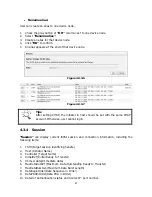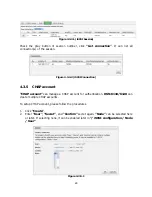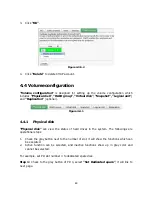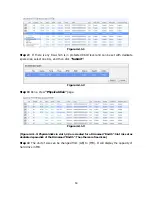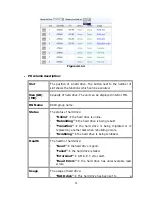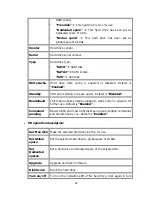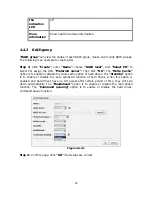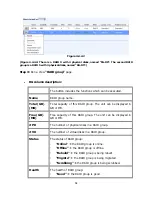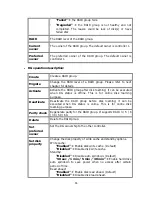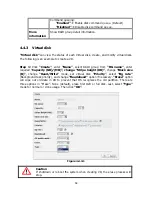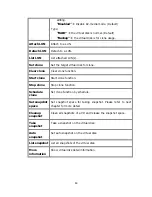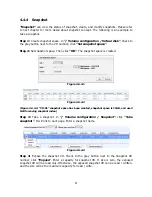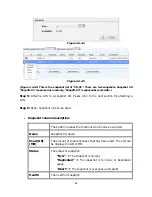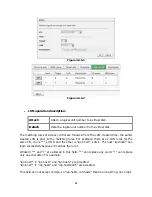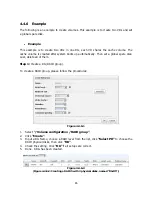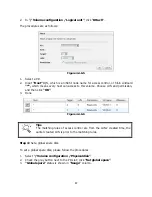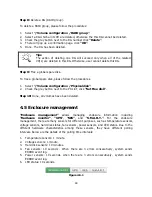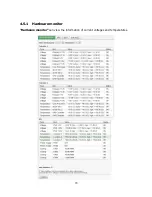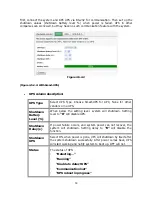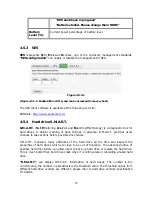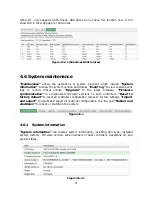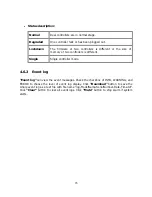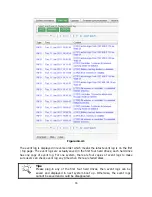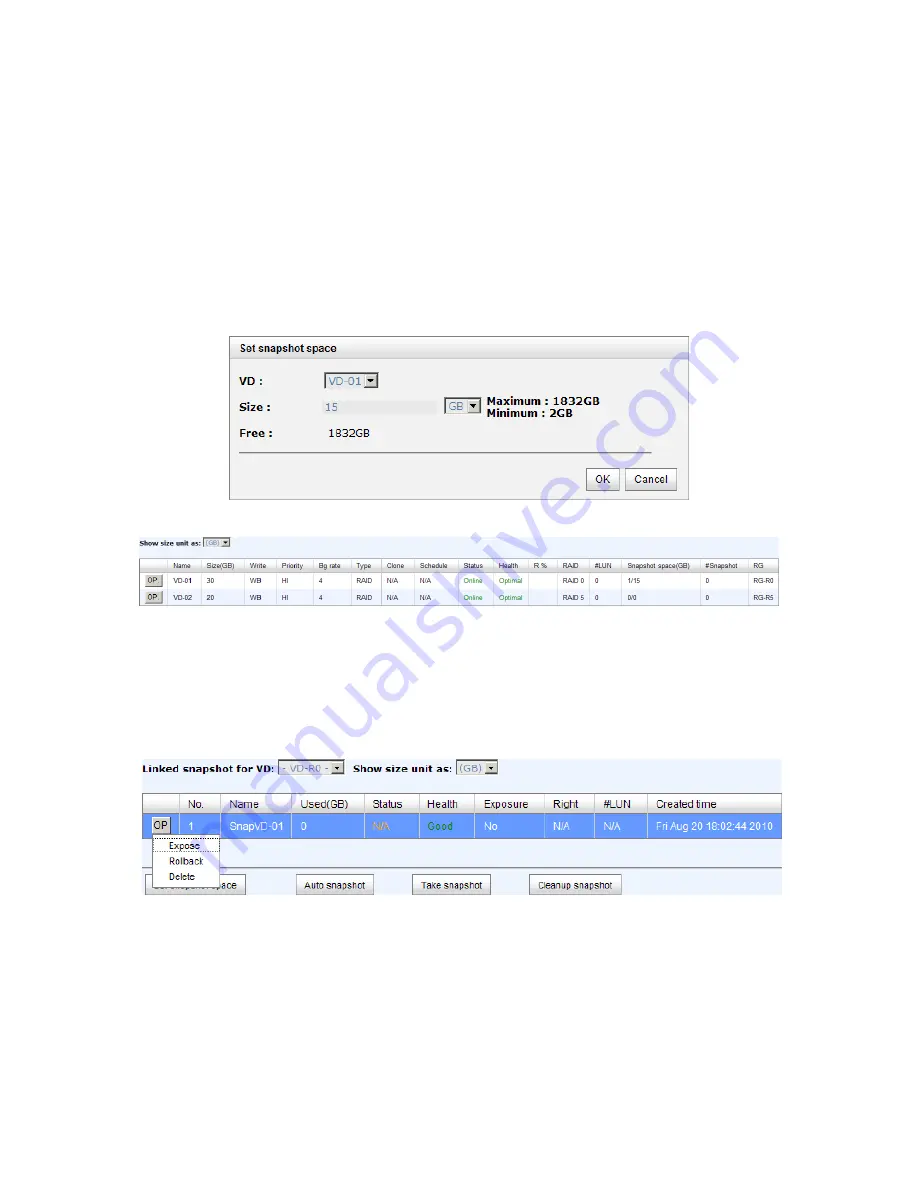
61
4.4.4
Snapshot
“Snapshot” can view the status of snapshot, create, and modify snapshots. Please refer
to next chapter for more detail about snapshot concept. The following is an example to
take a snapshot.
Step 1: Create snapshot space. In “/ Volume configuration / Virtual disk”, Check to
the gray button next to the VD number; click “Set snapshot space”.
Step 2: Set snapshot space. Then click “OK”. The snapshot space is created.
Figure 4.4.4.1
Figure 4.4.4.2
(Figure 4.4.4.2: “VD-01” snapshot space has been created, snapshot space is 15GB, and used
1GB for saving snapshot index.)
Step 3: Take a snapshot. In “/ Volume configuration / Snapshot”, click “Take
snapshot”. It will link to next page. Enter a snapshot name.
Figure 4.4.4.3
Step 4: Expose the snapshot VD. Check to the gray button next to the Snapshot VD
number; click “Expose”. Enter a capacity for snapshot VD. If size is zero, the exposed
snapshot VD will be read only. Otherwise, the exposed snapshot VD can be read / written,
and the size will be the maximum capacity for read / write.
Содержание DSN-6120
Страница 70: ...70 4 5 1 Hardware monitor Hardware monitor can view the information of current voltages and temperatures ...
Страница 128: ...128 Figure B 4 Figure B 5 8 Click OK Figure B 6 Figure B 7 ...
Страница 134: ...134 Step 3 Click confirm The system will ask you to shutdown Please shutdown IP SAN storage Click Ok ...