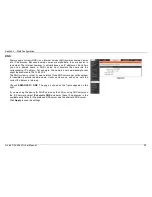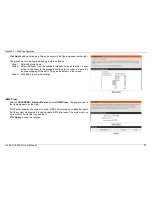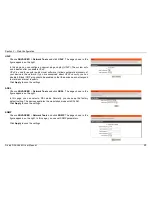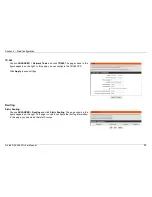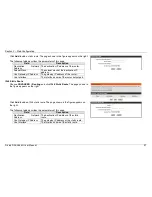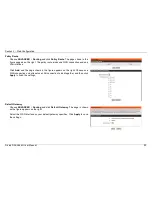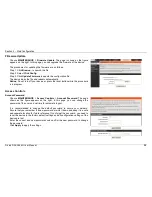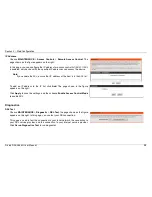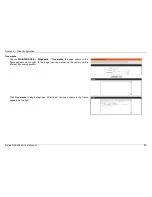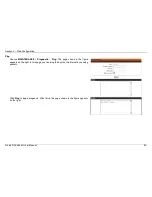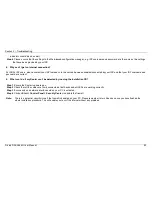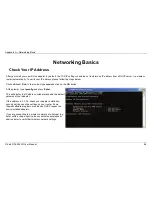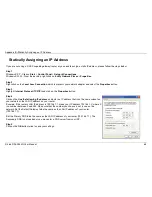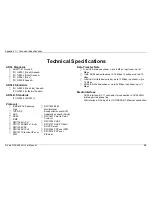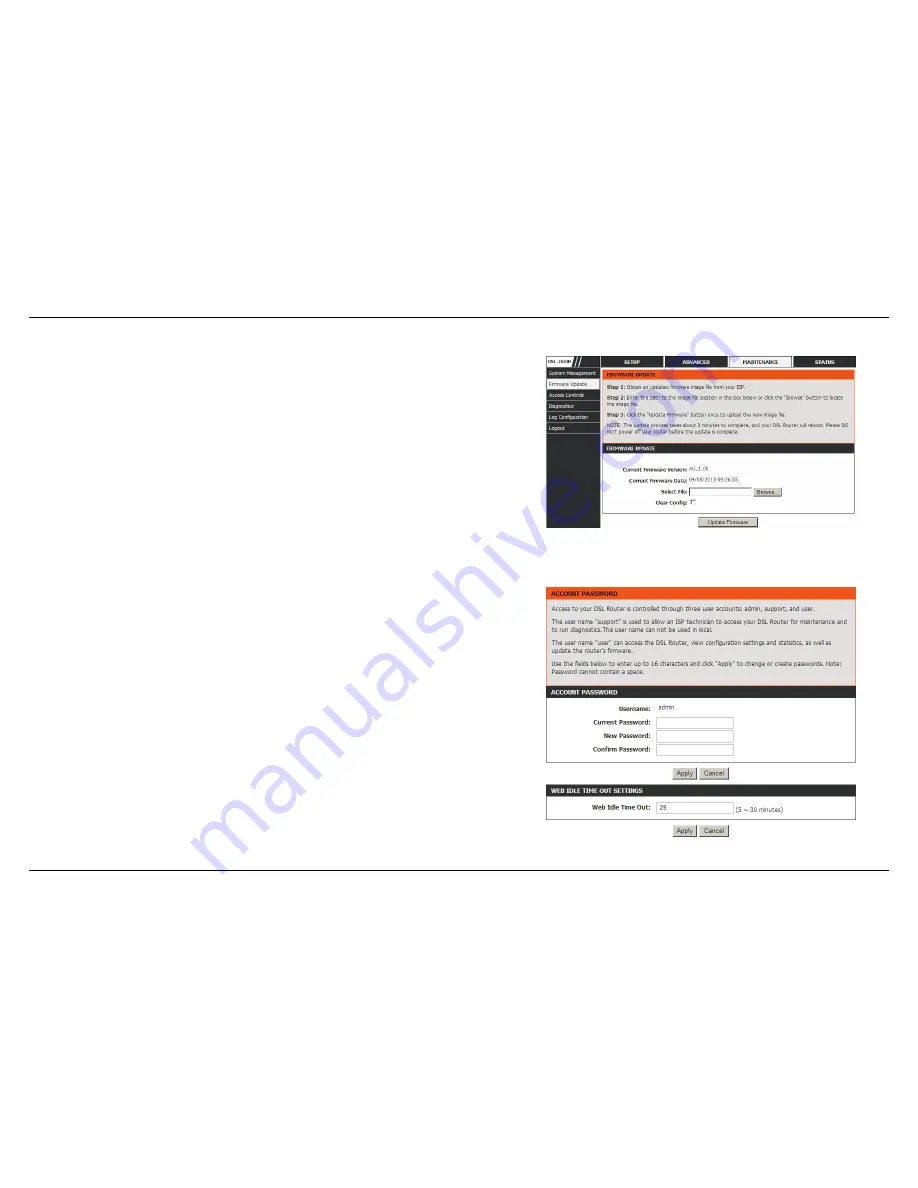
Section 3 – Web Configuration
D-Link DSL-2544N User Manual
56
Firmware Update
Choose
MAINTENANCE
>
Firmware Update
. The page is shown as the figure
appears on the right. In this page, you can upgrade the firmware of the device.
The procedures for updating the firmware are as follows:
Step 1 Click
Browse…
to search the file.
Step 2 Select
Click Config
.
Step 3 Click
Update Firmware
to update the configuration file.
The device loads the file and reboots automatically.
Notice:
Do not turn off your device or press the reset button while this procedure
is in progress
.
Access Controls
Account Password
Choose
MAINTENANCE
>
Access Controls
>
Account Password
. The page
shown as the figure appears on the right. In this page, you can change the
password of the user and set time for automatic logout.
It is recommended to change the default password to secure your network.
Ensure that you remember the new password or write it down and keep it in a safe
and separate location for future reference. If you forget the password, you need to
reset the device to the factory default settings and all configuration settings of the
device are lost.
Enter the current and new passwords and confirm the new password, to change
the password.
Click
Apply
to apply the settings.
Содержание DSL-2544N
Страница 1: ......