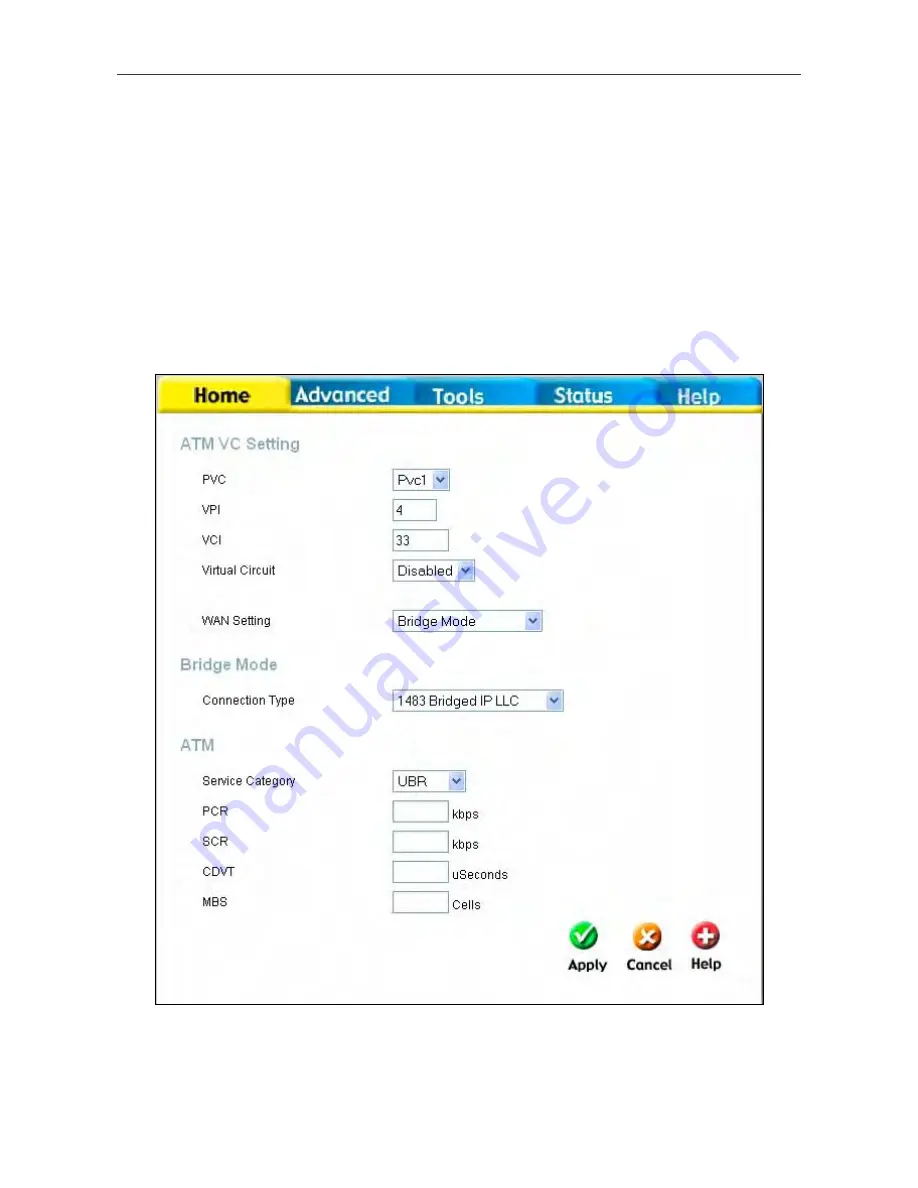
DSL-2540T ADSL Router User Guide
49
The PVC pull-down menu offers eight virtual connections available for configuration. The default PVC used by the
Router is labeled Pvc0. Any additional connections that are configured must have a VPI/VCI combination that is unique
to the Router. These numbers will have been already been established by your service provider on their network.
To add a new virtual connection:
1.
Select the new
PVC
to configure from the pull-down menu.
2.
Enter the values for the
VPI
and
VCI
given to you by your service provider.
3.
To activate the VC, select
Enabled
from the
Virtual Circuit
pull-down menu.
4.
Configure the
WAN Settings
and
Connection Type
as desired.
5.
To save the new settings, click the
Save and Reboot
button (
Tools > System
). The new connection will
activate upon restarting.
In the example below, a new PVC (
Pvc1
) has been added using the WAN Settings window. The connection is set up as
a bridged connection.
Configure new PVC
The new PVC that appears can be configured separately in other windows availailable in the
Advanced
directory.
Содержание DSL-2540T
Страница 1: ...DSL 2540T ADSLRouter UserGuide July 2006 ESL2540TEUA1G ...
Страница 26: ...DSL 2540T ADSL Router User Guide 19 WAN Settings window PPPoE PPPoA ...
Страница 35: ...DSL 2540T ADSL Router User Guide 28 WAN Settings window Dynamic IP Address ...
Страница 40: ...DSL 2540T ADSL Router User Guide 33 WAN Settings window Static IP ...
Страница 79: ...DSL 2540T ADSL Router User Guide 72 QoS Configuration window ...
Страница 86: ...DSL 2540T ADSL Router User Guide 79 Admin Administrator Settings window ...
Страница 97: ...DSL 2540T ADSL Router User Guide 90 DHCP Clients DHCP Clients window ...






























