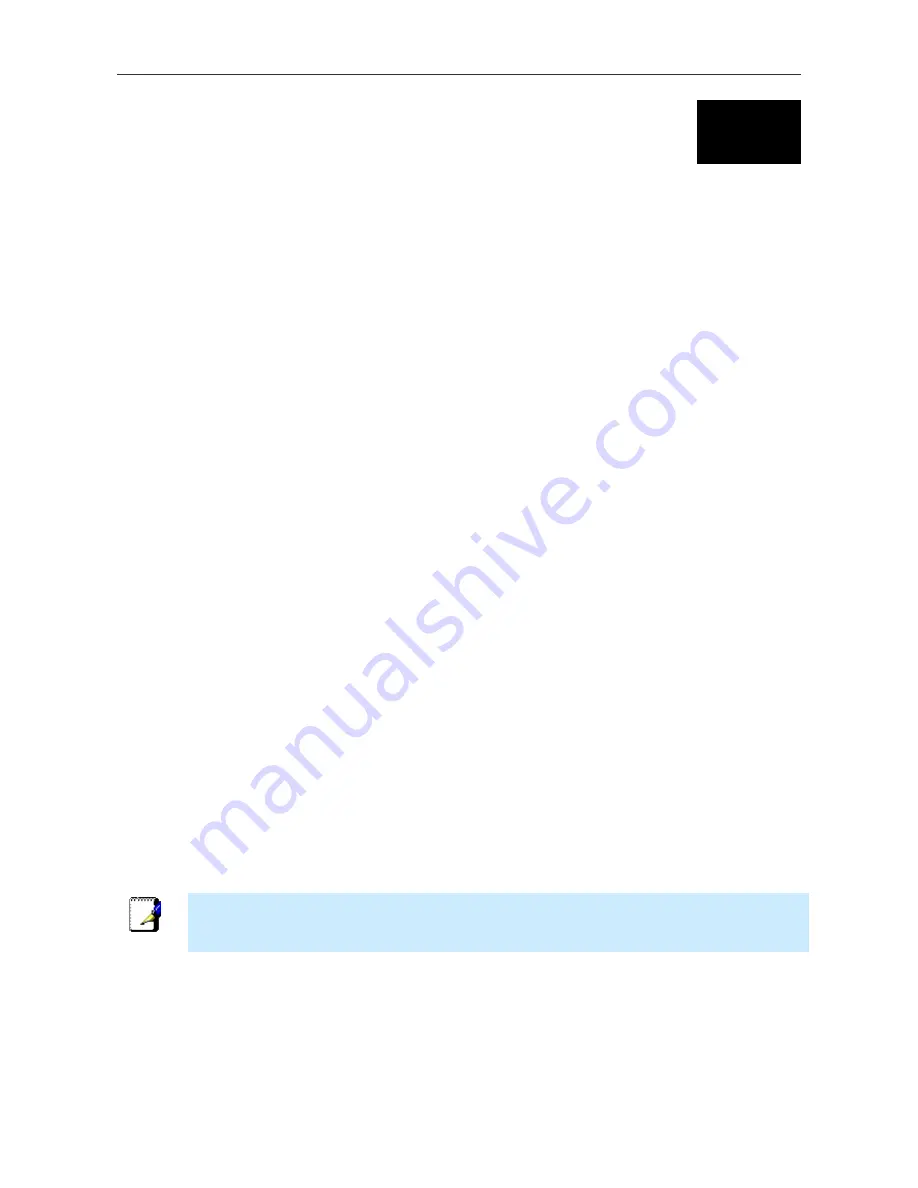
DSL-2540T ADSL Router User Guide
7
3
Basic Router Configuration
The first time you setup the Router it is recommended that you configure the WAN connection using a single computer
connected directly to the Router. Once the WAN connection is functioning properly, you may continue to make changes
to Router configuration including IP settings and DHCP setup. For information on how to configure advanced features
such as port redirection, filtering and firewall, please skip ahead to the Advanced Router Management section on page
50.
Configuration Summary
1.
Connect to the Router
To configure various settings used by the Router for Internet and access it is first
necessary to access the Router’s management HTML-based interface. This is done using an ordinary web
browser. Your computer must be able to “see” the Router before it can manage it using a browser. If the Router
is in the same “neighborhood” or subnet as the Router, you should be able to access the management software.
Therefore you must first make sure your computer has IP settings that place it in the same subnet as the Router.
The easiest way to make sure your computer has the correct IP settings is to configure it to use the DHCP
server in the Router. The DHCP server will automatically enable your computer to use a browser to manage
the Router. The next section describes how to change the IP configuration for a computer running a Windows
operating system to be a DHCP client. If you are running another operating system, make sure your computer
is configured as a DHCP client so it can automatically obtain IP settings from the Router. Some operating
systems will automatically select the best IP settings. Consult the user manual for the operating system (OS) if
you are unsure.
2.
Configure the Internet (WAN) Connection
Most users will be able to complete this process using the
Setup
Wizard
. The Setup Wizard can be launched once you have successfully connected with the Router’s
management software. There are different methods used to establish the WAN connection to the service
provider’s network and ultimately to the Internet. Your Router may already have most of the settings
configured by default. However you will probably at least have to type in a user name and password given to
you by your ISP. You may also need to know the encapsulation and connection type required to use for your
ADSL service. Your service provider should provide all the information needed to configure the WAN
connection.
Computer IP Settings
In order to configure your system to receive IP settings from the Router your computer must first have the TCP/IP
protocol installed. If you have an Ethernet port on your computer, it probably already has TCP/IP protocol installed. If
you are using Windows XP the TCP/IP is enabled by default for standard installations. Instructions for configuring your
computer to receive IP settings from the Router are provided in Appendix B on page 97.
For computers running non-Windows operating systems, follow the instructions for your OS that configure the system
to receive an IP address from the Router, that is, configure the system to be a DHCP client.
Note
If you are not sure how to configure your Windows computer to be a DHCP client, see
Configuring IP Settings on Your Computer beginning on page 97.
Содержание DSL-2540T
Страница 1: ...DSL 2540T ADSLRouter UserGuide July 2006 ESL2540TEUA1G ...
Страница 26: ...DSL 2540T ADSL Router User Guide 19 WAN Settings window PPPoE PPPoA ...
Страница 35: ...DSL 2540T ADSL Router User Guide 28 WAN Settings window Dynamic IP Address ...
Страница 40: ...DSL 2540T ADSL Router User Guide 33 WAN Settings window Static IP ...
Страница 79: ...DSL 2540T ADSL Router User Guide 72 QoS Configuration window ...
Страница 86: ...DSL 2540T ADSL Router User Guide 79 Admin Administrator Settings window ...
Страница 97: ...DSL 2540T ADSL Router User Guide 90 DHCP Clients DHCP Clients window ...















































