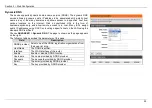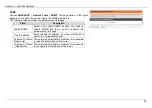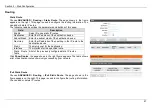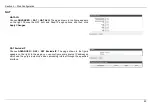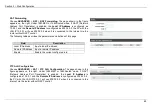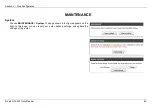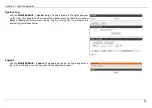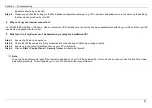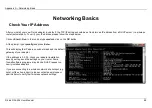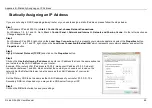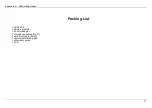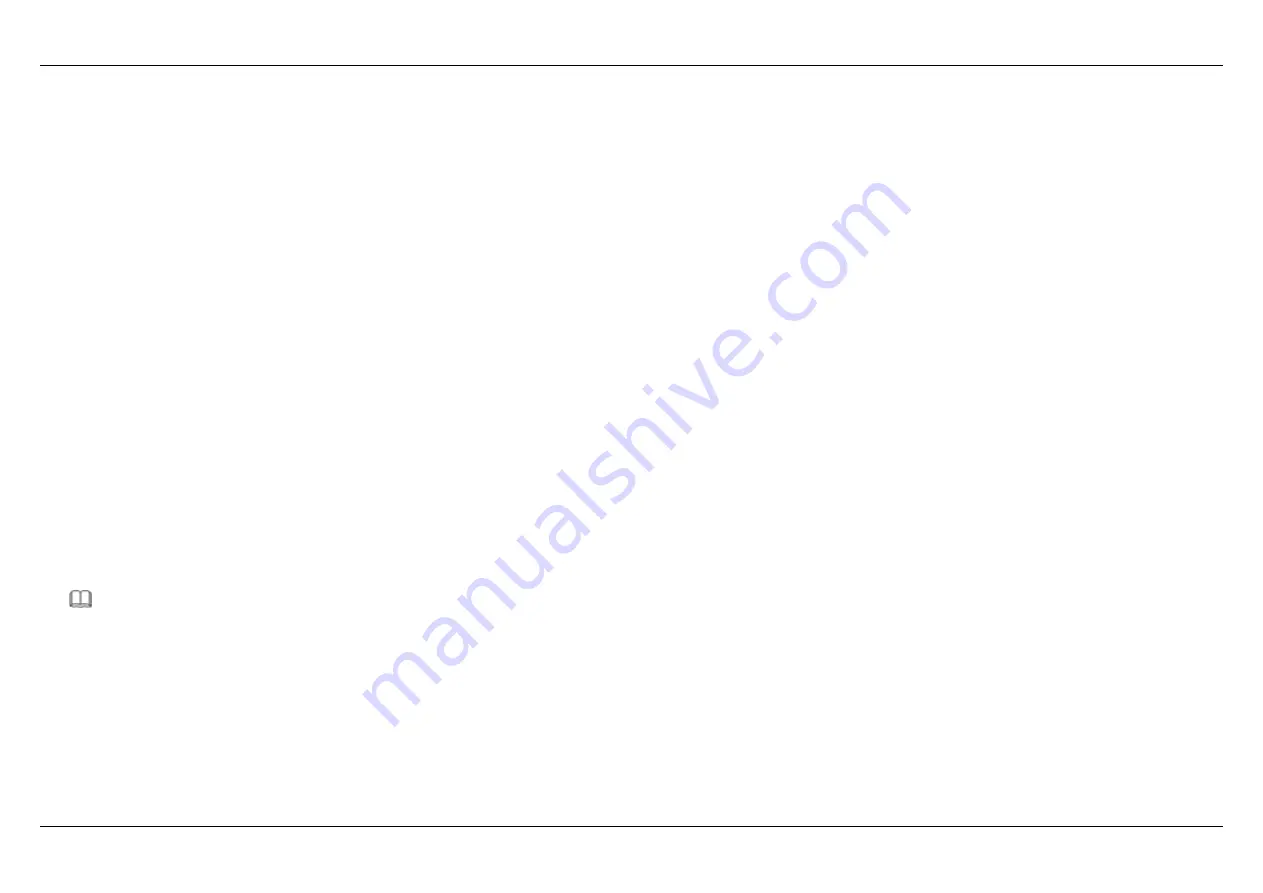
Section 4 - Troubleshooting
D-Link DSL-224 User Manual
66
Troubleshooting
This chapter provides solutions to problems that might occur during the installation and operation of the DSL-224. Read the following descriptions
if you are having problems. (The examples below are illustrated in Windows® XP. If you have a different operating system, the screenshots on your
computer will look similar to the following examples.)
1. How do I configure my DSL-224 Router without the CD-ROM?
Step 1
Connect your PC to the Router using an Ethernet cable.
Step 2
Open a web browser and enter the address http://10.0.0.2
Step 3
The default username is ‘admin’ and the default password is ‘admin’.
Step 4
If you have changed the password and cannot remember it, you will need to reset the Router to the factory default setting (see question 2),
which will set the password back to ‘admin’.
2. How do I reset my Router to the factory default settings?
Step 1
Ensure the Router is powered on.
Step 2
Press and hold the reset button on the back of the device for approximately 15~20 seconds.
Step 3
This process should take around 1 to 2 minutes.
Note:
Resetting the Router to the factory default settings will erase the current configuration settings.
3. What can I do if my Router is not working correctly?
There are a few quick steps you can take to try and resolve any issues:
Step 1
Follow the directions in Question 2 to reset the Router.
Step 2
Check that all the cables are firmly connected at both ends.
Step 3
Check the LEDs on the front of the Router. The Power indicator should be on, the Status indicator should flash, and the DSL and LAN
Содержание DSL-224
Страница 1: ...DSL 224 User Manual Hardware Version T1...
Страница 20: ...Section 3 Web Configuration 18 Step 2 Please set the time and date and then click Next...
Страница 21: ...Section 3 Web Configuration 19 Step 3 Set internet connection it will show as the below appears...
Страница 22: ...Section 3 Web Configuration 20 Step 4 Configure wireless network...