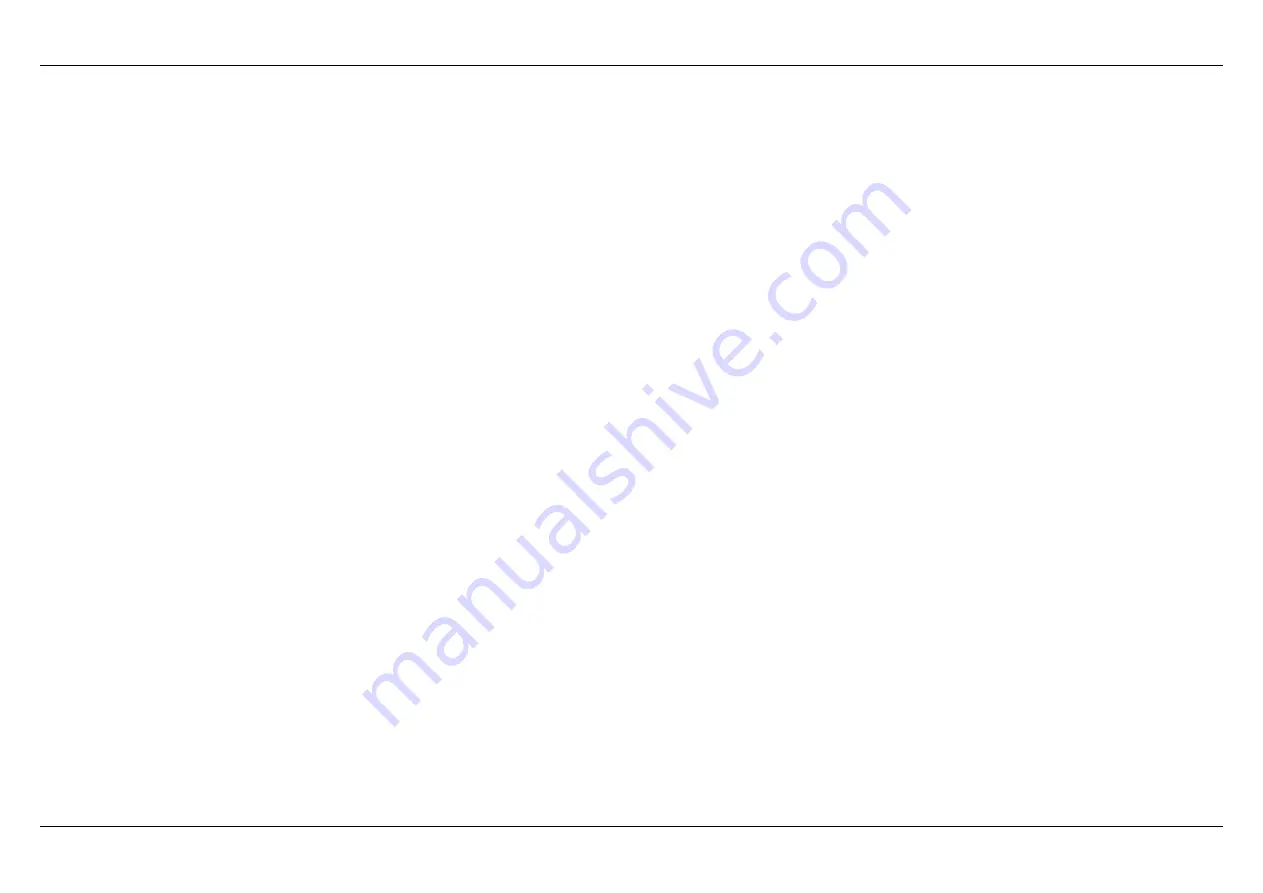
Section 1 – Product Overview
D-Link DSL-224 User Manual
1
Safety Precaution
Follow the following instructions to prevent the device from risks and damage
•
Use the power adapter in the package.
•
An overburden power outlet or damaged lines and plugs may cause electric shock or fire accident. Check the power cords regularly. If you
find any damage, replace it at once.
•
Proper space left for heat dissipation is necessary to avoid overheating. The holes on the device are designed for heat dissipation to ensure
running normally. Do not cover these heat dissipation holes.
•
Do not put this device close to a heat source or high temperature place. Avoid the device direct exposing sunshine.
•
Do not put this device close to over damp place. Do not spill any fluid on this device.
•
Do not connect this device to PC or electronic product, unless our customer engineer or your broadband provider instructs you to do this,
because any wrong connection may cause power or fire risk.
•
Do not place this device on an unstable surface or support.
Introduction
The DSL-224 supports multiple line modes. With four 10/100 base-T Ethernet interfaces at the user end, the device provides high-speed
VDSL2(ADSL/ADSL2+) broadband connection to the Internet or Intranet for high-end users like net bars and office users. The DSL-224 supports
both DSL uplink access and Ethernet uplink access. It provides high performance access to the Internet with a downstream rate of 24 Mbps and an
upstream rate of 1 Mbps. It complies with specifications of IEEE 802.11, 802.11b/g/n, WEP, WPA, and WPA2 security.
Содержание DSL-224
Страница 1: ...DSL 224 User Manual Hardware Version T1...
Страница 20: ...Section 3 Web Configuration 18 Step 2 Please set the time and date and then click Next...
Страница 21: ...Section 3 Web Configuration 19 Step 3 Set internet connection it will show as the below appears...
Страница 22: ...Section 3 Web Configuration 20 Step 4 Configure wireless network...


















