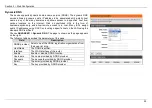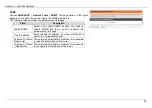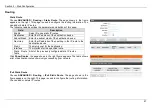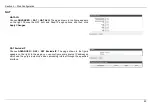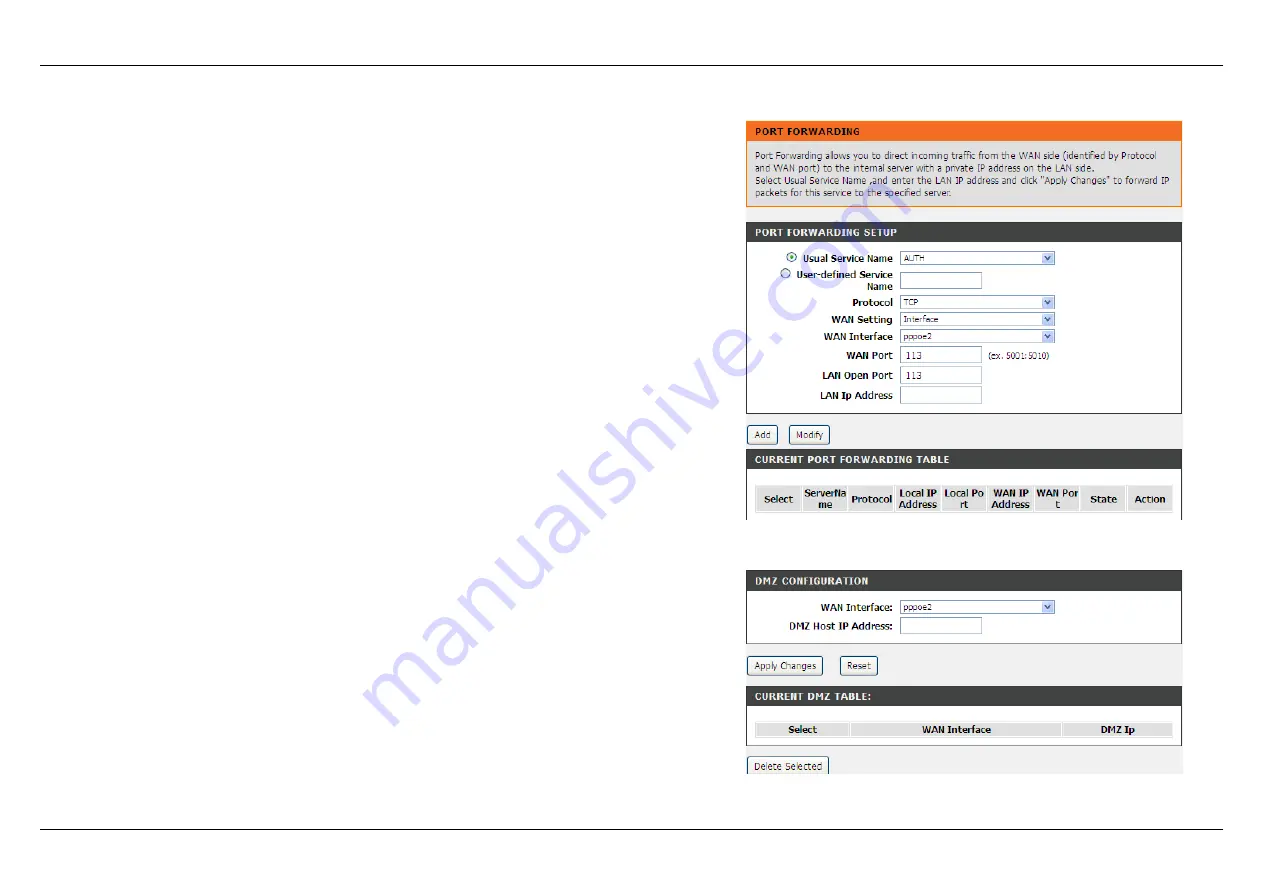
Section 3 – Web Configuration
44
Port Forwarding
Choose
ADVANCED
>
Port Forwarding
. The page shown as the figure appears
on the right.
Port Forwarding allows you to direct incoming traffic from the WAN side (identified
by Protocol and WAN port) to the internal server with a private IP address on the
LAN side.
Select Usual Service Name, and enter the LAN IP address and click
Apply
Changes
to forward IP packets for this service to the specified server.
DMZ
Choose
ADVANCED
>
DMZ
to go to the right page. The page shown as the figure
appears on the right.
Since some applications are not compatible with NAT, the device supports the use
of a DMZ IP address for a single host on the LAN. This IP address is not protected
by NAT and it is visible to agents on the Internet with the correct type of software.
Note that any client PC in the DMZ is exposed to various types of security risks. If
you use the DMZ, take measures (such as client-based virus protection) to protect
the remaining client PCs on your LAN from possible contamination through DMZ.
Содержание DSL-224
Страница 1: ...DSL 224 User Manual Hardware Version T1...
Страница 20: ...Section 3 Web Configuration 18 Step 2 Please set the time and date and then click Next...
Страница 21: ...Section 3 Web Configuration 19 Step 3 Set internet connection it will show as the below appears...
Страница 22: ...Section 3 Web Configuration 20 Step 4 Configure wireless network...