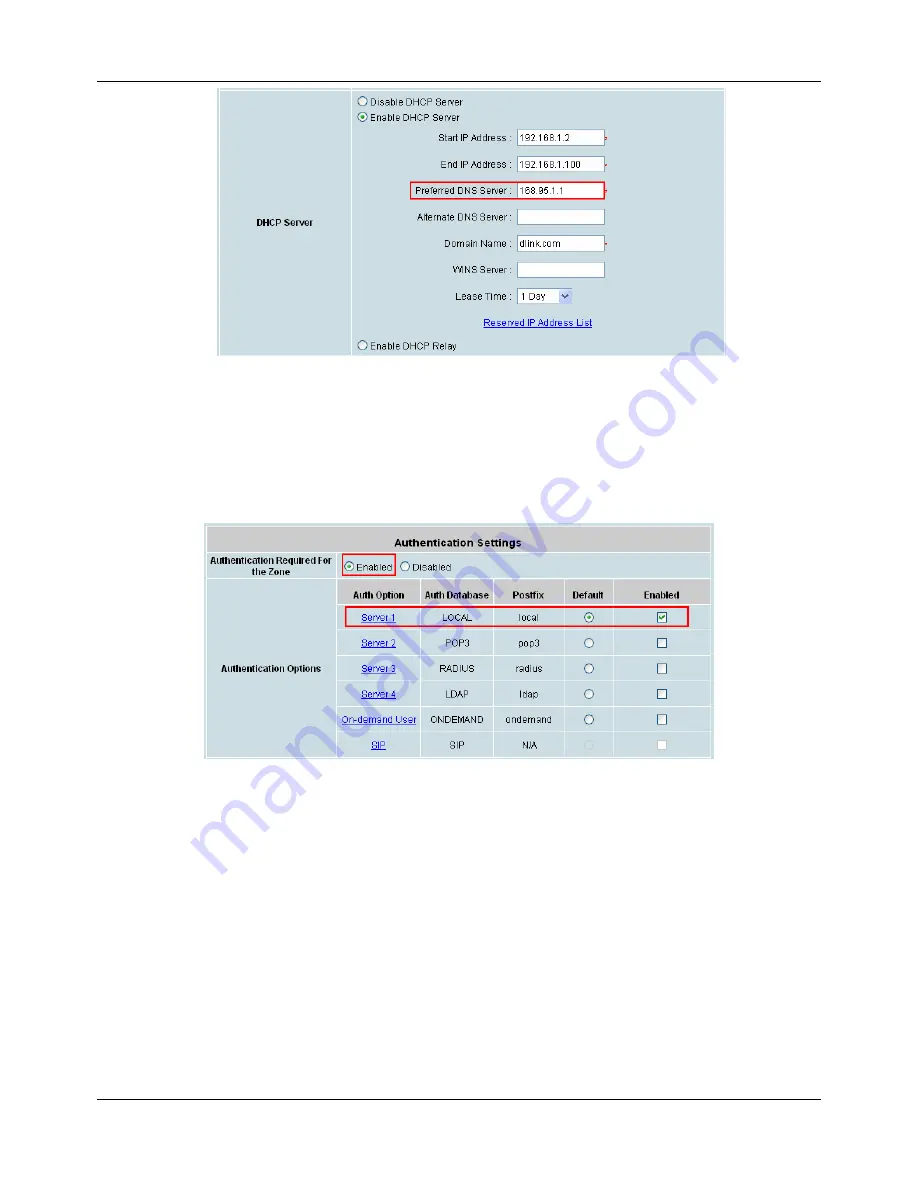
Chapter 4.1 System
23
Scroll down to near bottom of page and in the Wireless Settings area enter the
SSID
(e.g. ssid-staff) for
connecting to this service zone.
Scroll up to the middle of the page where the
Authentication Settings
is, and check the
Enabled
box for the
Authentication Required for the Zone
option. The users will now need to be authenticated to connect to the
service zone. Make sure only Server1 is checked
Enabled
for this service zone.
Click the
Apply
button to activate the changes for the default service zone. (We can restart the system later,
since we want to continue to configure a second service zone for the on-demand users.)
Following similar procedures, click on
Service Zones
menu item on the Menu Tree again, this time is to
configure another service zone such as SZ1. Enter its Basic Settings page. Enable the service zone, enter the
IP address of the
Preferred DNS server
, and set its
SSID
for On-demand users such as ‘
ssid-guest
’.
Содержание DSA-3600
Страница 1: ...DSA 3600 User Guide Version DSA 3600 3 00 December 2007 ...
Страница 6: ......
Страница 22: ...Chapter 4 Web Interface Configuration 16 ...
Страница 24: ...Chapter 4 Web Interface Configuration 18 ...
Страница 39: ...Chapter 4 1 System 33 An example of Template Login Page ...
Страница 121: ...Chapter 4 4 Network 115 ...
Страница 123: ...Chapter 4 5 Status 117 4 5 1 System This section provides an overview of the system administration ...
Страница 143: ...Chapter 4 6 Tools 137 Figure 4 6 1a An example using Tag Based service zones ...
Страница 162: ...Appendix C Proxy Configuration 156 setting ...






























