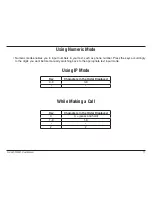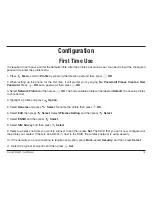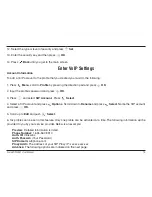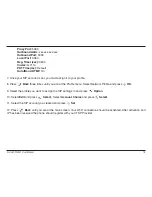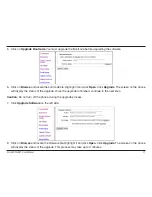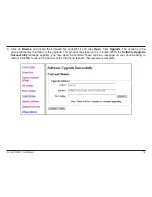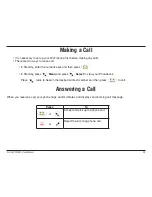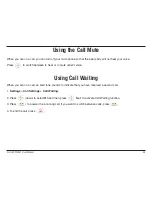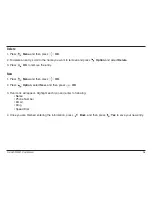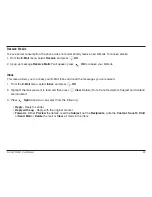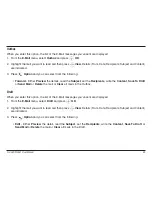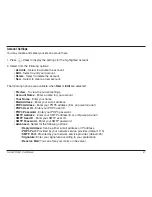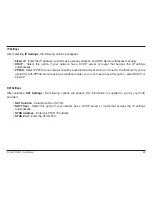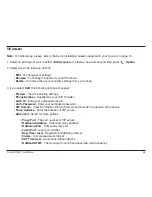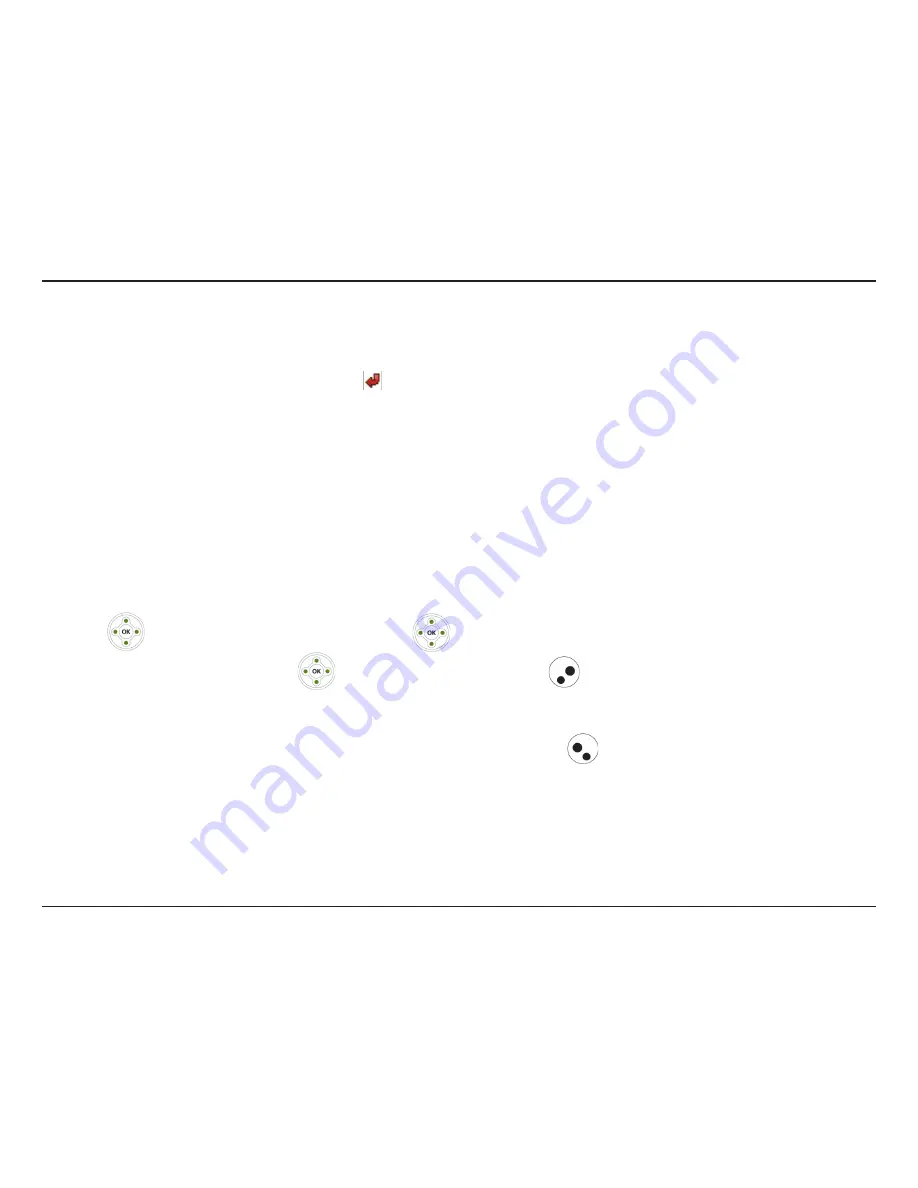
D-Link DPH-541 User Manual
4
Using Call Forwarding
• You can divert a call to another number, based on different conditions.
• When Call Forwarding is activated, an icon will be displayed on the screen.
Activate Call Forwarding:
There are four features that you can choose:
1.
Settings
>
Call Settings
>
Call Forward
:
•
Foward Number:
will transfer the call to the designated number under specified conditions.
•
Forward All:
will transfer all calls under any conditions.
•
No Answer:
will divert the call after 18 seconds when the call is unanswered.
•
Busy:
will transfer the call when then line is busy or the call is rejected.
2. Press (down) to select
On
and then press
Set
to activate the Call Forward function.
3. To deactivate the function, press (up) to select
Off
and press
Back
to menu.
Deactivate Call Forwarding:
1.
Setting
>
Call Setting
>
Call Forward
, choose
Cancel All
and press
Select
.
2. The Call Forward function is now deactivated.
Содержание DPH-541
Страница 1: ......
Страница 9: ...D Link DPH 541 User Manual Learning to Use Your Phone Using the Icons ...