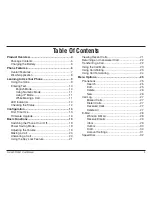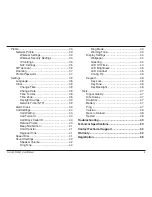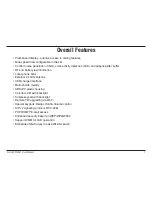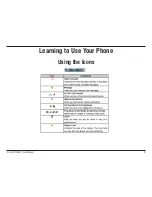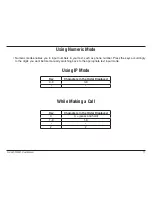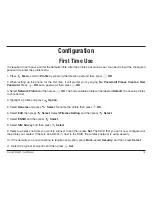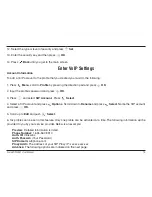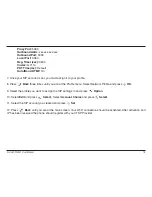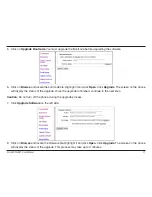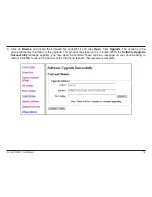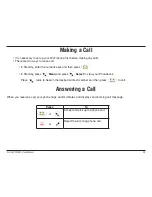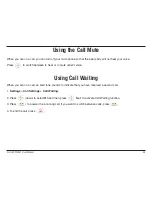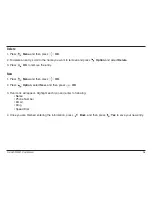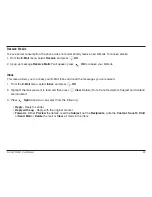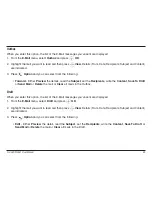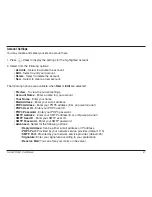D-Link DPH-541 User Manual
1
Firmware Upgrade
To upgrade the firmware, you must connect to the phone via a computer. The computer and phone must be on the
same network.
When upgrading the firmware of the DPH-541 make sure that the power adapter or the USB cable is plugged in
through the entire process. Also, please make sure that the
LCD Off Time
is set to “Always On” (refer to page
44). If the phone shuts off or loses power the firmware upgrade will fail.
1. Check for a firmware upgrade at http://support.dlink.com. Download the file(s) to the computer you will perform the
upgrade from.
2. You will need to know the IP address of your phone. Click
Status
from the main screen. The IP address will be listed
(E.G. 192.168.0.102). Click
Back
to go to the main screen.
3. From your computer, open a web browser such as Internet Explorer or Firefox. Enter the IP address of the phone
and press
Enter
.
4. At the login page, enter
admin
for the username and password (lower-case).
Содержание DPH-541
Страница 1: ......
Страница 9: ...D Link DPH 541 User Manual Learning to Use Your Phone Using the Icons ...