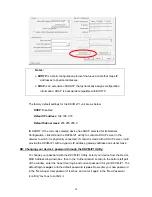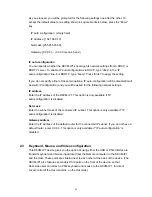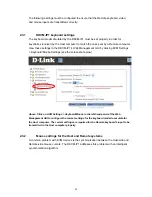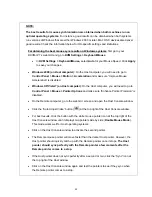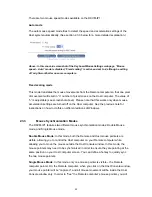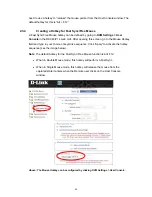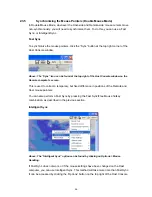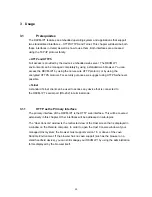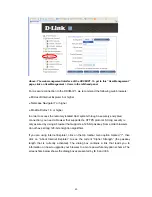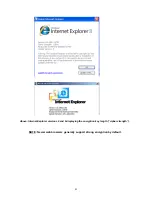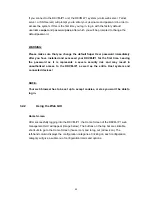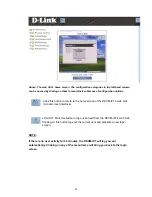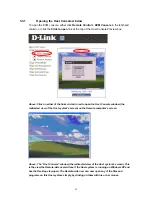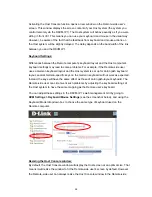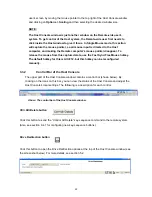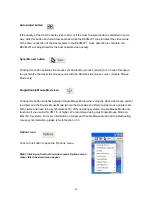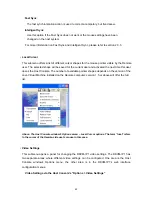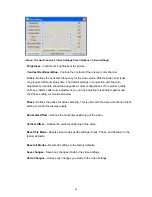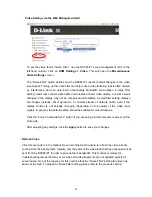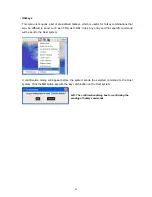If you connect to the DKVM-IP1 unit, the DKVM-IP1 system (via its web server, Telnet
server, or SSH server) will prompt you to enter your username and password in order to
access the system. If this is the first time you log in, log in with the factory default
username
super
and password
pass
, after which you will be prompted to change the
default password.
WARNING:
Please make sure that you change the default Super User password immediately
after you have installed and accessed your DKVM-IP1 for the first time. Leaving
the password as it is represents a severe security risk and may result in
unauthorized access to the DKVM-IP1 as well as the entire Host system and
connected devices!
NOTE:
Your web browser has to be set up to accept cookies, or else you won’t be able to
log in.
3.2.2
Using the Web GUI
Home Screen
After successfully logging into the DKVM-IP1, the Home Screen of the DKVM-IP1 web
management GUI will appear (image below). The buttons on the top bar are clickable
shortcuts to go to the Home Screen (house icon) and to log out (arrow icon). The
left-hand column displays the configuration categories. Clicking on each configuration
category will give a submenu of configuration/command options.
33
Содержание DKVM-IP1
Страница 1: ...D Link DKVM IP1 1 port COMBO KVM Over IP User Manual v 1 00 ...
Страница 11: ...1 6 Cable Connection Diagram 10 ...
Страница 59: ...G Click the OK button to save your changes 58 ...