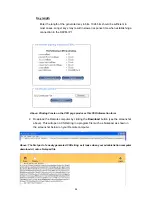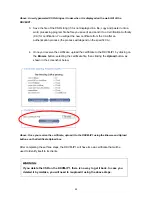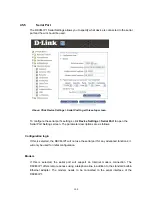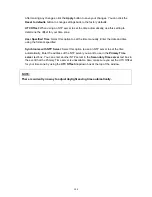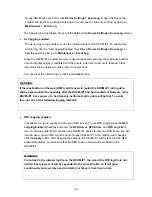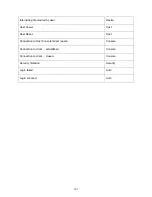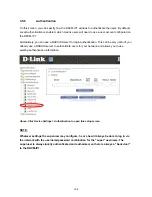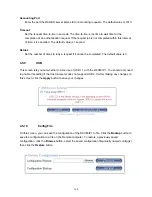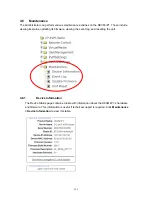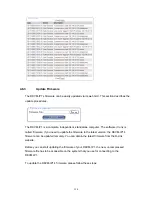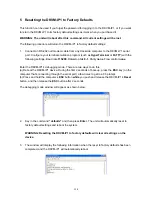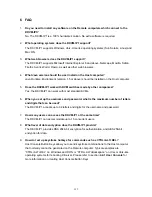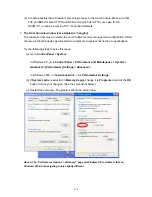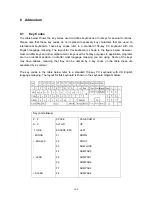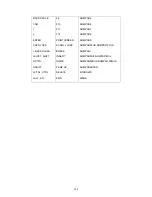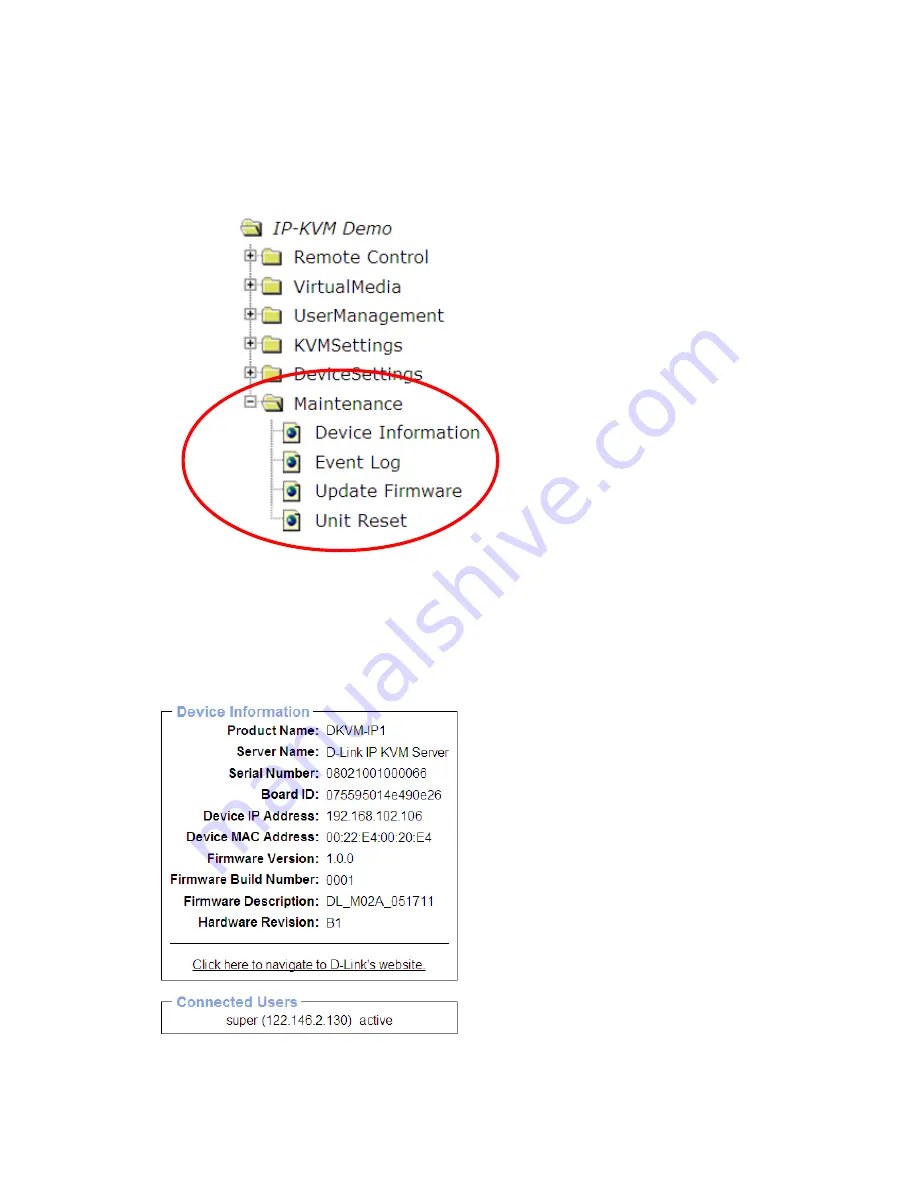
4.6 Maintenance
The administrator can perform various maintenance activities on the DKVM-IP1. These include
viewing its status, updating its firmware, viewing the event log, and resetting the unit.
4.6.1
Device Information
The Device Status page contains a table with information about the DKVM-IP1’s hardware
and firmware. This information is useful if technical support is required. Click
Maintenance
> Device Information
to view this table:
111
Содержание DKVM-IP1
Страница 1: ...D Link DKVM IP1 1 port COMBO KVM Over IP User Manual v 1 00 ...
Страница 11: ...1 6 Cable Connection Diagram 10 ...
Страница 59: ...G Click the OK button to save your changes 58 ...