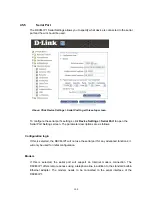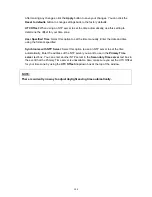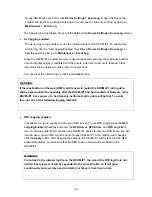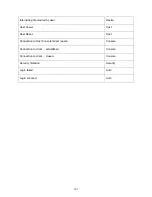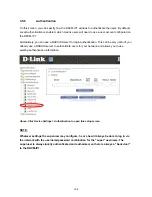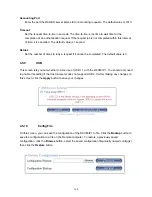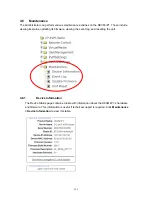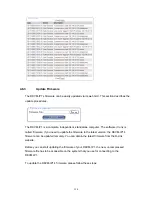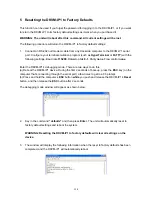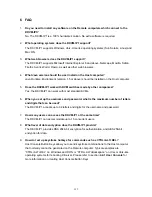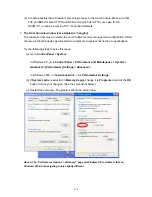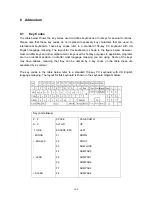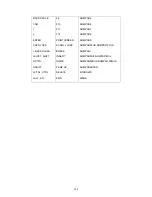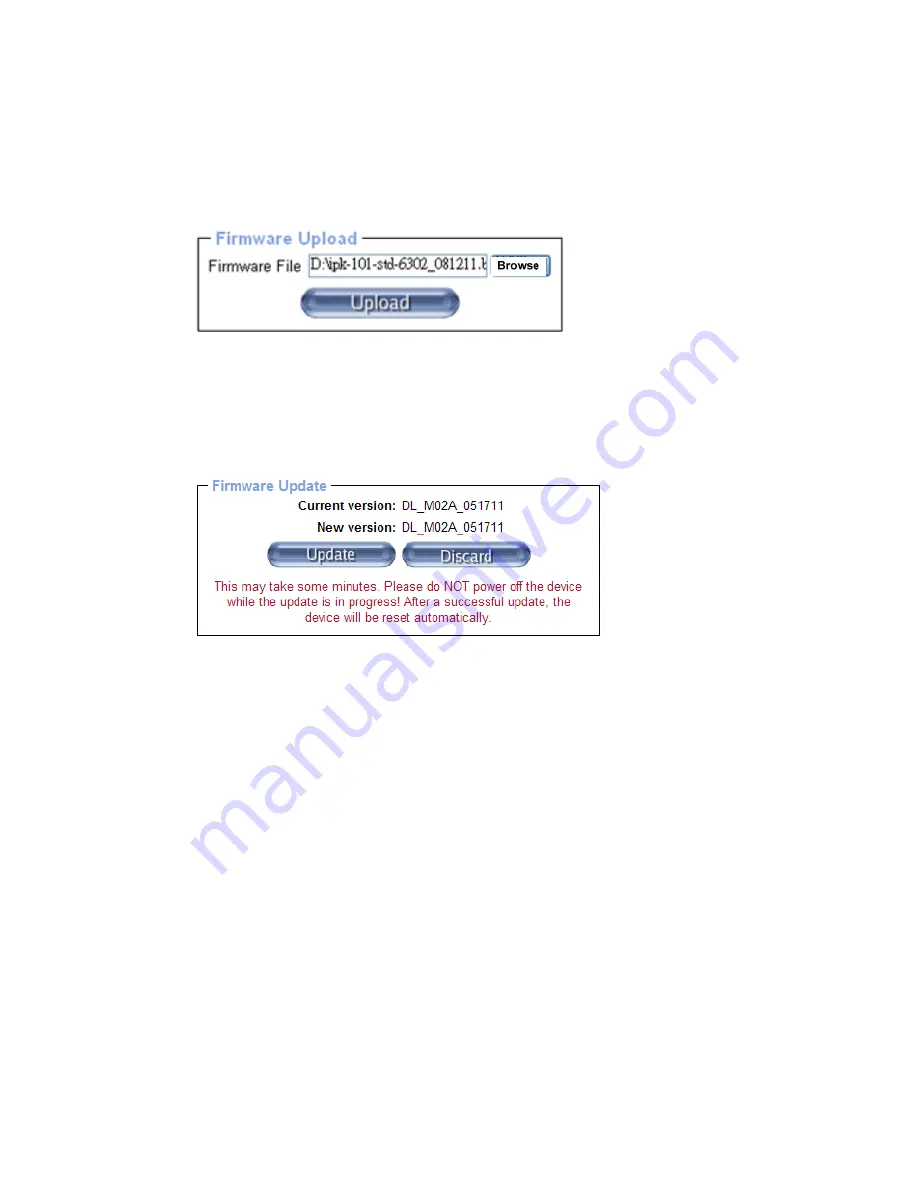
1. Download the firmware file to the Remote computer. You can obtain the latest firmware
from the D-Link website. After downloading the firmware, you may need to unzip the file
before uploading it to the DKVM-IP1.
2. Upload the new firmware file onto the DKVM-IP1 unit by clicking the
Browse
button,
selecting the firmware file, then clicking the
Upload
button.
Once the firmware file has been uploaded, the DKVM-IP1 will check to see whether or
. In case of any
error, the update process will be aborted.
3.
If the upload was successful, the Firmware Update panel will appear:
not it is a valid firmware file and if there were any transmission errors
This panel
v
DKVM-IP1 with the new firmware. The update process may take a few minutes to
complete.
WARNING: The update process cannot be stopped once it has started. D
process, do not disconnect power or the Etherne
shows you the version number of the DKVM-IP1’s current firmware and the
ersion of the uploaded firmware. Clicking the
Update
button will proceed to update the
uring this
t cable, as it may cause the
update process to fail, and may cause damage to the flash memory of the
been updated successfully, the device automatically reboot, and
you will be redirected to the login page automatically. Log in and check the device
information page (
Maintenance > Device Information
) to confirm that the updated
firmware is installed.
DKVM-IP1, causing it to be unusable. It is critical that the DKVM-IP1 has
uninterrupted power during the update process.
4. After the firmware has
114
Содержание DKVM-IP1
Страница 1: ...D Link DKVM IP1 1 port COMBO KVM Over IP User Manual v 1 00 ...
Страница 11: ...1 6 Cable Connection Diagram 10 ...
Страница 59: ...G Click the OK button to save your changes 58 ...